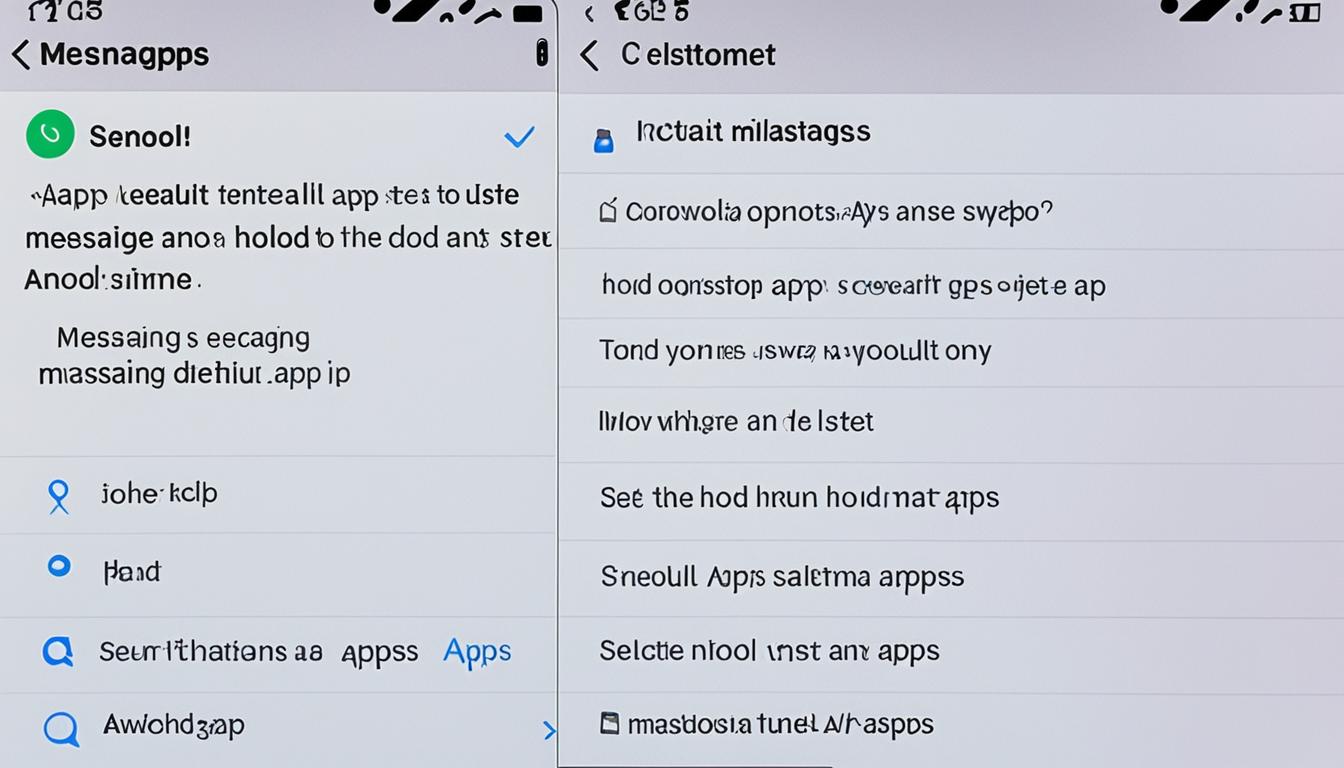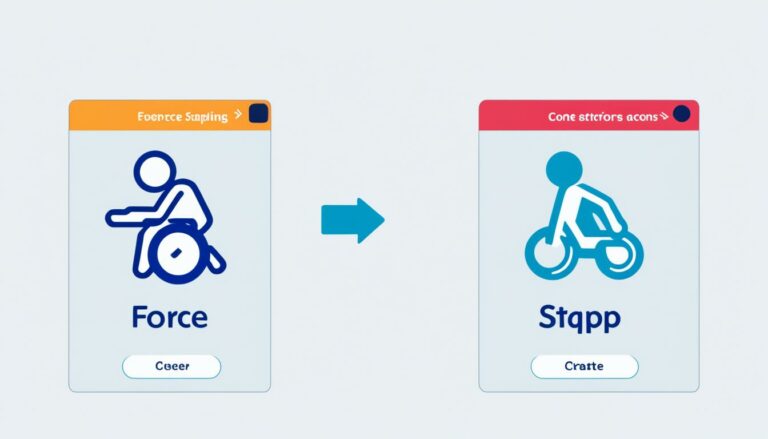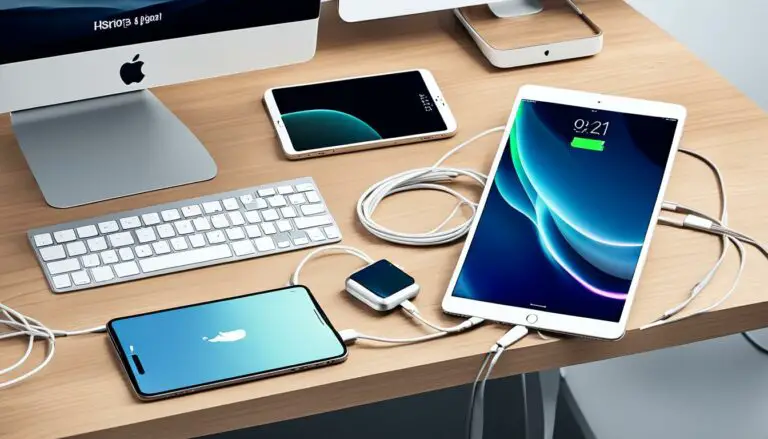Switch Default Android Messenger in Simple Steps
Originally posted on March 13, 2024 @ 8:41 am
According to recent statistics, the default messaging app on Android devices is not always the preferred choice for users. Many people are looking for ways to remove, uninstall, or disable the default messaging app to make room for a more personalized texting experience. If you’re one of them, you’re in luck! It’s easier than you might think to take control of your messaging app preferences and switch to a different one.
By following a few simple steps, you can remove the default messaging app on your Android device and replace it with a new one that better suits your needs. Whether you want to uninstall a pre-installed messaging app or just try out a different one from the Google Play Store, we’ve got you covered with all the information you need.
Key Takeaways:
- The default messaging app on Android can be switched to a different one.
- Removing or disabling the default messaging app allows for a more personalized texting experience.
- You can choose between downloading a new messaging app or using a pre-installed one on your device.
- Following simple steps, you can delete the default messaging app and replace it with a new one.
- Customizing your texting experience is easier than you might think.
Steps to Delete Default Messaging App on Android
If you’re looking to get rid of the default messaging app on your Android device, follow these simple steps:
- Go to the Settings menu on your device.
- Select the Apps or Applications option.
- Scroll through the list of apps and find the default messaging app.
- Tap on the messaging app to open its settings.
- Choose the option to uninstall or disable the app.
If the default messaging app is a pre-installed system app, you may not be able to completely uninstall it. However, you can still disable it to remove it as the default messaging app on your device.
Once you’ve uninstalled or disabled the default messaging app, you can choose a different messaging app to use as the default. This gives you the freedom to customize your messaging experience according to your preferences.
Remember, you can either download a third-party messaging app from the Google Play Store or use a pre-installed messaging app on your device.
The ability to remove or disable the default messaging app on Android allows you to take control of your device and personalize your messaging experience.
| Default Messaging App | Action |
|---|---|
| Settings | Uninstall or Disable |
| Apps or Applications | Uninstall or Disable |
| Messaging App | Uninstall or Disable |
Replace Default Messaging App on Android
If you’re looking to replace the default messaging app on your Android device with a more suitable alternative, just follow these simple steps. Start by heading to the Google Play Store and search for a messaging app of your choice. Once you’ve found one that meets your needs, download and install it on your device.
With the new messaging app installed, navigate to the Settings menu on your Android device. Look for the Apps or Applications option and select it. Inside the list of apps, locate the default messaging app and tap on it. From there, choose the option to uninstall or disable the app.
This action will successfully remove the default messaging app as the primary choice on your Android device. Finally, open the new messaging app and follow the provided setup instructions to set it as your default messaging app. By completing these steps, you’ll be able to customize your texting experience and enjoy the features and functionality of the messaging app that best suits your preferences.
By replacing the default messaging app on your Android device, you can take control and tailor your messaging experience to better suit your needs and communication style. Say goodbye to the built-in app and hello to a messaging app that truly meets your expectations.