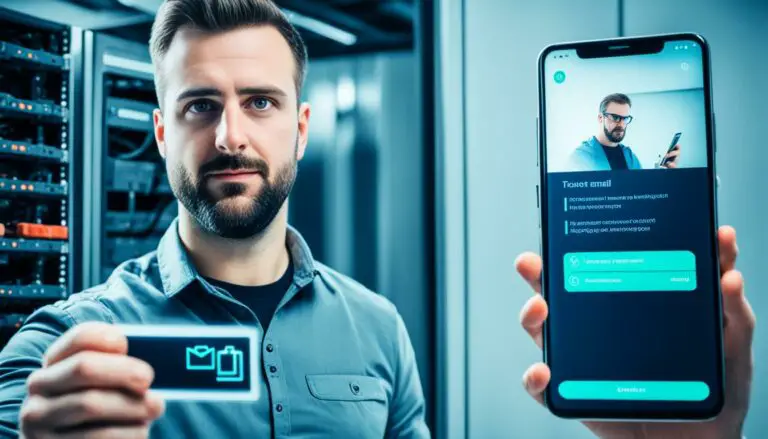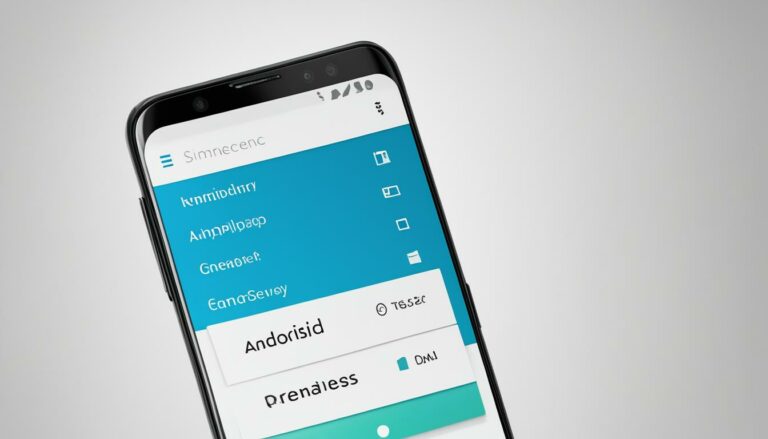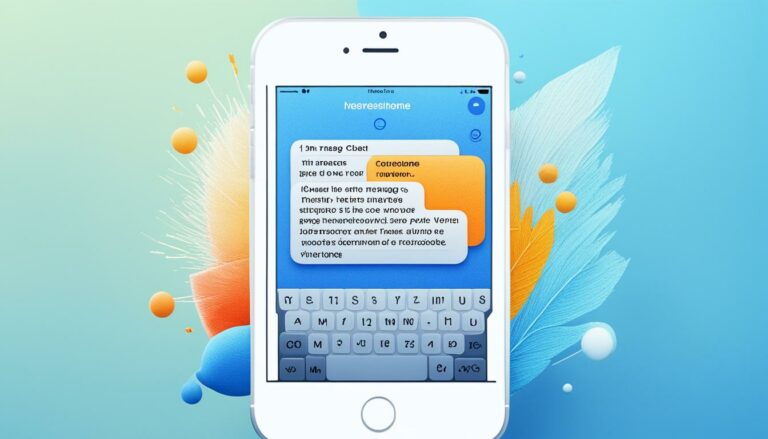Download Full Res Photos from iCloud to PC
Did you know that iCloud, Apple’s cloud storage service, is home to over 850 million active users worldwide? With such a massive user base, it’s no surprise that iCloud has become a popular platform for storing and sharing photos. If you’re wondering how to download full resolution photos from iCloud to your PC, you’re in the right place. In this article, we will guide you through the steps to transfer your precious memories from iCloud to your computer, preserving their original quality.
Key Takeaways:
- Downloading full resolution photos from iCloud to your PC is a simple process.
- Ensure that you have the iCloud for Windows app installed on your computer.
- By enabling the “iCloud Photo Library” option, you can easily transfer all your iCloud photos to your PC.
- Use the iCloud.com website to download photos in their original quality.
- Enjoy your high-quality memories on a larger screen or safely store them on your computer.
Transfer iCloud Photos to PC
If you want to transfer all your iCloud photos to your PC in their original quality, you can use the iCloud Photo Library. Follow these simple steps to download high resolution iCloud photos directly on your computer:
- Make sure that the “iCloud Photo Library” option is enabled on your iPhone or iPad.
- On your PC, open the iCloud for Windows app and sign in with your Apple ID.
- In the Photos section, click on the “Options” button.
- Make sure that “iCloud Photo Library” is checked.
- Optionally, enable “Download new photos and videos to my PC” to automatically download new photos to your computer.
- Click “Done” to save your settings.
Once you have completed these steps, all your iCloud photos will be synced to your PC. You can find them in the “iCloud Photos” folder in File Explorer, ready to be accessed and shared.
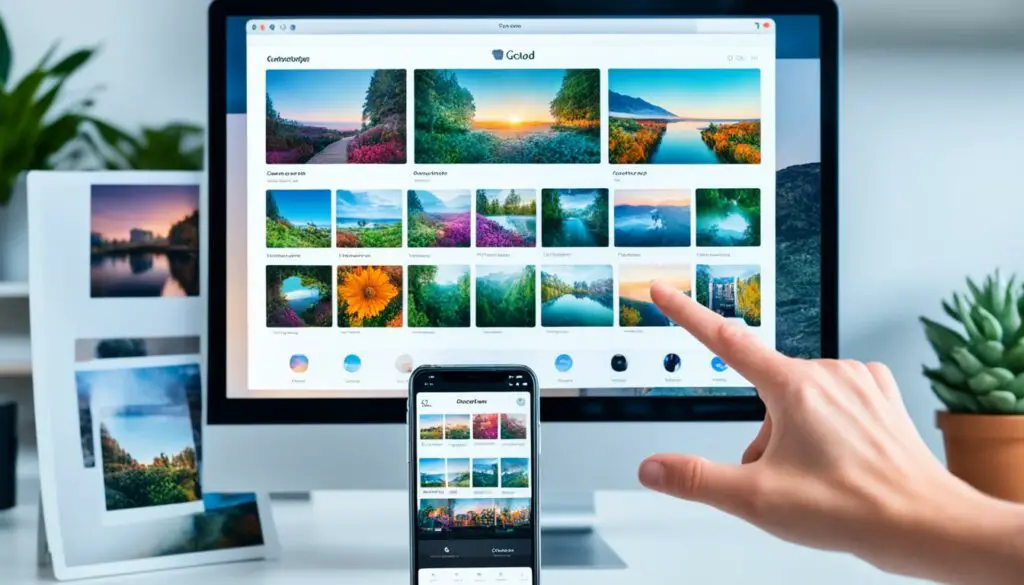
Advantages of Using the iCloud Photo Library
The iCloud Photo Library offers several advantages for downloading your iCloud photos:
- Preserves the original quality: The iCloud Photo Library ensures that your high resolution photos are transferred to your PC with no loss of quality.
- Automatic synchronization: By enabling the “Download new photos and videos to my PC” option, any new photos you capture or import on your iPhone or iPad will automatically be downloaded to your PC.
- Accessible from anywhere: With the iCloud Photo Library, you can access your entire photo collection from any device with internet access, including your PC.
By using the iCloud Photo Library, you can easily transfer and manage your iCloud photos on your computer, ensuring that all your memories are safely stored in their original quality.
Download iCloud Photos in Original Quality
If you want to download your iCloud photos in their original quality, you can use the iCloud.com website. Follow these simple steps:
- Open a web browser on your PC and visit iCloud.com.
- Sign in with your Apple ID and password.
- Once you’re logged in, click on the “Photos” icon.
- You will see all your iCloud photos displayed in the web interface.
- To download a photo, simply click on it to view it in full resolution.
- Right-click on the photo and select “Download” from the context menu.
- The photo will be downloaded to your PC in its original quality.
- You can repeat this process for each photo you want to download.
Downloading your iCloud photos in their original quality allows you to preserve every detail and enjoy them on your PC. To enhance the visual experience, here’s an image showcasing the download process:
With this simple method, you can easily access and save your iCloud photos on your computer for a closer look or for safekeeping. Now, you can cherish your memories in all their high-resolution glory!
Additional Tips:
Did you know? By using the iCloud Photo Library, you can synchronize your iCloud photos across all your Apple devices, enabling seamless access to your memories wherever you go.
| Benefits of Downloading iCloud Photos in Original Quality | Benefits of Downloading iCloud Photos in High Efficiency Mode |
|---|---|
|
|
Conclusion
Downloading full resolution photos from iCloud to your PC is a straightforward process that can be accomplished through various methods. Whether you prefer using the iCloud for Windows app, the iCloud Photo Library, or the iCloud.com website, each option allows you to transfer and preserve your high-quality memories effectively.
By following the steps outlined in this article, you can easily access your iCloud photos on your PC and enjoy them on a larger screen or keep them safely stored on your computer. Whether you want to download new photos, transfer your entire iCloud photo library, or retrieve photos in their original quality, these methods provide convenient solutions for your needs.
Take advantage of these user-friendly options and unlock the full potential of your iCloud photos on your PC. Preserve your precious moments in their original quality and cherish timeless memories at your fingertips.