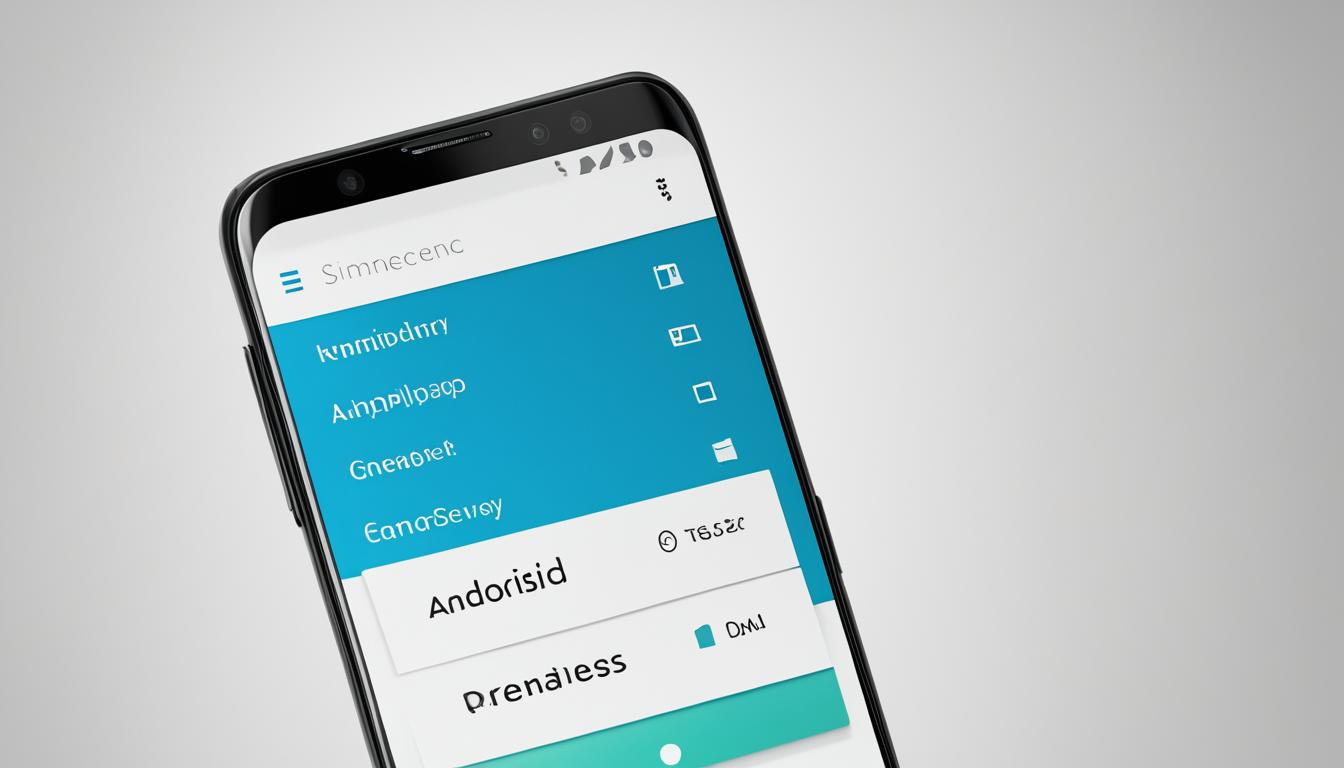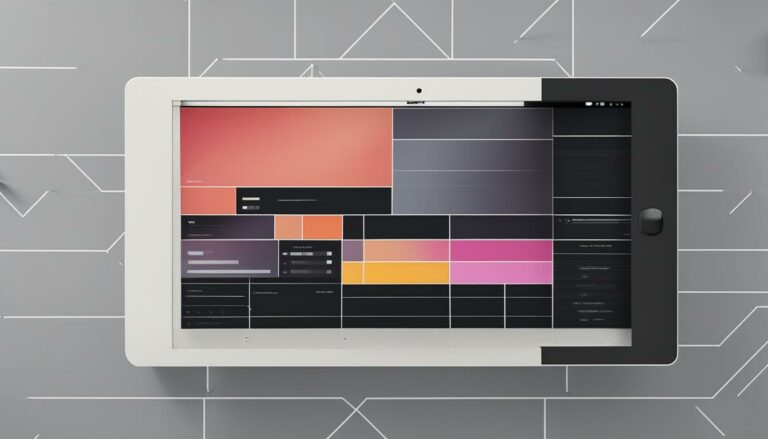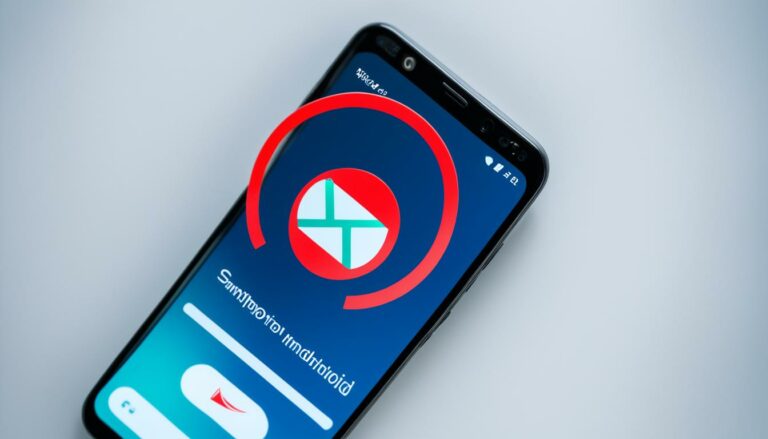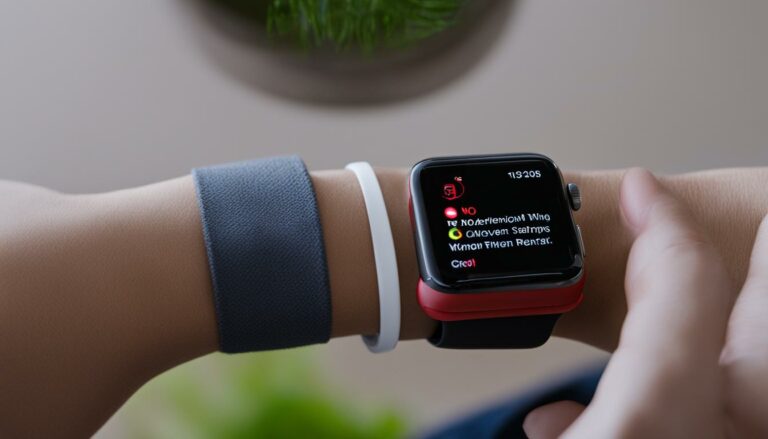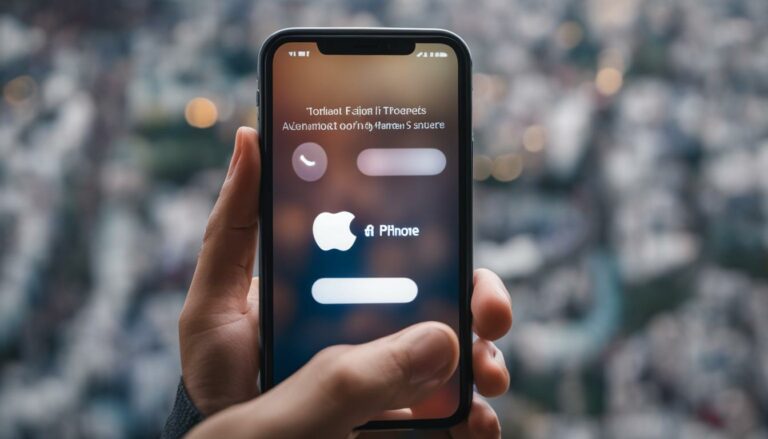Simplify Your Android: Remove App Drawers Easily
Originally posted on March 6, 2024 @ 2:02 am
Did you know that the average Android user has over 80 apps installed on their device? With such a vast collection of applications, it’s no wonder that navigating through app drawers can be overwhelming and time-consuming. But what if there was a way to simplify your Android experience and declutter your home screen?
By removing app drawers on your Android device, you can create a cleaner and more organized interface. Say goodbye to endless swiping and searching for your favorite apps. With a few simple steps, you can customize your Android to suit your needs and make your home screen a seamless gateway to all your essential applications.
Key Takeaways:
- Removing app drawers on Android can simplify your device’s interface and streamline your user experience.
- Customizing your Android home screen by eliminating app drawers allows for easier access to frequently used apps.
- Third-party launchers like Nova Launcher, Apex Launcher, and Microsoft Launcher offer options to hide or disable app drawers.
- A clutter-free home screen can enhance productivity and help you find your desired apps more quickly.
- With over 80 apps installed on the average Android device, removing app drawers can significantly improve navigation.
How to Remove App Drawers on Android
If you’re looking to declutter your Android device and simplify your home screen, removing app drawers can be an effective solution. By following these steps, you can easily remove app drawers and create a more streamlined interface.
To remove app drawers on your Android device, one method is to use a third-party launcher that offers customization options. Launchers such as Nova Launcher, Apex Launcher, and Microsoft Launcher provide the ability to hide or disable app drawers, giving you a cleaner and more organized home screen.
Here’s how you can remove app drawers using Nova Launcher:
- Install Nova Launcher from the Google Play Store.
- Open Nova Launcher and go to the “Nova Settings” menu.
- Select “App & Widget Drawers.”
- Toggle the “App Drawer” option to disable it.
With Apex Launcher, you can remove app drawers using the following steps:
- Download and install Apex Launcher from the Google Play Store.
- Open the Apex Settings menu.
- Select “Drawer Settings.”
- Toggle the “App Drawer” option to disable it.
Microsoft Launcher also provides the option to remove app drawers:
- Install Microsoft Launcher from the Google Play Store.
- Open the launcher and go to the “Settings” menu.
- Select “Home Screen.”
- Toggle off the “App Drawer” option.
By utilizing these third-party launchers, you can easily remove app drawers on your Android device, simplifying your interface and creating a more personalized experience.
Bypassing App Drawers – Pros and Cons
While removing app drawers can offer a cleaner interface and easier access to your apps, it’s important to consider both the benefits and drawbacks.
| Pros | Cons |
|---|---|
| Streamlined home screen with direct access to apps | Potential for a cluttered and disorganized home screen |
| Easier navigation and fewer taps required to access apps | Loss of app organization and categorization |
| Customizable interface to fit your preferences | Difficulty in locating specific apps without search functionality |
Consider your personal preferences and usage patterns when deciding whether to remove app drawers on your Android device. Keep in mind that you can always reinstall app drawers or try different launchers if you change your mind.
Benefits of Removing App Drawers on Android
Removing app drawers on Android can offer several benefits. By simplifying your device’s interface and organizing your home screen, you can enhance your Android experience and make it more user-friendly.
One of the key advantages of eliminating app drawers is the ability to have all your apps directly on the home screen. This streamlines the app access process, making it easier and quicker to find and launch your most frequently used apps. You don’t have to navigate through multiple screens or folders anymore.
Moreover, removing app drawers allows you to customize and personalize your home screen according to your preferences. You can arrange your apps in a way that suits you best, whether it’s organizing them by category, frequency of use, favorite apps, or any other system that fits your needs. This level of customization provides a cleaner and more organized interface, making it easier to locate and use your apps.
By simplifying the Android interface and eliminating app drawers, you can declutter your home screen and create a more visually appealing layout. With a simplified and organized home screen, you can feel more in control of your device and have a smoother user experience.