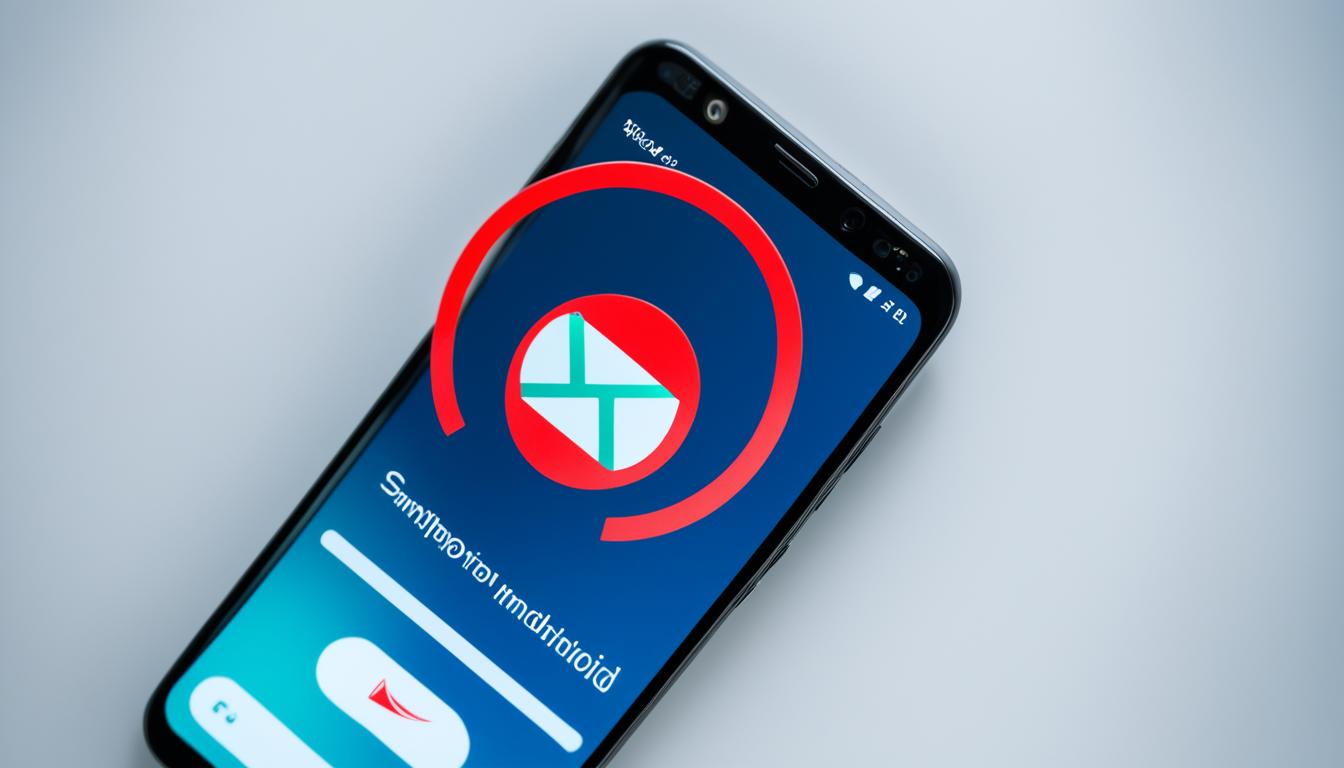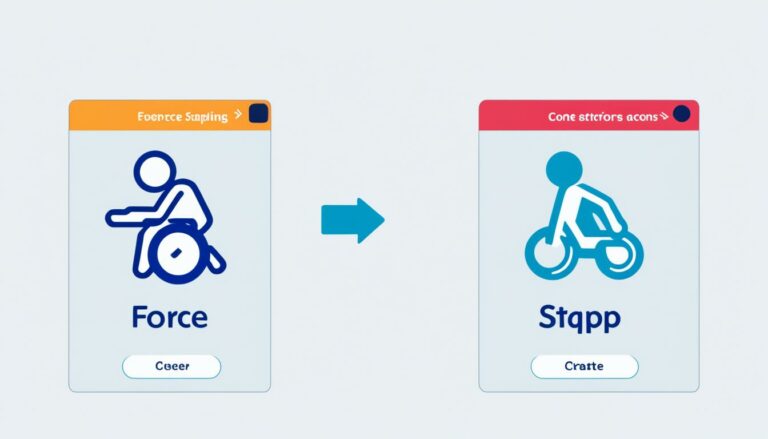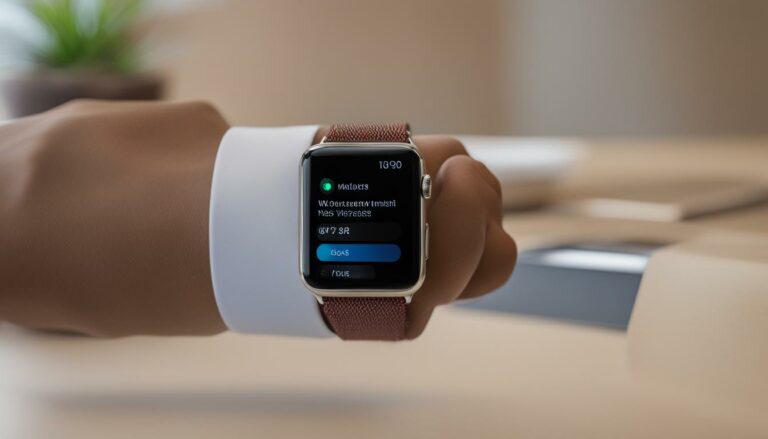Disable RTT on Android: Quick Guide
Originally posted on March 13, 2024 @ 2:17 pm
Did you know that the Real-Time Text (RTT) feature on Android phones can be a hindrance rather than a convenience? With this feature enabled, text messages are sent immediately without giving you a chance to review or edit them.
If you find yourself in a situation where you want to disable RTT on your Android phone, you’ve come to the right place. In this quick guide, we will walk you through the steps to turn off RTT and regain control over your text messages.
Key Takeaways:
- RTT is a feature on Android phones that sends text messages instantly without allowing you to review or edit them.
- Disabling RTT can give you more control over your text messages and allow you to review and edit them before sending.
- Follow the steps in this guide to easily disable RTT on your Android phone.
- Remember to check the Phone app settings or Accessibility/Advanced settings if you can’t find the RTT option initially.
- Once RTT is disabled, you can use your Android device without the real-time text feature interfering with your messaging experience.
Stop RTT Calls on Android
If you want to stop receiving RTT calls on your Android device, follow these simple steps:
- Open the Phone app on your Android device.
- Tap on the three-dot menu icon in the top-right corner of the screen.
- Select “Settings” from the dropdown menu.
- Scroll down and tap on “Accessibility” or “Advanced settings” (depending on your device).
- Look for the option related to RTT or Real-Time Text.
- Toggle the switch to turn off the RTT feature.
- Confirm your selection when prompted.
By following these steps, you can easily deactivate the RTT feature and stop receiving RTT calls on your Android device. Remember to check for the RTT option in the Accessibility or Advanced settings menu if you can’t find it initially.
Tip: Turning off the RTT feature will not affect your ability to make or receive regular voice calls on your Android device.
Now you can enjoy using your Android device without the real-time text feature.
RTT Calls Deactivation Steps Summary
| Step | Action |
|---|---|
| 1 | Open the Phone app on your Android device |
| 2 | Tap on the three-dot menu icon |
| 3 | Select “Settings” |
| 4 | Scroll down and tap on “Accessibility” or “Advanced settings” |
| 5 | Look for the option related to RTT or Real-Time Text |
| 6 | Toggle the switch to turn off the RTT feature |
| 7 | Confirm your selection |
Conclusion
Disabling RTT on your Android phone is a simple process that can be done through the Phone app settings. By following the steps outlined in this guide, you can easily turn off RTT and stop receiving RTT calls.
Remember to check for the RTT option in the Accessibility or Advanced settings menu if you can’t find it initially. Once you locate the setting, simply toggle it off to disable RTT.
With RTT disabled, you can use your Android device without the real-time text feature. This can help improve your overall calling experience and prevent any unwanted interruptions from RTT calls.