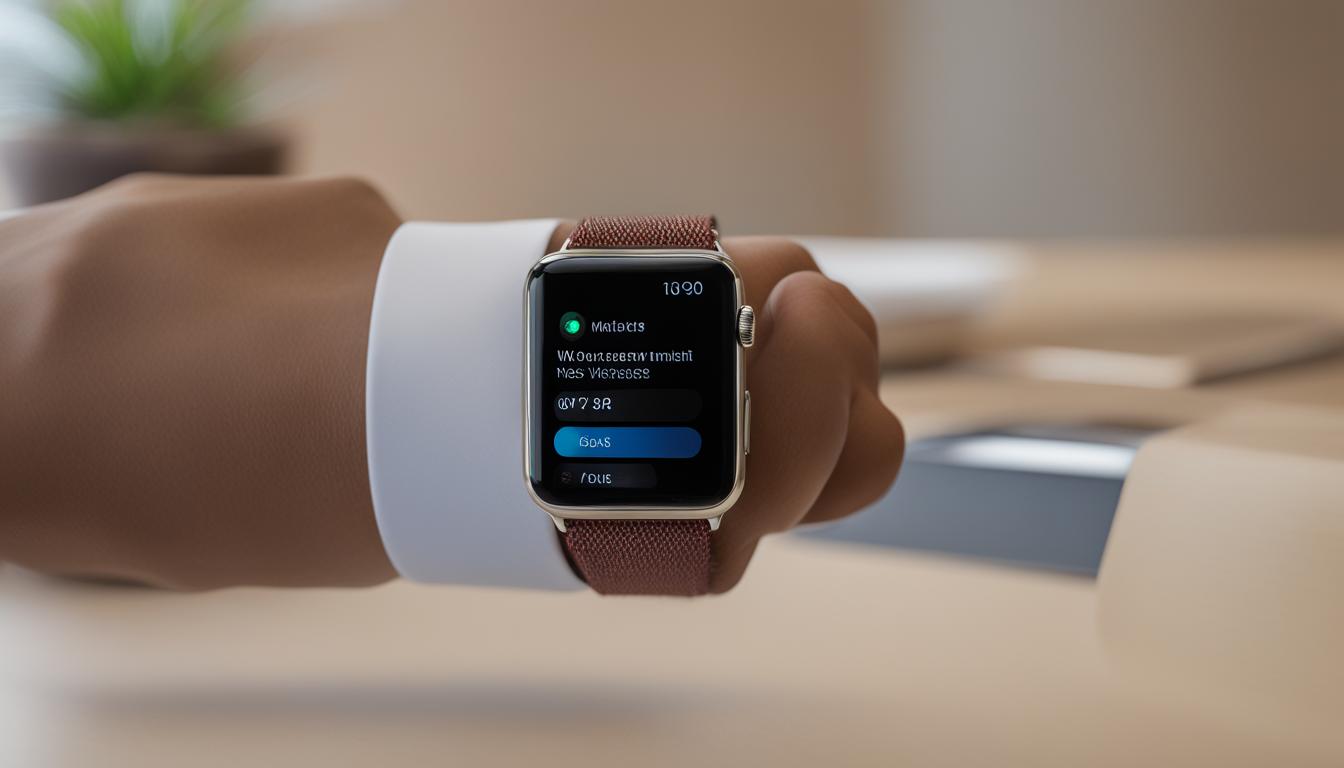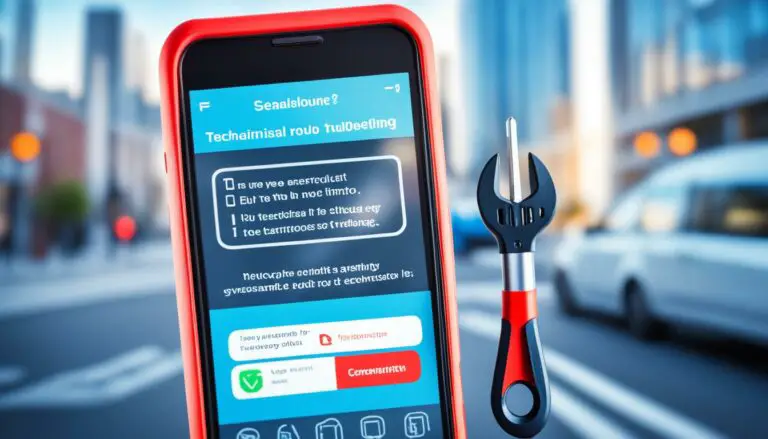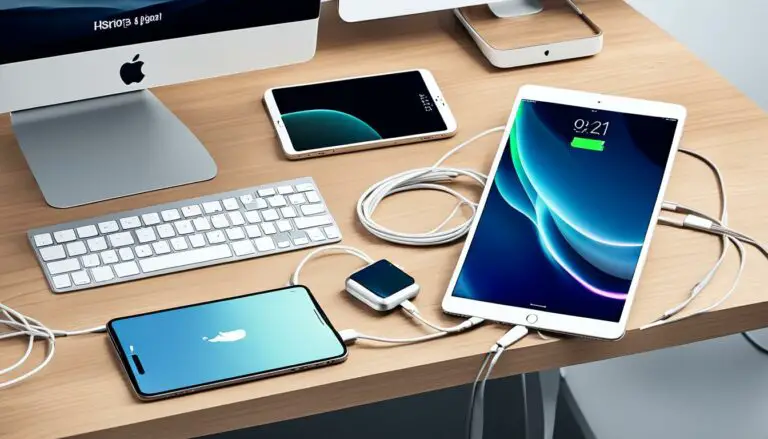Fix: Apple Watch Notification Sounds Issue
Originally posted on March 30, 2024 @ 5:09 am
Did you know that many Apple Watch users experience issues with their notification sounds? If you have been facing this problem, you’re not alone. It can be frustrating and inconvenient to miss important alerts because your Apple Watch is not making any notification sounds.
Luckily, there are steps you can take to troubleshoot and fix this issue. By following the guidelines below, you can regain the audible alerts on your Apple Watch and ensure you never miss another notification.
Key Takeaways:
- If your Apple Watch is not making notification sounds, it’s a common issue.
- You can fix this problem by following the troubleshooting steps provided in this article.
- There are common solutions available to resolve the notification sound issue.
- If the problem persists, contact Apple Support for further assistance.
- Always provide detailed information about your Apple Watch model and the steps you’ve already taken when seeking support.
Common Solutions to Fix Apple Watch Notification Sounds Issue
If you’re experiencing no sound on Apple Watch notifications or want to know how to enable Apple Watch notification sounds, there are several common solutions you can try. Follow the steps below to fix the Apple Watch notification sounds issue:
- Check the silent mode: Ensure that your Apple Watch is not in silent mode. To do this, swipe up on the watch face to access the Control Center, and make sure the bell icon is not crossed out.
- Adjust volume settings: Increase the volume on your Apple Watch by turning the Digital Crown or adjusting the volume slider in the Settings app. Make sure the volume is not set to the lowest level.
- Restart your Apple Watch: Sometimes, a simple restart can resolve software glitches. Press and hold the side button until the power off slider appears. Slide it to power off, and then press and hold the side button again to turn it back on.
- Check notification settings: Verify that your notifications are properly configured. Open the Watch app on your iPhone, go to the My Watch tab, and tap on Notifications. Ensure that the desired apps have notification sound settings enabled.
- Reset all settings: If the issue persists, you can try resetting all settings on your Apple Watch. This will not erase your data but will reset all personalized preferences. Go to Settings on your Apple Watch, select General, scroll down to Reset, and choose Reset All Settings.
If none of the above solutions resolve the Apple Watch notification sounds issue, you may need to contact Apple Support for further assistance. They can provide guidance and troubleshoot the problem with you. Visit the Apple Support website or contact their customer support hotline for help with your specific issue. Remember to provide them with details about your Apple Watch model and any troubleshooting steps you have already taken. Apple Support is available to assist you in resolving any issues with your Apple Watch.
Here’s an example of a table showcasing different Apple Watch models and versions:
| Model | Version | Released Year |
|---|---|---|
| Apple Watch Series 1 | watchOS 4.0 | 2016 |
| Apple Watch Series 2 | watchOS 4.0 | 2016 |
| Apple Watch Series 3 | watchOS 5.0 | 2017 |
| Apple Watch Series 4 | watchOS 6.0 | 2018 |
| Apple Watch Series 5 | watchOS 6.0 | 2019 |
Contact Apple Support for Further Assistance
If none of the above solutions resolve the Apple Watch notification sounds issue, it may be necessary to contact Apple Support for further assistance. They can provide guidance and troubleshoot the problem with you.
Visit the Apple Support website or contact their customer support hotline for help with your specific issue. Remember to provide them with details about your Apple Watch model and any troubleshooting steps you have already taken. Apple Support is available to assist you in resolving any issues with your Apple Watch.