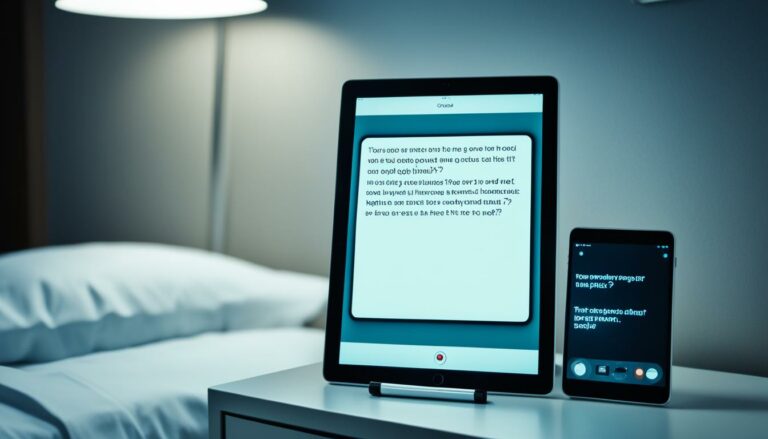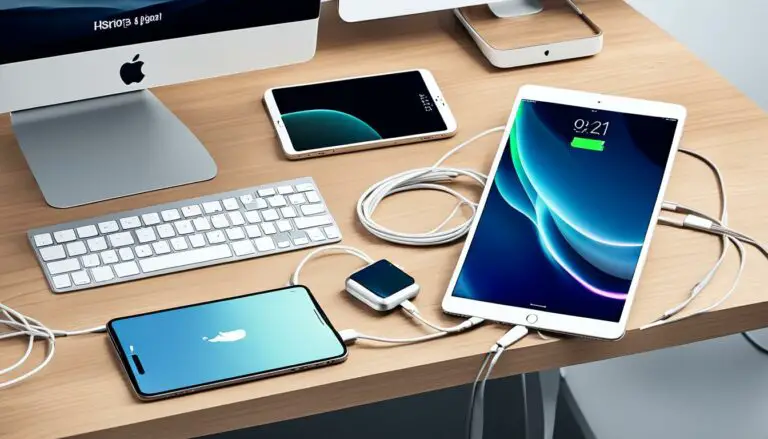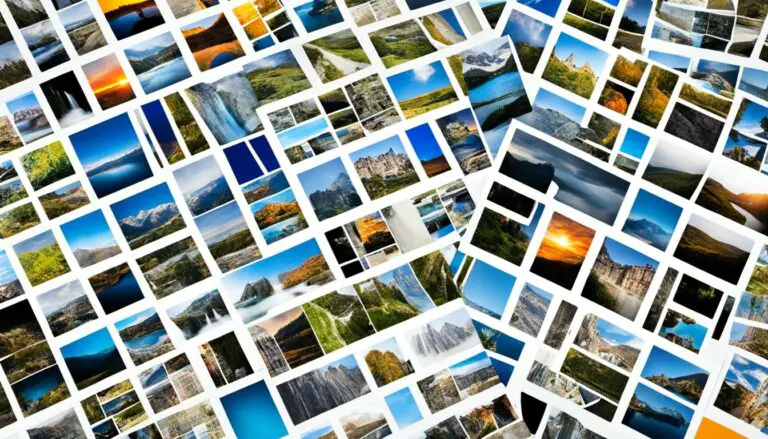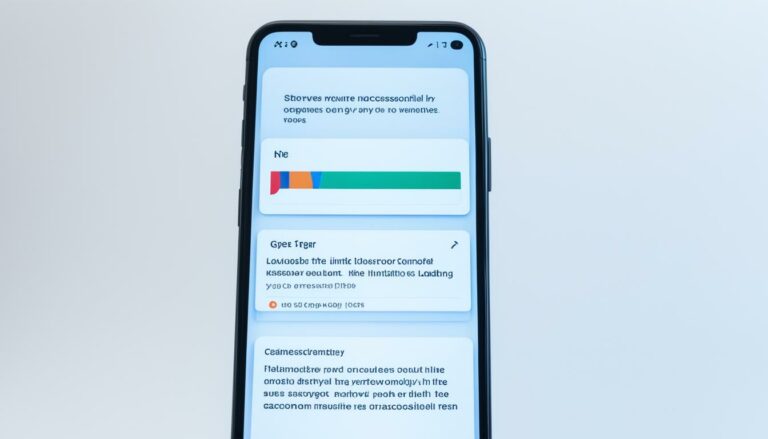Fix: Apps Not Showing on Home Screen Guide
Originally posted on March 3, 2024 @ 11:57 pm
Did you know that millions of smartphone users worldwide encounter the frustrating issue of apps not showing on their home screen? Whether you’re an iPhone or Android user, this problem can disrupt your daily routine and cause unnecessary stress. But don’t worry, we’ve got you covered with some essential tips and troubleshooting steps to help you restore your missing icons and get your apps back where they belong.
Key Takeaways:
- Apps not showing on the home screen is a common issue faced by smartphone users.
- There are various reasons why apps may disappear from the home screen, such as software glitches or accidental deletion.
- To fix the issue, you can try restarting your device, checking the app library or app drawer, resetting the home screen layout, disabling app restrictions, checking app settings, updating apps, or restoring from a backup.
- By following these troubleshooting steps, you should be able to resolve the problem and restore your missing icons.
- If the issue persists, it’s recommended to seek further assistance from Apple support or the relevant device manufacturer.
Common Causes of Apps Not Showing on Home Screen
If you’re facing the frustrating issue of apps not showing on your home screen, there can be several reasons behind it. Understanding these common causes can help you troubleshoot and resolve the problem. Here are some possible explanations for why your apps are not visible on your device’s home screen:
1. Software Glitch
A software glitch can sometimes cause apps to disappear from the home screen. This can happen due to various factors, such as a recent software update or an error during the app installation process. To resolve this issue, you can try restarting your device as it often helps in fixing temporary glitches.
2. Accidental Deletion
It’s possible that you may have accidentally deleted the app icon from your home screen. Check other screens or the app library to see if the app is still present. If you find it, you can simply drag it back to the home screen.
3. Hidden App Settings
Some apps have a feature that allows you to hide them from the home screen. This can be useful if you want to declutter your home screen but still have quick access to certain apps. Check the app settings to see if the app is set to be hidden. You can usually find this option in the app’s preferences or settings menu.
4. Rearranging App Icons
If you recently rearranged your app icons, it’s possible that the app you’re looking for has been moved to a different screen or folder. Swipe left or right on your home screen to check if the app is on another page. You can also use the search function to quickly locate the app by typing its name.
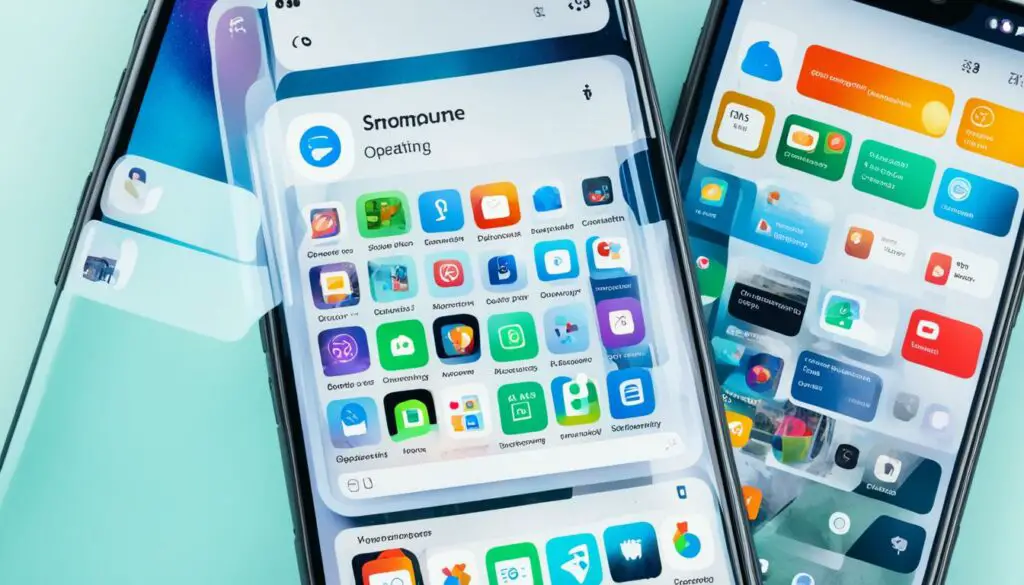
As illustrated in the image above, the process of troubleshooting apps not displaying on the home screen can sometimes involve exploring different screens and settings to find the missing app.
Remember, troubleshooting the issue may require exploring different possibilities and settings on your device. Take your time to go through each solution and see which one works for you.
If none of the above solutions work, there may be some other underlying issue that requires further investigation or professional assistance. In such cases, it’s recommended to reach out to the customer support of your device manufacturer or the app’s developer for further guidance and support.
Now that you know the common causes behind apps not showing on the home screen, you can proceed to the next section to learn how to fix this issue and get your apps back where they belong.
How to Fix Apps Not Showing on Home Screen
If your apps are not showing on the home screen, here are some steps you can take to resolve the issue:
1. Restart your device
Sometimes, a simple restart can resolve temporary glitches and bring back missing apps.
2. Check app library or app drawer
In iOS 14 and later versions, there is an App Library where all installed apps are grouped. Swipe left on the home screen to access it and search for your missing apps.
3. Reset home screen layout
Go to Settings > General > Reset > Reset Home Screen Layout. This will reset your home screen to the default layout and may fix the issue.
4. Disable app restrictions
If you have enabled app restrictions, it might be preventing certain apps from appearing on the home screen. Go to Settings > Screen Time > Content & Privacy Restrictions > Allowed Apps, and make sure the desired apps are allowed.
5. Check app settings
Some apps have a setting that allows them to be hidden from the home screen. Open the App Store, go to your profile, and check if the missing apps are hidden in the “Hidden Purchases” section.
6. Update apps
Make sure all your apps are up to date. Go to the App Store and check for available updates.
7. Restore from backup
If all else fails, you can try restoring your device from a backup. This will revert your device to a previous state when the apps were still present on the home screen. Remember to create a backup of your device before attempting any restore.
By following these steps, you can locate apps that are not showing on the home screen and resolve the issue effectively.
Conclusion
Dealing with apps not appearing on your home screen can be frustrating, but there are troubleshooting steps you can take to resolve the issue. By following the tips mentioned in this guide, you should be able to bring back your missing icons and have your apps where they belong.
First, make sure to check for any available software updates for your device. Sometimes, a simple update can fix any underlying bugs or glitches that may be causing apps to disappear.
Next, try restarting your device. This can help refresh the system and may bring back the missing apps.
If the above steps don’t work, review your app settings. Some apps have a setting that allows them to be hidden from the home screen. Check the App Store or your profile settings to see if any of your apps are hidden.
If necessary, you can also restore your device from a backup. This will revert your device to a previous state when the apps were still visible on the home screen. However, remember to create a backup of your current data before attempting a restore.
If you’re still unable to fix the issue, consider reaching out to Apple support for further assistance. They can provide personalized guidance and help you troubleshoot any complex issues you may be facing.
By applying these troubleshooting tips, you can easily resolve the problem of apps not appearing on your home screen and regain access to your favorite applications.
FAQ
Why are my apps not showing on the home screen?
How can I fix apps not appearing on the home screen?
How do I check the app library or app drawer?
How do I reset the home screen layout?
What should I do if I have enabled app restrictions?
How can I check if the missing apps are hidden?
How do I update my apps?
What should I do if the above solutions don’t work?
Source Links
- https://www.theatlantic.com/technology/archive/2024/03/apple-sports-betting-app/677625/
- https://www.panthers.com/news/mock-draft-matrix-what-the-experts-tell-us-about-potential-panthers-or-not
- https://www.imore.com/ios/apple-backtracks-ios-174-web-app-changes-in-eu-just-weeks-after-citing-security-and-privacy-concerns