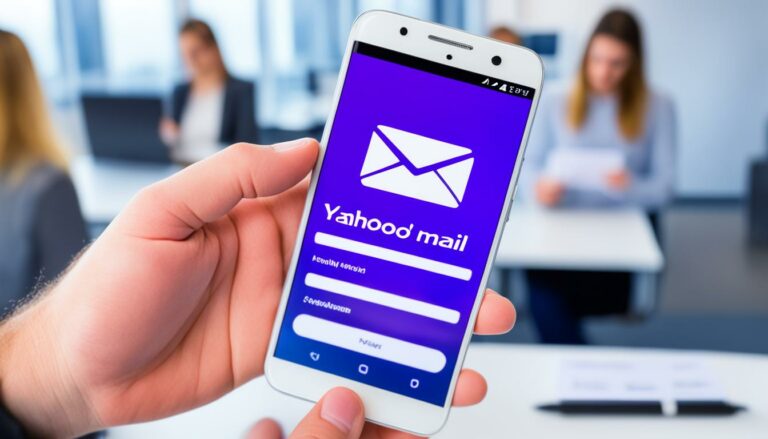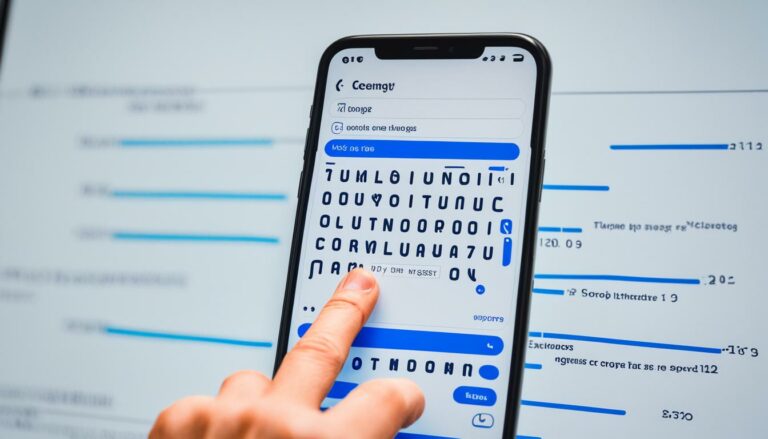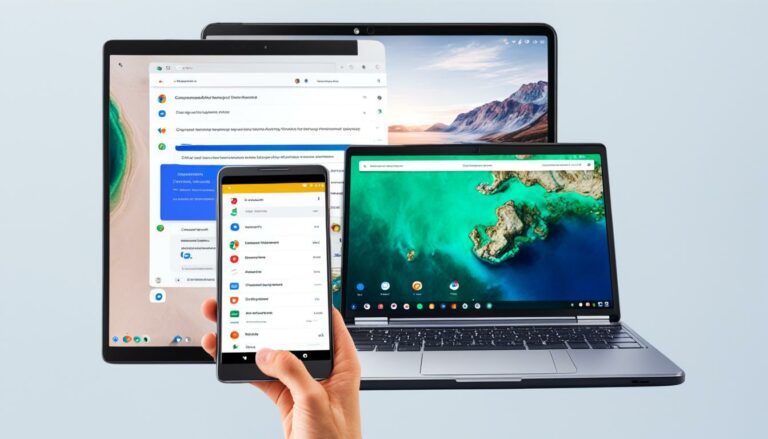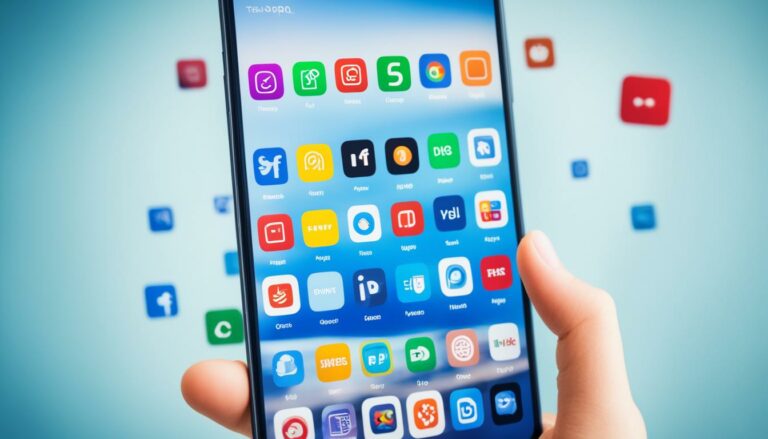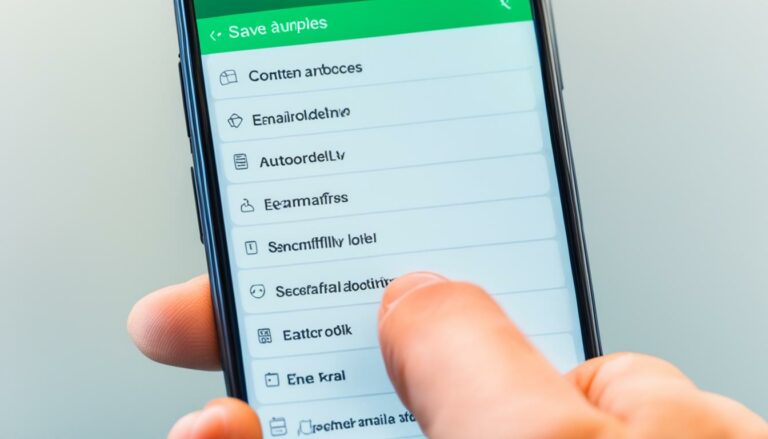Remove Mail App from Apple Watch – Quick Guide
Originally posted on March 26, 2024 @ 2:41 pm
Did you know that there is a way to remove the Mail app from your Apple Watch? With over 100 million Apple Watch users worldwide, many people are unaware of this useful feature that can help streamline their wearable experience. Whether you find the constant email notifications distracting or simply prefer to focus on other tasks, removing the Mail app from your Apple Watch can be a game-changer.
If you’re wondering how to uninstall the Mail app from your Apple Watch, you’re in the right place. In this quick guide, we’ll walk you through the simple steps to remove the Mail app and help you make the most out of your Apple Watch.
How to Disable Mail Notifications on Apple Watch
If you want to disable mail notifications on your Apple Watch, you can easily do so by adjusting your notification settings. Follow these simple steps:
- Open the Apple Watch app on your iPhone.
- Tap on “My Watch”.
- Scroll down and select “Notifications”.
- In the Notifications settings, find the Mail app.
- Toggle off the option for “Allow Notifications”.
By turning off mail notifications, you can stop receiving mail alerts and notifications on your Apple Watch, allowing you to focus on other activities without interruptions.
Disabling mail notifications can be beneficial in several ways:
- Preventing distractions: By turning off mail notifications, you can minimize distractions and stay focused on your tasks or workouts.
- Improved battery life: Disabling unnecessary notifications, like mail notifications, can help conserve battery life on your Apple Watch.
- Customized experience: By selectively enabling only the notifications you find most important, you can personalize your Apple Watch experience.
Remember, you can always enable mail notifications again by following the same steps and toggling the “Allow Notifications” option back on.
In addition to disabling mail notifications, you can further customize your notification settings for other apps and services on your Apple Watch to create a tailored experience that suits your preferences and lifestyle.
Example Table: Customizing Apple Watch Notifications
| App | Notifications |
|---|---|
| Messages | Enable notifications for important contacts only |
| Calendar | Show upcoming events |
| Workout | Display workout progress and achievements |
Customize your Apple Watch notifications to receive only relevant alerts and updates, ensuring a seamless and personalized wearable experience.

Benefits of Removing the Mail App from Apple Watch
There are several benefits to removing the Mail app from your Apple Watch. Firstly, it can help streamline your Apple Watch experience by reducing clutter and distractions. Without the Mail app, you won’t be constantly alerted to new emails, allowing you to focus on other tasks and activities. The removal of the Mail app can significantly reduce the time spent checking and responding to emails, freeing up valuable time for more important matters.
In addition to streamlining your Apple Watch experience, removing the Mail app can also have a positive impact on your device’s battery life. The constant synchronization and updating of emails can drain the battery quickly. By uninstalling the Mail app, you can maximize your Apple Watch’s battery performance and extend its usage throughout the day.
Furthermore, removing the Mail app can help reduce the amount of data being used by your Apple Watch. Without the app constantly syncing emails and attachments, you can better manage your data usage and prevent unnecessary consumption, potentially saving you money on data charges.
Streamline your Apple Watch experience, reduce distractions, and optimize battery life by removing the Mail app from your device.
| Benefits | Advantages |
|---|---|
| Streamlines Apple Watch experience | Reduces clutter and distractions |
| Improved battery life | Maximizes usage throughout the day |
| Reduces data usage | Potentially saves money on data charges |
Conclusion
In summary, removing the Mail app from your Apple Watch can greatly enhance your wearable experience. By following the step-by-step guide provided, you can easily customize your Apple Watch and eliminate the constant distractions of email notifications.
To fully disable mail notifications, remember to adjust your notification settings through the Apple Watch app on your iPhone. This will ensure that you no longer receive any mail alerts on your Apple Watch.
By removing the Mail app, you can streamline your Apple Watch experience, allowing you to focus on other tasks and activities without the constant interruption of incoming emails. Additionally, this can potentially lead to improved battery life and reduce the amount of data consumed by your Apple Watch.
Overall, removing the Mail app from your Apple Watch offers a range of benefits, from reducing distractions to optimizing performance. Take control of your Apple Watch by customizing your device to suit your preferences and enjoy a more seamless wearable experience.