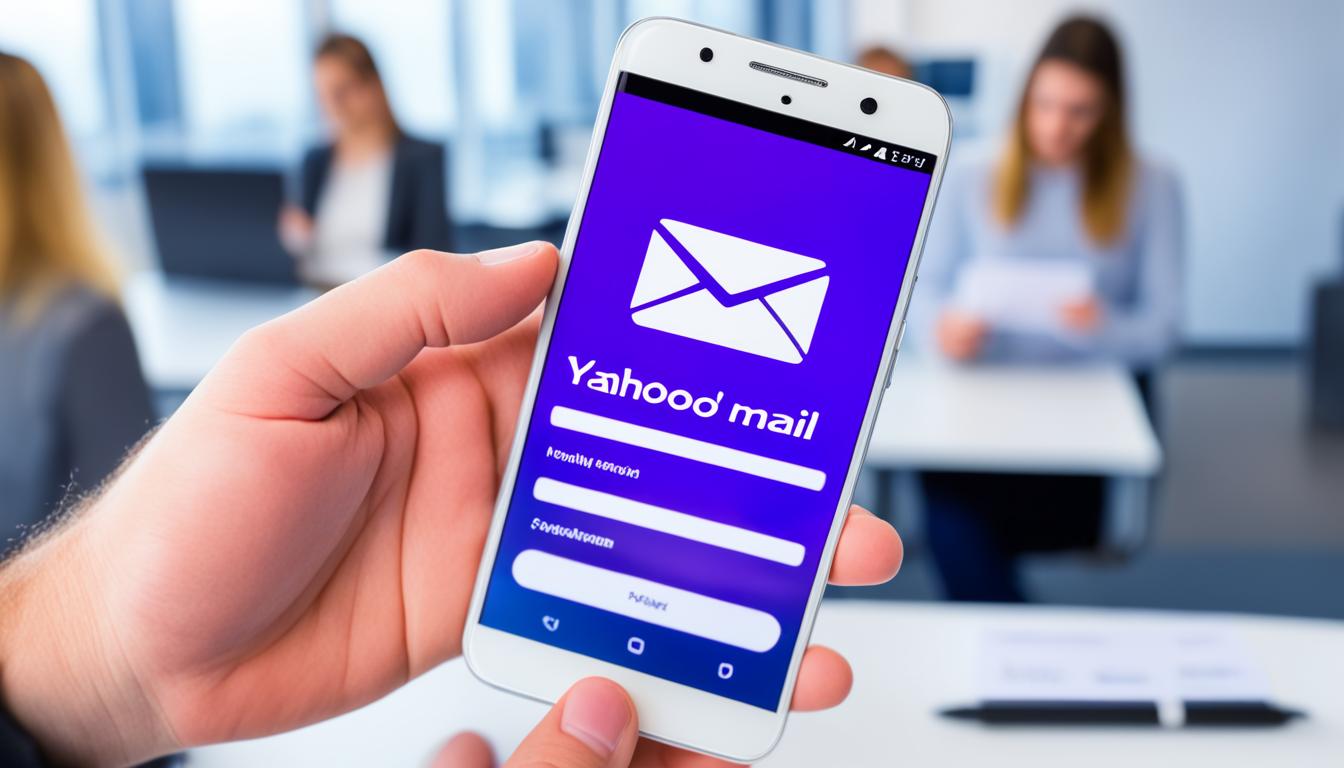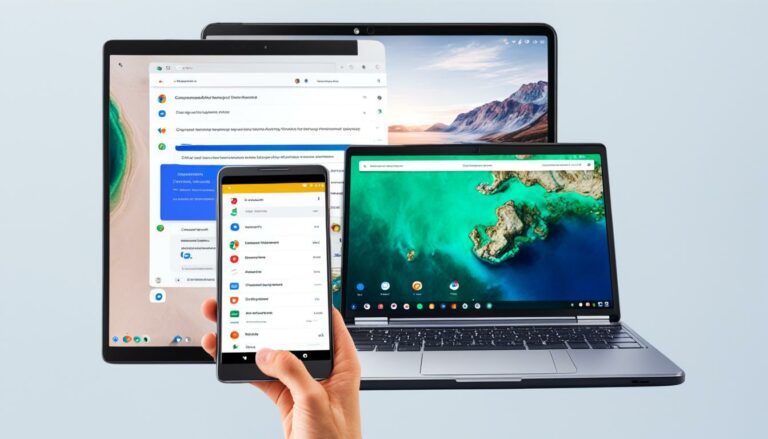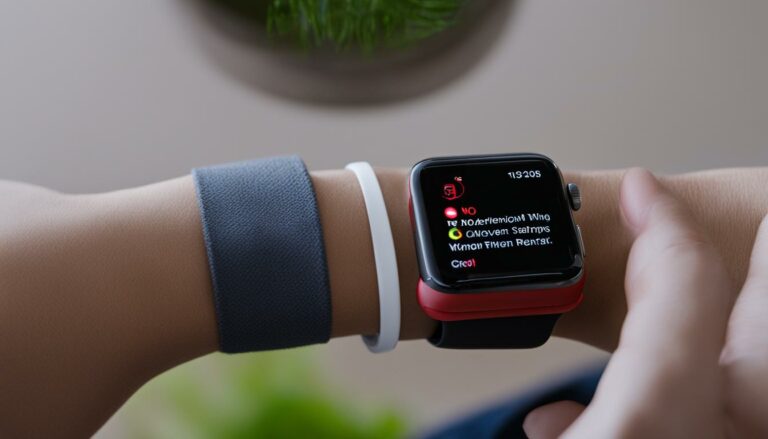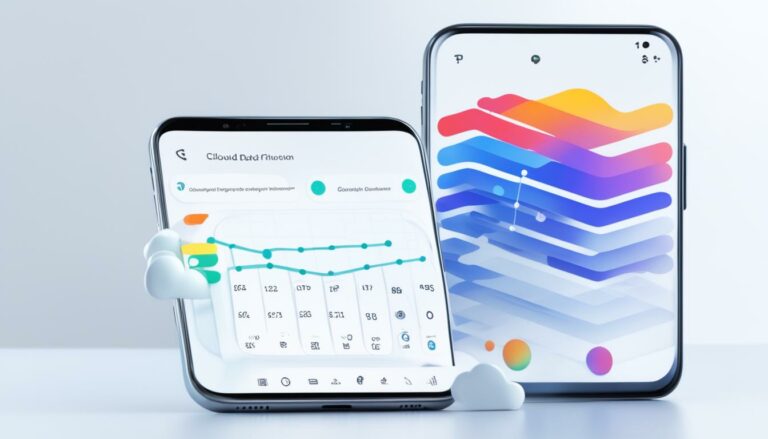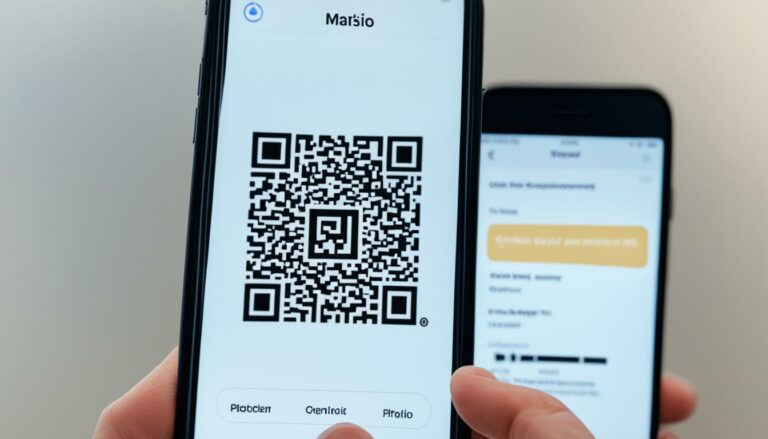Set Up Yahoo Mail on Your Android Easily
Originally posted on March 16, 2024 @ 7:06 am
If you’re one of those billion users and you want to set up Yahoo Mail on your Android device, you’re in the right place. Whether you’re using the Yahoo Mail Android app or the native Android email app, this article will guide you through the process step by step.
Key Takeaways:
- Setting up Yahoo Mail on your Android device is easy and can be done through the Yahoo Mail app or the native Android email app.
- The Yahoo Mail Android app offers a dedicated interface for managing your Yahoo Mail on Android devices.
- Alternatively, you can add your Yahoo Mail account to the native Android email app for a consolidated email experience.
- Once set up, you can access and manage your Yahoo Mail directly from your Android device.
- Customize your email settings to personalize your Yahoo Mail experience on Android.
Adding Yahoo Account to Android
If you prefer to add your Yahoo Mail account to the native Android email app, here’s how:
- Go to your Android device’s settings and navigate to the “Accounts” or “Users & accounts” section.
- Tap “Add Account” and select “Email”.
- Enter your Yahoo email address and password, then tap “Next”.
- Customize your settings, such as sync frequency and notifications, as desired.
Once the account is added, you can access and manage your Yahoo Mail through the Android email app.
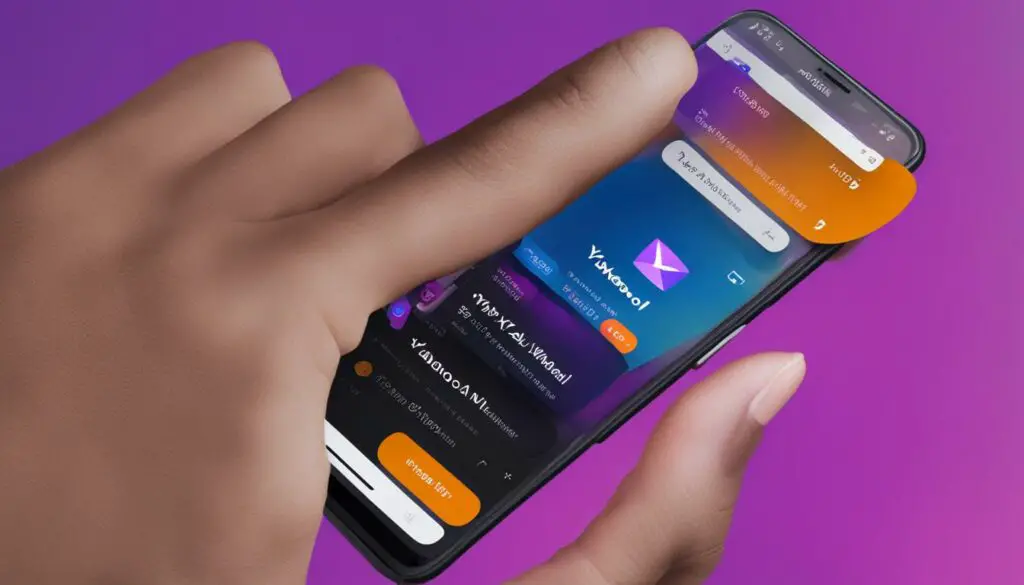
Configuring Yahoo Mail Settings for Android
| Settings | Description |
|---|---|
| Sync Frequency | Set how often your Yahoo Mail will sync with the Android email app. |
| Notifications | Customize which types of notifications you want to receive for your Yahoo Mail. |
Syncing Yahoo Mail on Android
After adding your Yahoo Mail account to the Android email app, you can sync your emails effortlessly:
- Open the Android email app.
- Tap on your Yahoo Mail account.
- Wait for the app to sync your emails.
Keep in mind that sync frequency affects how often your emails are updated. If you want real-time email updates, choose a shorter sync interval.
Accessing Yahoo Mail on Android
Once you have set up Yahoo Mail on your Android device, you can easily access it anytime. Simply open the Yahoo Mail app or the Android email app, depending on which you have chosen to use. Sign in with your Yahoo email address and password. Your inbox and all your emails will be readily available for you to view, send, and manage.
You can also customize your email settings further within the app to personalize your Yahoo Mail experience on Android. Whether you want to change the notification preferences, set up automatic email syncing, or customize the appearance of your inbox, the app provides various options to tailor your Yahoo Mail experience to your needs.
Configuring Yahoo Mail on Android
To configure Yahoo Mail on your Android device, follow these simple steps:
- Open the Yahoo Mail app or the Android email app on your device.
- Enter your Yahoo email address and password in the provided fields.
- Tap on the “Sign In” button to access your Yahoo Mail account.
Once you have signed in, you can explore the app’s features and settings to further customize your Yahoo Mail experience. For example, you can manage your folders, organize your emails with filters, and set up automatic email forwarding. The app also allows you to switch between multiple Yahoo Mail accounts, making it convenient for users with multiple email addresses.
With Yahoo Mail on your Android device, you can stay connected and productive wherever you go. Whether you need to check important emails, send attachments, or organize your inbox, Yahoo Mail offers a user-friendly interface and robust features to enhance your email experience on Android.
“Having access to Yahoo Mail on my Android device has made managing my emails so much easier. The app is intuitive and offers all the features I need to stay organized on the go.”
| Benefits of accessing Yahoo Mail on Android | Features |
|---|---|
| Convenience | – Instant access to your Yahoo Mail anytime, anywhere |
| Productivity | – Manage your emails, compose, reply, and forward messages |
| Customization | – Personalize your email settings, notifications, and appearance |
| Organization |
– Create folders to categorize your emails – Utilize filters for automated email organization – Easily switch between multiple Yahoo Mail accounts |
Conclusion
Setting up Yahoo Mail on your Android device is a simple process that can be done either through the Yahoo Mail app or the native Android email app. By following the steps outlined in this article, you can easily integrate Yahoo Mail with your Android device and have seamless access to your emails.
Whether you choose to use the Yahoo Mail app or the native Android email app, you can enjoy the convenience of managing your Yahoo Mail on the go. With Yahoo Mail on your Android device, you can stay connected and organized wherever you are.
So, don’t wait any longer. Take a moment to set up Yahoo Mail on your Android device today and experience the ease of accessing your emails right at your fingertips!