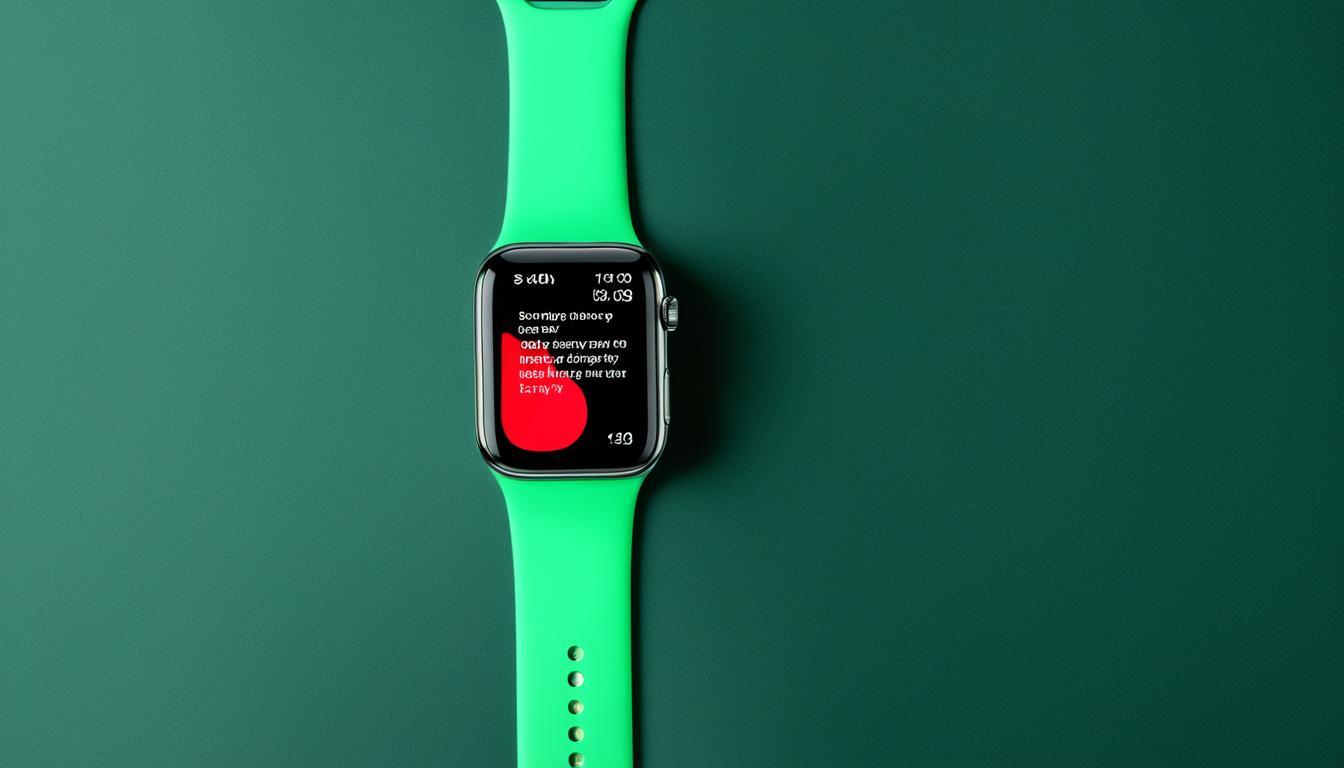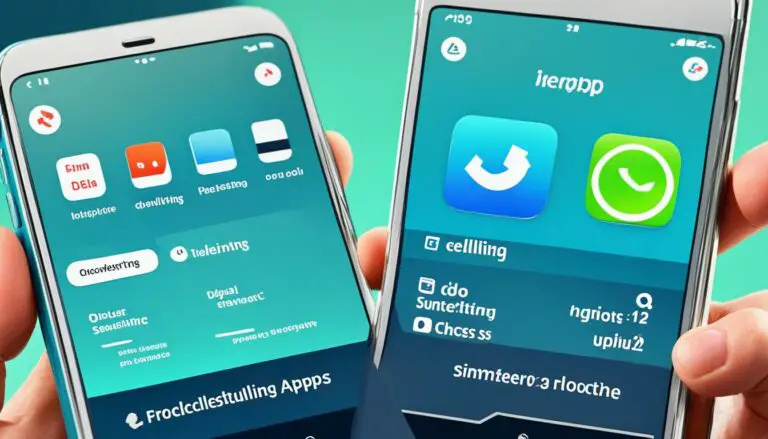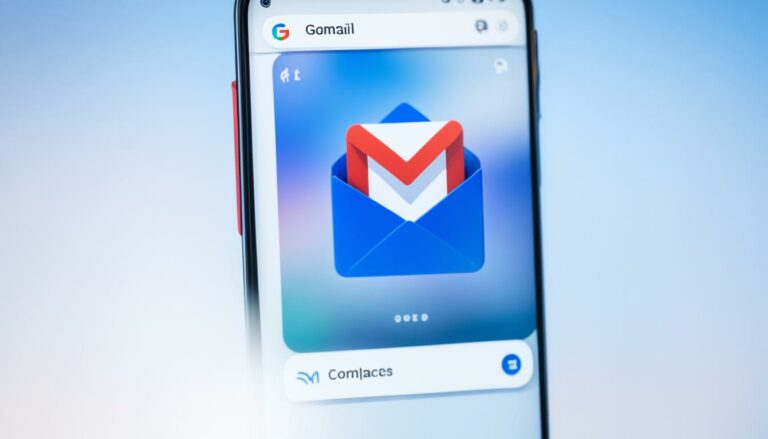Apple Watch Impact on iPhone Battery Drain
Did you know that using an Apple Watch can significantly affect your iPhone’s battery life? It’s true! While some users have reported no noticeable impact, others have experienced a drain in their iPhone battery when paired with the Apple Watch. This unexpected relationship between the two devices has sparked curiosity and concern among Apple users.
The Apple Watch, known for its impressive functionalities and seamless integration with iPhones, has revolutionized the way we interact with technology on our wrists. However, this convenience may come at the cost of some extra battery usage on your iPhone.
To shed light on the potential impact of the Apple Watch on iPhone battery life, we’ll dive into the details and data surrounding this topic. We’ll also provide you with valuable tips to optimize the battery life of both your Apple Watch and iPhone, as well as common battery drain issues you may encounter and troubleshooting steps to resolve them.
Key Takeaways:
- Using an Apple Watch can affect the battery life of your iPhone.
- While some users may not notice any significant impact, others may experience drain in their iPhone battery when using the Apple Watch.
- Optimizing the battery usage of both your Apple Watch and iPhone is crucial to ensure optimal performance and longevity.
- We will provide tips to help you maximize the battery life of both devices and troubleshoot common battery drain issues.
- Stay tuned to learn how to make the most out of your Apple Watch without sacrificing your iPhone’s battery life!
Tips to Optimize Apple Watch and iPhone Battery Life
To ensure optimal battery life for both your Apple Watch and iPhone, consider implementing the following tips:
-
Adjust Display Brightness: Lowering the display brightness on your Apple Watch can significantly prolong battery life. Navigate to the Settings app on your Apple Watch, select Brightness & Text Size, and adjust the brightness slider to a lower level.
-
Enable Power Saving Mode: When your Apple Watch battery is running low, activating Power Saving Mode can help extend its usage. Swipe up on the watch face, tap the battery percentage, and toggle on Power Saving Mode. This feature disables non-essential functions to conserve battery power.
-
Disable Always-On Display: If you find that your Apple Watch battery drains quickly, disabling the Always-On Display feature can be beneficial. Open the Settings app on your Apple Watch, select Display & Brightness, and disable the Always-On toggle.
-
Manage App Notifications: Limiting app notifications on your Apple Watch can contribute to longer battery life. Open the Watch app on your iPhone, select Notifications, and customize which apps can send notifications to your Apple Watch.
Pro Tip: To maximize both your Apple Watch and iPhone battery life, consider keeping them updated with the latest software versions. Updates often include optimizations and improvements that help enhance battery efficiency.
Understanding Battery Usage
It’s also important to monitor battery usage to identify potential culprits draining your Apple Watch and iPhone battery life. On your iPhone, navigate to Settings > Battery > Battery Usage. Here, you can view detailed information on which apps consume the most battery power. By identifying resource-intensive apps, you can take steps to optimize their usage or limit their background activity, thereby extending battery life.
By implementing these tips and monitoring battery usage, you can optimize the battery life of both your Apple Watch and iPhone, ensuring uninterrupted usage throughout the day.
Common Battery Drain Issues and Troubleshooting
If you are experiencing excessive battery drain on either your Apple Watch or iPhone, it can be frustrating and inconvenient. Luckily, there are several common issues that could be causing the problem, along with troubleshooting steps you can take to resolve them.
1. Background App Refresh
One possible reason for battery drain is the Background App Refresh feature. When enabled, apps on your Apple Watch or iPhone can refresh their content in the background, consuming battery power. To manage this feature:
- On your Apple Watch, open the Watch app on your iPhone and go to My Watch > General > Background App Refresh. Disable the apps that you don’t need to refresh in the background.
- On your iPhone, go to Settings > General > Background App Refresh and manage the settings for individual apps based on your preferences.
2. Faulty Apps
Certain apps may have bugs or compatibility issues that can cause excessive battery drain. To troubleshoot this:
- Check for app updates in the App Store. Developers often release updates to fix performance issues.
- If you recently installed a new app and noticed a sudden battery drain, try uninstalling it to see if the problem resolves.
- Restart both your Apple Watch and iPhone to clear any temporary issues that may be affecting battery performance.
3. Poor Cellular or Wi-Fi Signal
If you have a weak cellular or Wi-Fi signal, your Apple Watch or iPhone may use additional power to maintain a connection. Try the following:
- If you’re in an area with poor cellular signal, toggling on Airplane mode can conserve battery life.
- For Wi-Fi issues, try reconnecting to a stronger network or moving closer to the router.
Remember, it’s important to regularly update your Apple Watch and iPhone software to ensure you have the latest bug fixes and improvements that can contribute to better battery life.
If you’ve gone through these troubleshooting steps and are still experiencing excessive battery drain, it’s recommended to reach out to Apple support for further assistance.
| Issue | Troubleshooting Steps |
|---|---|
| Background App Refresh | Manage the feature in the Watch app on your iPhone and iPhone settings. |
| Faulty Apps | Check for updates, uninstall problematic apps, and restart your devices. |
| Poor Cellular or Wi-Fi Signal | Toggle airplane mode or improve network connections. |
Optimizing Apple Watch and iPhone Battery Usage
When it comes to maximizing the battery life of your Apple Watch and iPhone, a few simple optimizations can go a long way. By implementing the following strategies, you can mitigate the impact that your Apple Watch has on your iPhone’s battery and ensure both devices work optimally.
First, keep in mind that certain Apple Watch features can increase battery usage on your iPhone. For example, when you receive notifications on your Apple Watch, they are also mirrored on your iPhone, leading to additional battery drain. To reduce this impact, consider customizing your notification settings to only display the most important ones on your Apple Watch, allowing your iPhone to stay idle more often.
Another way to optimize battery usage is by managing background app refresh. Just like on your iPhone, some apps on your Apple Watch can run in the background, consuming battery power unnecessarily. Head to the Apple Watch app on your iPhone, go to General > Background App Refresh, and disable it for apps that don’t require real-time updates. This way, you can conserve battery life on both devices.
Lastly, taking advantage of the Power Reserve mode on your Apple Watch can significantly extend its battery life. This mode, accessible by swiping up on your watch face and tapping the battery percentage, disables most features on your watch, effectively turning it into a simple timepiece. While in Power Reserve mode, your Apple Watch will still display the time, but all other functions will be temporarily disabled, allowing you to conserve battery and extend usage when needed.