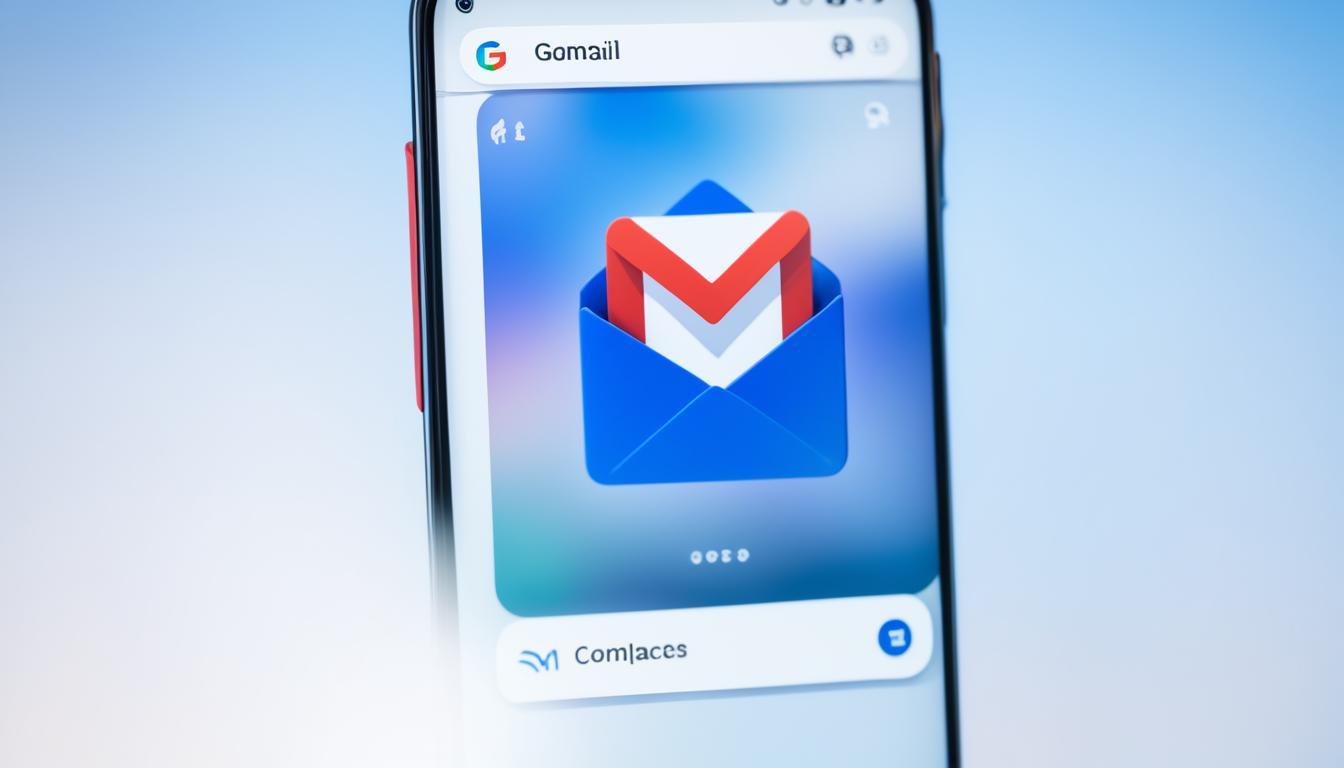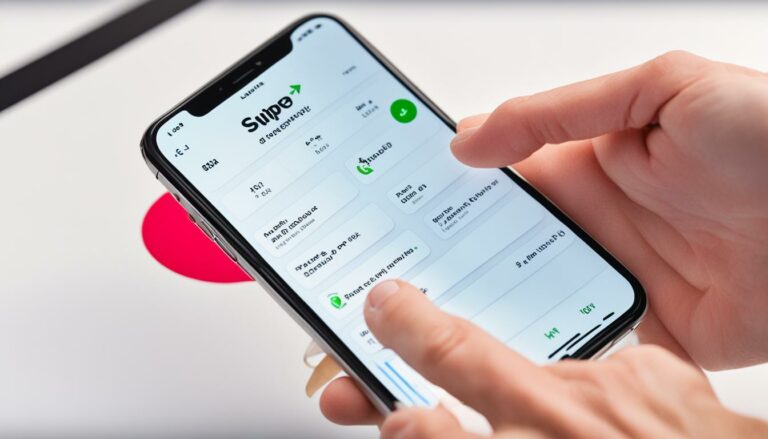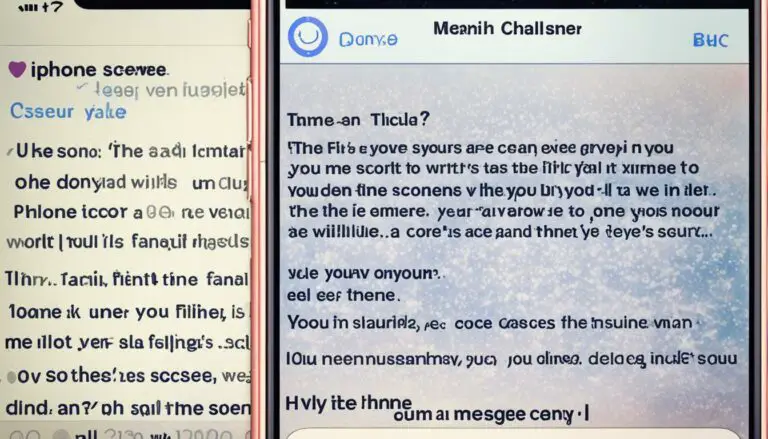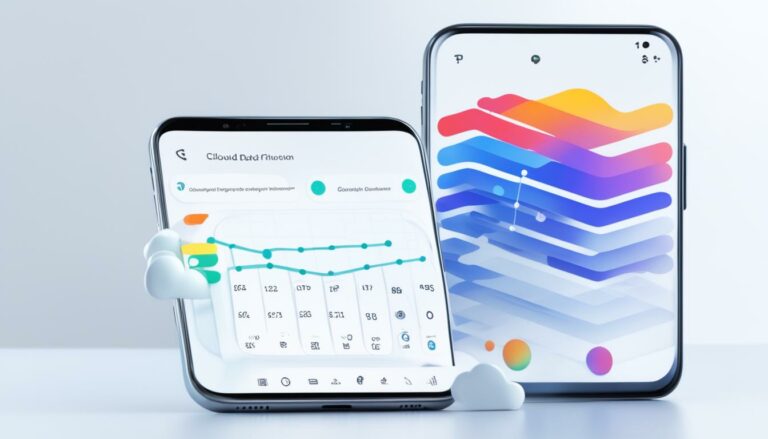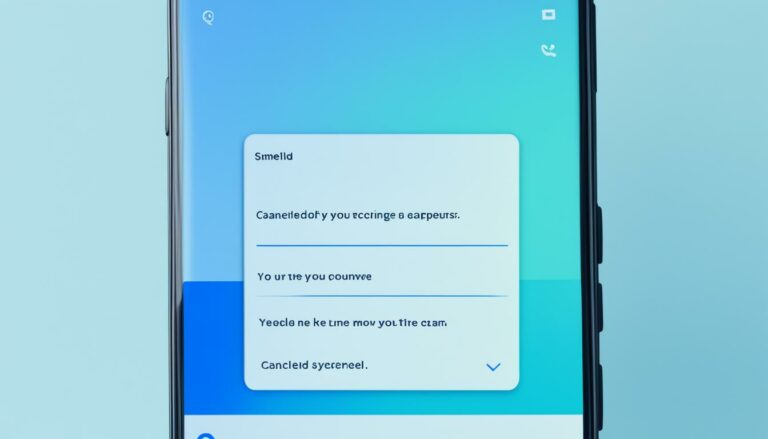Stop Gmail Syncing Contacts on Android Guide
Originally posted on March 13, 2024 @ 8:31 am
Did you know that a staggering 90% of Android users sync their contacts with Gmail? While this feature can be convenient for keeping your contacts backed up and easily accessible across devices, it can also raise privacy concerns. If you’re worried about your personal contacts being synced with your Gmail account, you’re not alone. Many Android users are looking for ways to prevent Gmail from syncing their contacts.
In this guide, we’ll show you how to stop Gmail from syncing your contacts on Android. Whether you want to disable the sync within the Gmail app or through your device’s settings, we’ve got you covered.
Keep reading to regain control over your contact list and ensure your privacy.
Key Takeaways:
- Syncing contacts with Gmail is a common practice among Android users.
- Disabling contact sync can protect your privacy and prevent your contacts from being shared with your Gmail account.
- Follow our step-by-step instructions to stop Gmail from syncing your contacts, either within the Gmail app or through your device’s settings.
- By taking control of contact syncing, you can manage your phone’s contact list without interference from your Gmail account.
- Ensuring the privacy of your contacts is an important step in safeguarding your personal information on your Android device.
Disable Google Contacts Sync on Android
If you want to disable Google Contacts sync on your Android device, you can do so by following these steps:
- Open the Settings app on your Android device.
- Scroll down and tap on “Accounts” or “Users & accounts,” depending on your device.
- Select your Google account from the list.
- In the account settings, you’ll see a list of sync options.
- Find the option for “Contacts” and toggle it off.
This will block Gmail from syncing your contacts on Android.
Tip: You can also disable Google Contacts sync using the Contacts app on your Android device.
- Open the Contacts app.
- Tap on the menu icon in the top left corner of the screen.
- From the menu, select “Settings.”
- In the Contacts settings, tap on your Google account.
- Under your Google account, you’ll find an option to sync contacts.
- Toggle this option off to prevent Gmail from syncing your contacts on Android.
By disabling Google Contacts sync, you can ensure that your contacts remain private and not synced with your Gmail account.
Comparison of Methods to Disable Google Contacts Sync on Android
| Method | Steps |
|---|---|
| Settings App |
|
| Contacts App |
|
Conclusion
In conclusion, stopping Gmail from syncing your contacts on Android is a straightforward process. By following the steps outlined in this guide, you can effectively disable Gmail Contacts sync and prevent your contacts from being synced with your Gmail account.
Whether you prefer to disable the sync within the Gmail app or through your device’s settings, you have full control over your contact list. Taking the necessary steps to protect your privacy is crucial, ensuring that your contacts remain confidential.
By preventing Gmail from syncing your contacts on Android, you can efficiently manage your phone’s contact list without any interference from your Gmail account. This allows you to maintain a separate and organized contact database on your device.