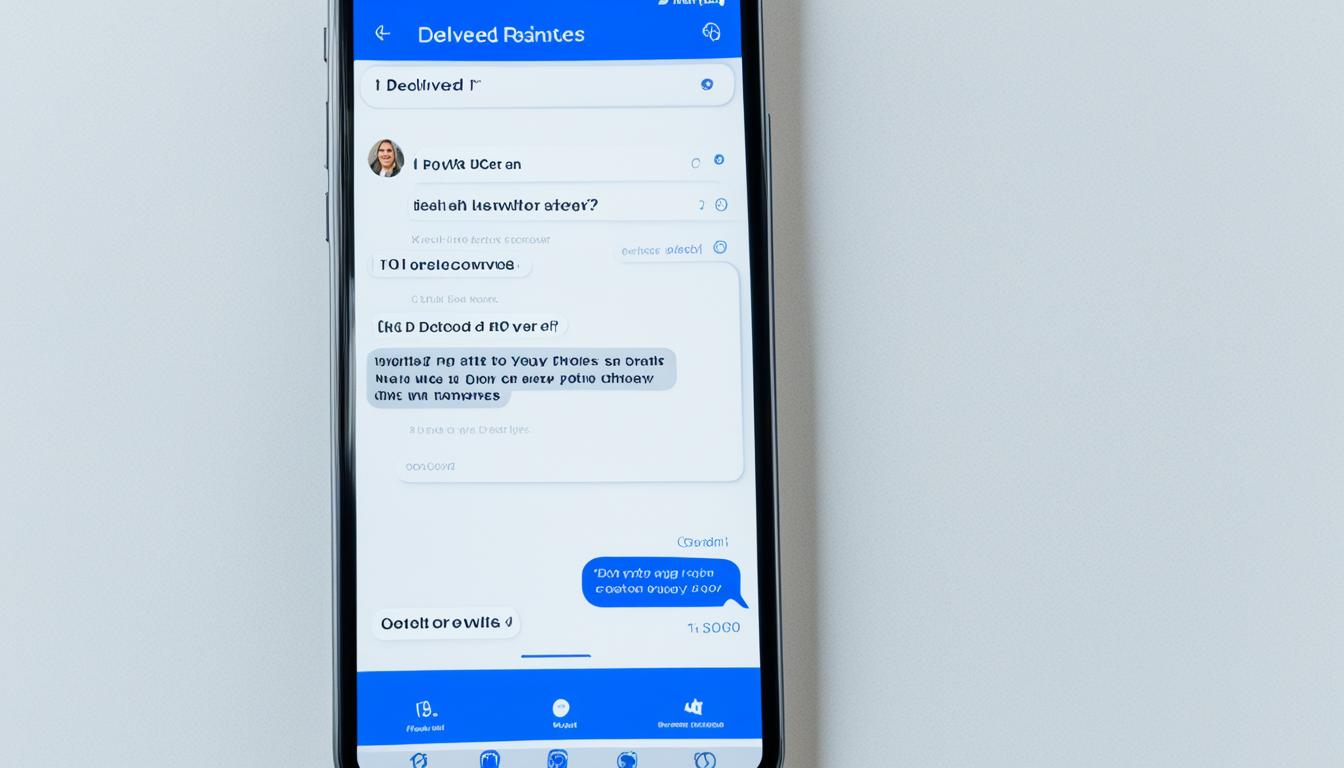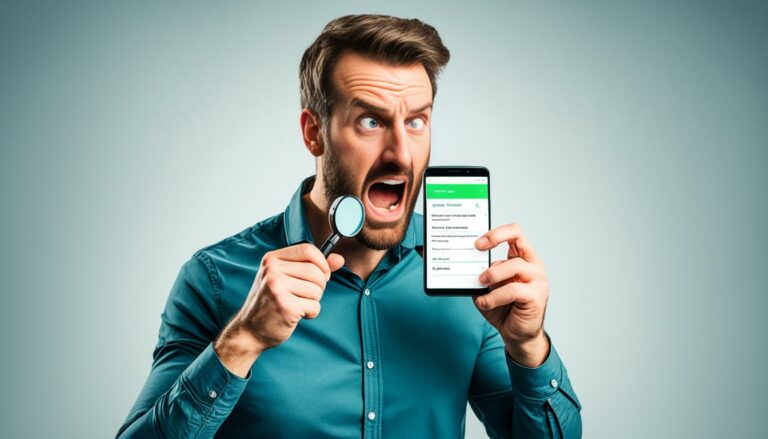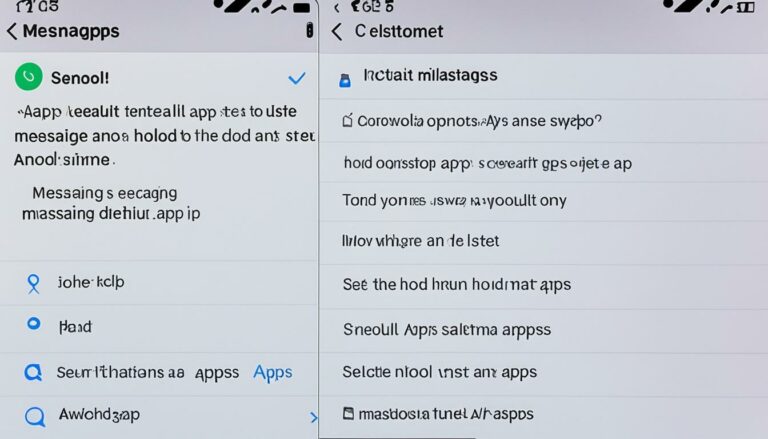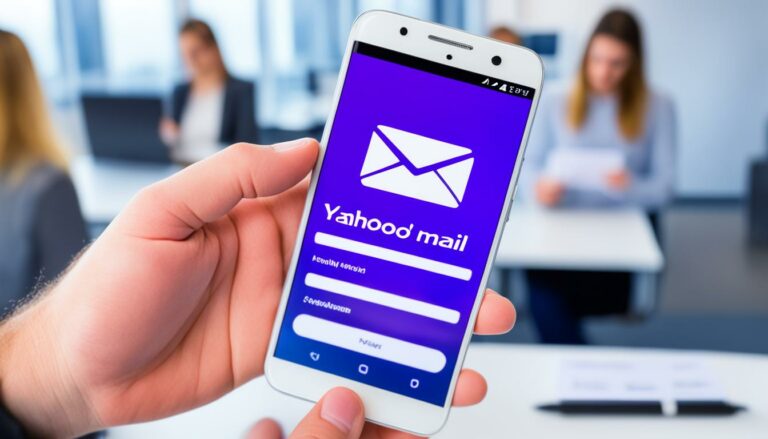iMessage Not Saying Delivered? Quick Fixes Here!
Originally posted on March 17, 2024 @ 1:19 am
Did you know that millions of iPhone users worldwide face the frustrating issue of iMessage not indicating message delivery? If you’ve ever sent a message and wondered why it never showed the “delivered” status, you’re not alone. This common problem can disrupt your messaging experience, but the good news is that there are quick fixes available to resolve it.
Key Takeaways:
- If iMessage is not saying delivered, it could be due to network or service issues, recipient device connectivity problems, or enabling the “Send as SMS” option.
- Troubleshooting steps include checking your internet connection, ensuring the recipient’s device is online, and reviewing your iMessage settings.
- Restarting your iPhone or resetting network settings can often resolve iMessage delivery issues.
- By following these quick fixes, you can restore the “delivered” status in iMessage and enjoy seamless messaging on your iPhone once again.
Common Causes of iMessage Not Saying Delivered
If you’ve encountered the issue of iMessage not indicating that your messages have been delivered, there are a few common causes that could be the culprit. Understanding these causes can help you troubleshoot and resolve the problem. Here are some possible reasons why your iMessage may not be showing as delivered:
-
Temporary Network or Service Issues: Occasionally, a temporary glitch in the network or iMessage service can prevent the delivery status from showing. This could be due to a problem with your cellular data connection, Wi-Fi network, or even an issue on Apple’s servers. It’s a good idea to check if your internet connection is stable and try sending the message again.
-
Recipient’s Device Offline or Connectivity Problems: If the recipient’s device is offline or experiencing connectivity problems, your iMessage may not show as delivered. This can happen if the recipient’s device is turned off or if they have poor network coverage. You can ask the recipient to check their device’s connectivity or try sending the message again later.
-
“Send as SMS” Option Enabled: If you have enabled the “Send as SMS” option in your iMessage settings, your messages may be sent as regular text messages instead of iMessages. Text messages do not display the “delivered” status in iMessage. To check if this option is enabled, go to Settings > Messages and ensure that “Send as SMS” is toggled off.
-
Restrictions or Limitations on Recipient’s Device: If the recipient’s device has restrictions or limitations set, it may prevent iMessage from displaying the delivery status. These restrictions could be related to message filtering or blocking settings. You can ask the recipient to check their device’s restrictions or try communicating through an alternative method if needed.
By understanding these common causes, you can troubleshoot and resolve the issue of iMessage not saying delivered. In the next section, we’ll explore some troubleshooting steps you can take to fix this problem.
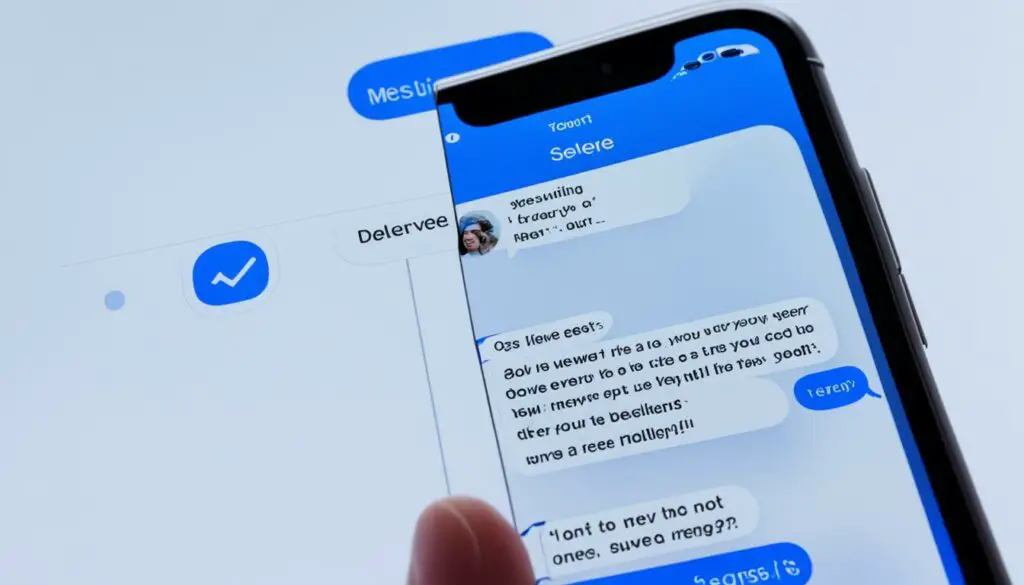
Troubleshooting Steps for iMessage Not Saying Delivered
If you’re facing the issue of iMessage not saying delivered, here are some troubleshooting steps you can take.
- Check your internet connection to ensure that you have a stable network connection. You can try toggling the Wi-Fi or cellular data off and on, or connecting to a different network.
- Verify that the recipient’s device is online and has a working internet connection. If necessary, ask them to check their network settings or restart their device.
- Make sure that you have not enabled the “Send as SMS” option in your iMessage settings if you want to send messages as iMessages.
- If all else fails, you can try restarting your iPhone or even resetting the network settings to resolve any underlying issues.
By following these troubleshooting steps, you can potentially resolve the issue of iMessage not saying delivered and ensure that your messages are successfully sent and received.
Remember that these steps are meant to address common issues related to iMessage not indicating the delivery status of your messages. If the problem persists, it may be necessary to seek further assistance from Apple support or your service provider.
Resolving the iMessage Delivery Issue
Are you frustrated with iMessage not indicating message delivery? Don’t worry, there are effective solutions available to resolve this issue. By following the troubleshooting steps outlined above, you can quickly restore the “delivered” status in iMessage.
The first step is to check your network connection. Ensure that you have a stable internet connection by toggling Wi-Fi or cellular data on and off. Sometimes, a temporary network glitch can prevent iMessage from updating the delivery status. Next, make sure the recipient’s device is online and has a working internet connection. If needed, kindly ask them to check their network settings or restart their device.
Additionally, review your iMessage settings. If you’ve enabled the “Send as SMS” option, your messages could be sent as regular text messages instead of iMessages, which won’t display the “delivered” status. Disable this option if you want to send messages as iMessages.
If all else fails, try restarting your iPhone or resetting the network settings. This can help resolve any underlying issues that may be causing the iMessage delivery problem. By following these simple steps, you’ll be able to enjoy seamless messaging on your iPhone once again, without the frustrations of messages not being indicated as delivered.