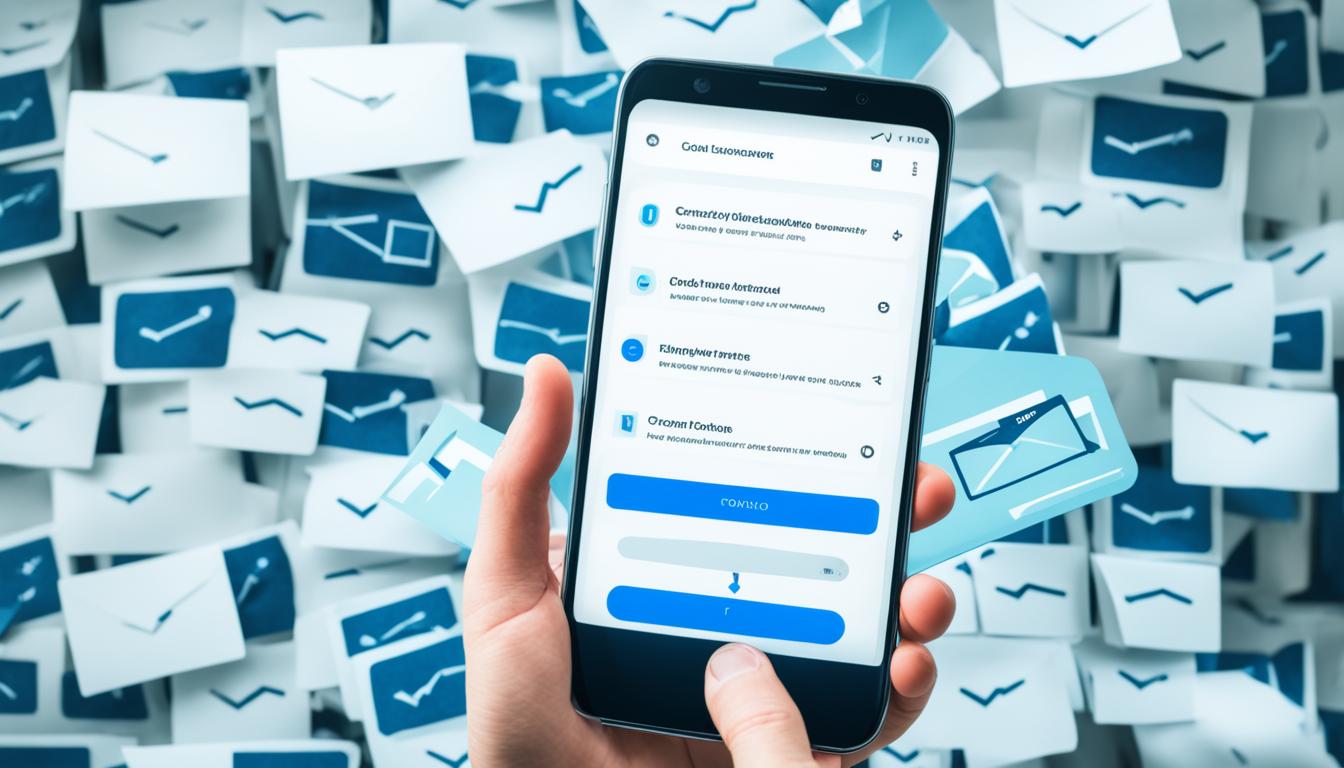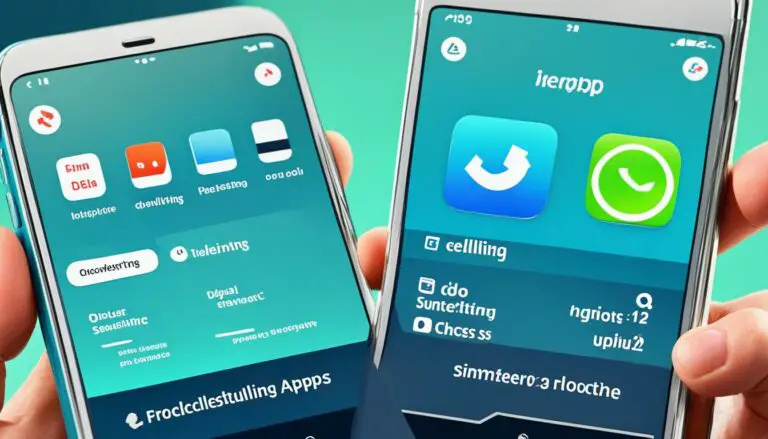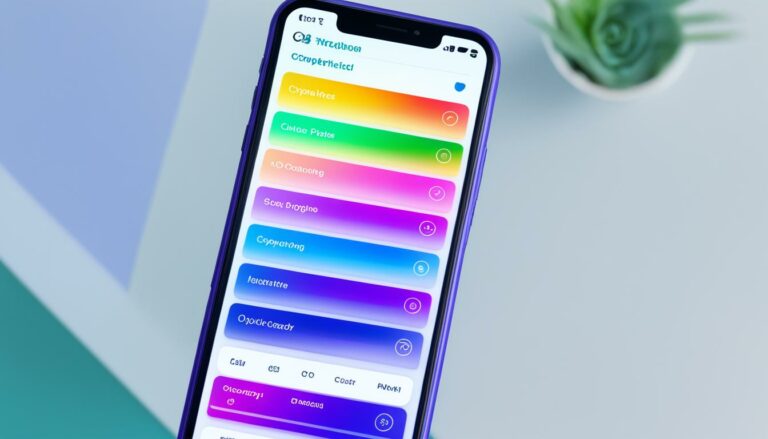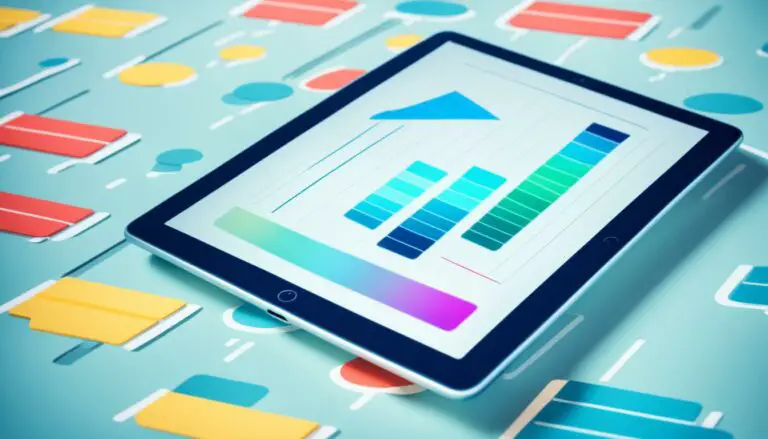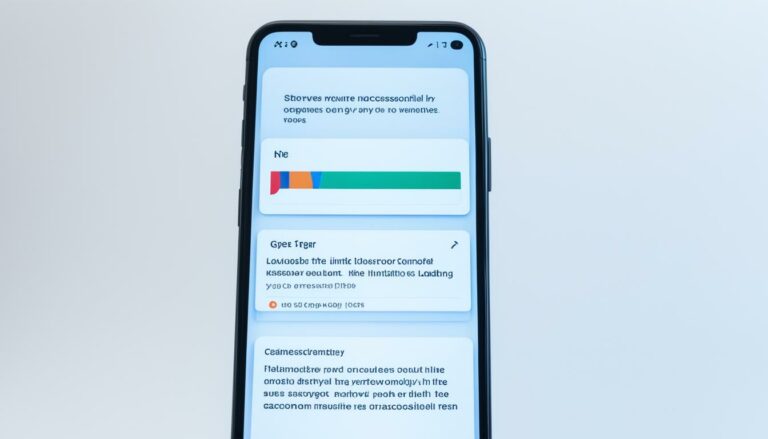Manage Email Overload: Limit Messages on Android
Originally posted on March 12, 2024 @ 11:42 am
Did you know that the average person receives around 121 emails per day? That’s a staggering number, and it’s no wonder that managing email overload can be a challenge. If you’re an Android user, you’re in luck. There are several strategies and settings you can employ to limit the number of email messages on your Android device, making it easier to stay organized and focused. In this article, we’ll explore some helpful tips and tricks for managing email overload on Android.
Key Takeaways
- Receiving an overwhelming number of emails is a common problem faced by many individuals.
- Android devices offer various features and settings that can help you manage email overload.
- Implementing smart filtering and organization techniques can greatly reduce email clutter.
- Utilizing third-party email management tools can further optimize your email workflow.
- By following these strategies, you can regain control of your inbox and focus on what matters most.
Smart Filtering and Organization
One effective way to manage email overload on your Android device is by implementing smart filtering and organization techniques. Android email apps offer various features that allow you to prioritize and categorize your emails.
You can use filters to automatically sort incoming messages into specific folders or labels based on criteria such as sender, subject, or keywords. This enables you to quickly find and access important emails without sifting through a cluttered inbox.
For example, you can create a filter to move all emails from your manager to a designated folder, keeping your inbox focused on more critical messages. Setting up filters and labels in your Android email app can significantly improve your email organization and streamline your workflow.
Additionally, you can take advantage of notification settings to reduce email distractions. Android allows you to customize notification preferences, so you only receive alerts for important contacts or specific email threads. By limiting email notifications, you can avoid constant interruptions and concentrate on your tasks at hand.
By organizing your emails and reducing unnecessary notifications, you can streamline your inbox and focus on the emails that matter most.
“The key to maintaining a tidy email inbox is to establish effective filters and prioritize notifications. By implementing these strategies, you can stay organized and never miss an important email.” – TechPro Magazine
Example: Filtering and Notification Settings in Android
Let’s take a look at how you can set up filters and customize notification settings in the popular Android email app, Gmail:
| Step | Instructions |
|---|---|
| 1 | Open the Gmail app on your Android device. |
| 2 | Tap on the three horizontal lines in the top-left corner to open the menu. |
| 3 | Select “Settings” from the menu options. |
| 4 | Tap on the email account you want to manage. |
| 5 | Choose “Inbox categories and labels” to set up filters or “Notifications” to customize notification settings. |
| 6 | Follow the on-screen instructions to configure your desired filters or notification preferences. |
By utilizing the filtering and notification settings in your Android email app, you can empower yourself to manage your email overload effectively and maintain a well-organized inbox.
Utilize Email Management Tools
In addition to using the built-in email app features on your Android device, you can also take advantage of third-party email management tools to gain better control over your email volume. These tools offer a range of functionalities that can help you manage your inbox more effectively.
One useful feature provided by these tools is email snoozing. With email snoozing, you can temporarily hide certain emails from your inbox and bring them back at a later time when you are ready to address them. This feature allows you to prioritize your emails and focus on the ones that require immediate attention.
Additionally, these email management tools offer advanced sorting and filtering options. You can create custom filters based on various criteria such as sender, subject, or keywords, allowing you to automatically organize incoming messages into specific folders or labels. This helps in reducing the clutter in your inbox and ensures that important emails are easily accessible.
Another advantage of using third-party email management tools is the ability to unsubscribe from unwanted mailing lists with ease. These tools often provide a one-click unsubscribe option, eliminating the hassle of searching for and manually unsubscribing from newsletters or promotional emails. By reducing the number of unwanted messages, you can better focus on the emails that matter most to you.
FAQ
How can I limit the number of email messages on my Android device?
How can I reduce email clutter on my Android device?
Are there any third-party email management tools available for Android devices?
How can I manage email overload on my Android device?
Can I unsubscribe from unwanted mailing lists on my Android device?
Source Links
- https://www.news-herald.com/2024/03/02/exciting-future-is-in-store-for-historic-van-gorder-manor-in-willoughby-editorial/
- https://gazette.com/news/wex/super-tuesday-what-s-at-stake-in-texas-for-presidential-and-congressional-races/article_b7c6467d-85c5-5c21-90e4-6d18ad23c900.html
- https://kdhnews.com/sports/nfl/acing-drills-at-the-nfl-scouting-combine-can-lead-to-riches-but-dont-forecast-football/article_dd336934-6a2a-5b19-906f-b00fafc138be.html