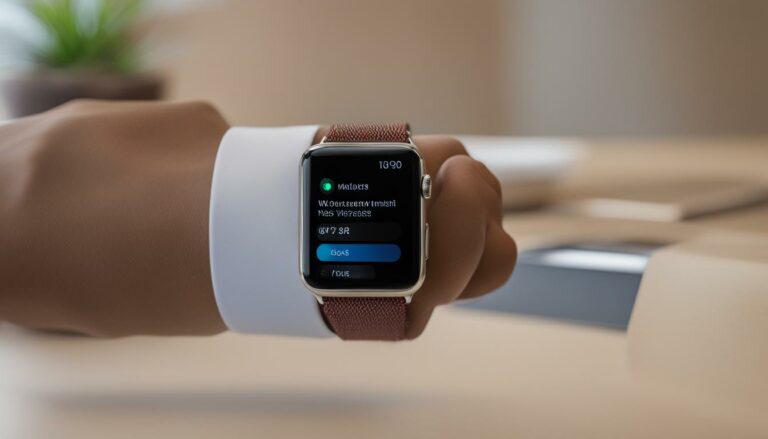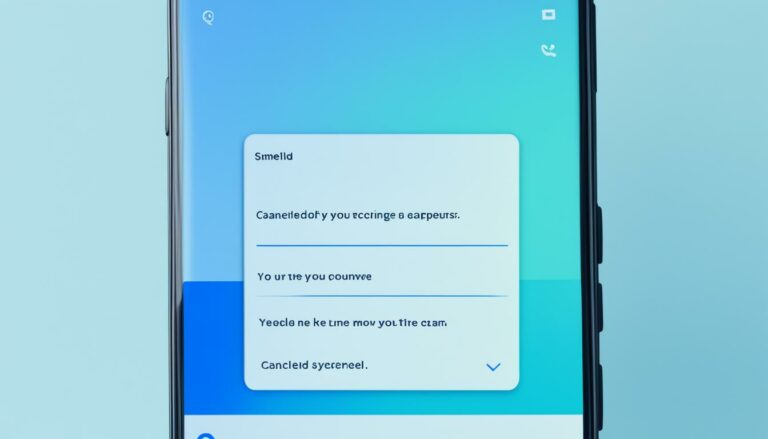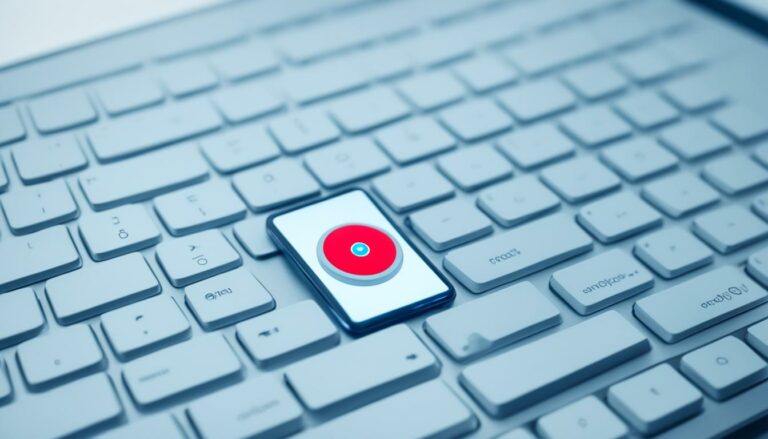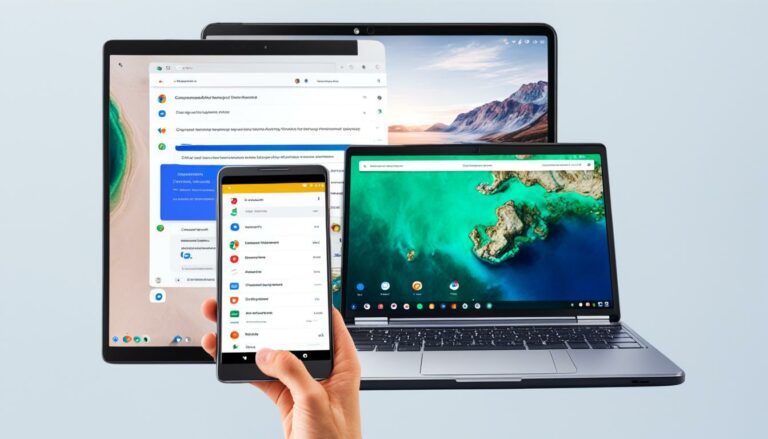Why Is My iPad Quiet? Quick Sound Solutions
Originally posted on March 19, 2024 @ 3:07 am
Did you know that a staggering number of iPad users encounter sound issues at some point? Whether it’s low volume or no sound at all, it can be incredibly frustrating when you’re unable to enjoy your favorite videos, music, or apps on your iPad due to audio problems. If you’ve been wondering why your iPad is quiet and how to fix it, you’re in the right place. In this article, we will explore some quick sound solutions to help you troubleshoot and resolve common iPad audio issues. So, let’s dive in and get that sound back on track!
Key Takeaways:
- Check if your iPad is in mute or silent mode and adjust the volume level accordingly.
- Review the settings of individual apps to ensure the volume is not turned down specifically for those apps.
- Turn off Bluetooth to eliminate any potential interference with the audio output.
- Consider resetting your iPad’s settings or restoring it to its factory settings as troubleshooting steps.
- Optimize your iPad’s sound quality by enabling features like Sound Check and EQ settings.
Troubleshooting iPad Audio Issues
If you’re still experiencing audio issues with your iPad, there are a few other troubleshooting steps you can try. Here are some solutions to common problems:
1. Turn Off Bluetooth
If you’re not getting sound on your iPad, check if Bluetooth is enabled. A connected Bluetooth device might be interfering with the audio output. To turn off Bluetooth, follow these steps:
- Open the Control Center by swiping up from the bottom of the screen.
- Look for the Bluetooth icon and tap it to disable Bluetooth.
2. Reset All Settings
Resetting the settings on your iPad can help resolve audio issues. Follow these steps:
- Go to Settings > General > Reset > Reset All Settings.
- Your device will ask for confirmation. Tap Reset All Settings.
- Your iPad will restart, and the settings will be reset to their default values.
3. Restore to Factory Settings
If the previous steps didn’t fix the audio problem, you can try restoring your iPad to its factory settings. Keep in mind that this will erase all your data, so make sure to back up your device first. To restore your iPad, follow these steps:
- Connect your iPad to a computer using a USB cable.
- Open iTunes on your computer.
- Select your iPad when it appears in iTunes.
- In the Summary tab, click on Restore iPad.
- Follow the on-screen instructions to complete the restoration process.
4. Contact Apple Support
If none of these troubleshooting steps work, it’s recommended to reach out to Apple support for further assistance. They can help diagnose and resolve any hardware-related issues with your iPad’s audio.
If you’re still experiencing difficulties with the sound on your iPad, it’s important to seek professional support to ensure your device functions properly.
Optimizing iPad Sound Quality
If you’re looking to optimize the sound quality on your iPad, there are a few settings you can adjust. First, go to Settings > Music and enable the “Sound Check” option. This will automatically adjust the volume of songs to a consistent level, preventing sudden volume changes. To further enhance the audio experience, you can also enable the “EQ” option and choose a preset equalizer setting that suits your preferences.
Additionally, if you’re using headphones or external speakers with your iPad, make sure that they are properly connected and functioning correctly. If you’re still not satisfied with the sound quality, you can consider using third-party audio enhancement apps available on the App Store.
| Settings | Steps |
|---|---|
| Settings > Music | Enable the “Sound Check” option |
| Settings > Music | Enable the “EQ” option and select a preset equalizer setting |
| Headphones/External Speakers | Ensure proper connection and functionality |
| App Store | Explore third-party audio enhancement apps |
Conclusion
If you’re facing issues with low volume or no sound on your iPad, rest assured that there are several ways to troubleshoot and resolve the problem. Begin by checking if your device is in silent or mute mode and adjust the volume level accordingly. Additionally, review the audio settings within individual apps to ensure the volume is not turned down specifically for them.
Should the issue persist, try troubleshooting steps like turning off Bluetooth, resetting the settings, or even restoring your iPad to its factory settings. These measures can often resolve audio-related issues on your device.
To further optimize sound quality, consider enabling features like Sound Check and EQ settings in the Music section of your iPad’s settings. These options can help ensure a consistent audio experience and tailor the sound to your liking. Also, double-check the connections if you’re using headphones or external speakers to ensure proper functionality.
By following these troubleshooting steps and optimizing the audio settings, you should be able to overcome most common audio issues on your iPad and enjoy the full potential of your device’s sound. Rest assured that with a little troubleshooting, you can get your iPad back to delivering high-quality audio and enhancing your overall experience.