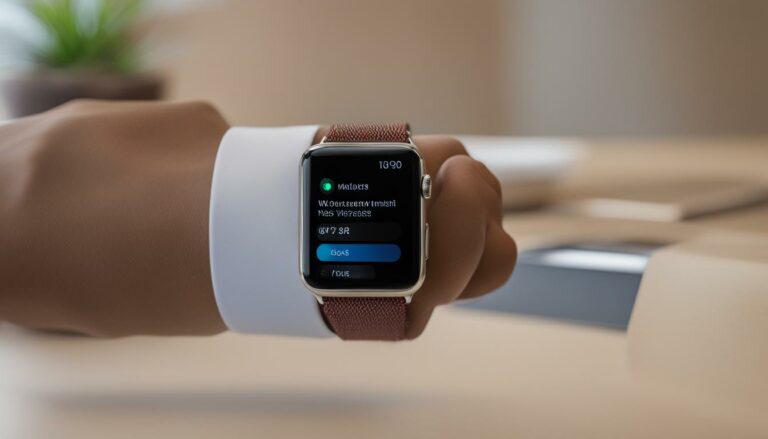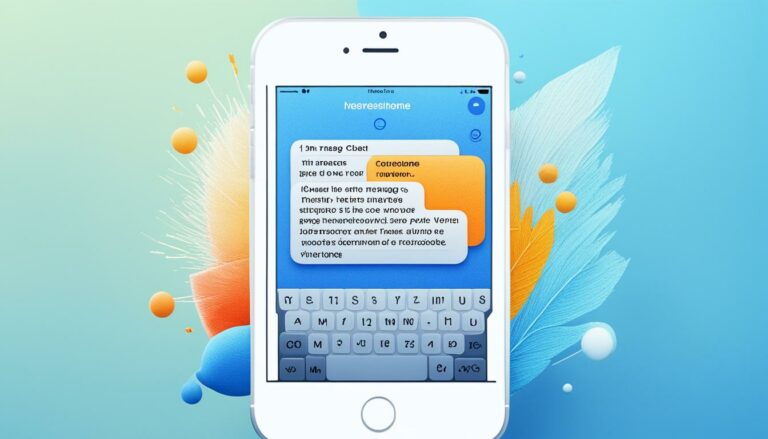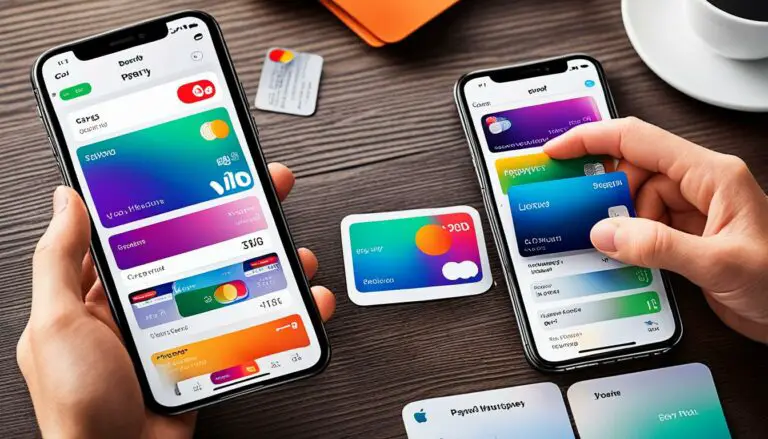Fix Android Email Sync Issues: Missing Emails?
Originally posted on March 11, 2024 @ 6:42 am
Did you know that many Android users have experienced issues with their email app not displaying all of their emails? It can be incredibly frustrating, especially if important messages are being missed. But don’t worry, there are several troubleshooting steps you can take to fix this problem and ensure that you can access all of your emails on your Android device.
Key Takeaways:
- Many Android users encounter problems with their email app not showing all of their emails.
- Common causes of Android email sync issues include incorrect email settings, poor internet connection, and insufficient storage space.
- Troubleshooting steps like checking email settings, clearing cache and data, and updating your email app can help resolve syncing problems.
- Restarting your device, deleting and re-adding your email account, and freeing up storage space can also fix the issue.
- Disabling battery optimization and ensuring a stable internet connection are important for proper email syncing on Android.
Common Causes of Android Email Sync Issues
If you are facing android email sync issues and your emails are not being displayed properly, it can be frustrating. There are several common causes that may lead to this problem. Identifying and addressing these causes can help you resolve the syncing issue and ensure that all your emails are visible in your inbox.
Incorrect Email Settings
One of the main causes of android email sync issues is incorrect email settings. Make sure that your email account settings are properly configured on your Android device. Double-check the server settings, including the incoming and outgoing server information, ports, and security settings. Any incorrect settings can prevent the proper syncing of your emails.
Poor Internet Connection
A poor internet connection can also contribute to email sync issues. If your internet connection is slow or intermittent, your Android device may struggle to sync your emails properly. Ensure that you have a stable and reliable internet connection to prevent any syncing problems.
Insufficient Storage Space
Insufficient storage space on your Android device can impact email syncing. If your device is running low on storage, it may not be able to download and sync all your emails. Free up space by deleting unnecessary files, photos, and apps to ensure sufficient storage for your email syncing needs.
Conflicts with Other Apps or System Settings
Conflicts with other apps or system settings can also interfere with email syncing on your Android device. For example, certain battery optimization settings or security apps may restrict the syncing process. Check for any conflicting apps or settings and disable or adjust them accordingly to allow smooth email syncing.
By addressing these common causes of android email sync issues, you can troubleshoot and resolve any problems that may be preventing the display of all your emails. Now that you have a better understanding of the potential causes, continue reading to discover troubleshooting steps to fix android email sync issues.
Troubleshooting Steps to Fix Android Email Sync Issues
If you’re facing issues with your Android email app not showing all messages in your inbox, there are several troubleshooting steps you can take to resolve the problem. By following these steps, you can ensure that all your emails are visible and accessible on your Android device.
1. Check your email settings
First, verify that your email account settings are correct. This includes checking the server settings and sync frequency. Make sure that all the necessary information is entered accurately to ensure proper syncing.
2. Restart your device
Sometimes, a simple device restart can do wonders in resolving sync issues. Restarting your Android device can help refresh the system and address any temporary glitches that may be affecting the email syncing process.
3. Clear cache and data
Clearing the cache and data of your email app can help resolve any temporary issues that may be causing sync problems. This process will remove any stored data or settings that might be interfering with the syncing process.
4. Delete and re-add your email account
If the above steps didn’t work, try removing and re-adding your email account on your device. This can help refresh the connection between your device and the email server, potentially resolving any syncing issues in the process.
5. Check your internet connection
An unstable or poor internet connection can greatly impact email syncing. Ensure that you have a stable internet connection, either through Wi-Fi or mobile data, to ensure smooth sync operations.
6. Free up storage space
Insufficient storage space on your Android device can lead to syncing issues. Clear out any unnecessary files, apps, or media to free up storage space and allow the email app to function properly.
7. Disable battery optimization
Some Android devices have battery optimization settings that can interfere with email syncing. To troubleshoot this, disable battery optimization for your email app. This will prevent the device from interrupting the syncing process due to power-saving measures.
8. Update your email app
It’s crucial to have the latest version of your email app installed on your Android device. Updates often include bug fixes and performance improvements, which can help resolve any syncing issues you may be experiencing.
By following these troubleshooting steps, you can effectively address Android email sync issues and ensure that all messages are displayed in your inbox. Remember to verify settings, restart your device, clear cache and data, delete and re-add your account, check your internet connection, free up storage space, disable battery optimization, and update your email app.
| Troubleshooting Steps | Effectiveness |
|---|---|
| Check email settings | High |
| Restart device | Medium |
| Clear cache and data | High |
| Delete and re-add email account | Medium |
| Check internet connection | High |
| Free up storage space | Medium |
| Disable battery optimization | Medium |
| Update email app | High |
Conclusion
In conclusion, if you’re experiencing issues with your Android email app not showing all emails, it can be frustrating, but there are steps you can take to resolve the problem. By troubleshooting and addressing common causes of sync issues, you can ensure that all of your emails are visible in your inbox.
Remember to check your email settings to ensure they are correct, restart your device to refresh the email app, and clear the cache and data of the email app to resolve any temporary issues. Additionally, deleting and re-adding your email account can help fix syncing problems.
Make sure to check your internet connection for stability, as a poor connection can affect email syncing. If your device is running low on storage space, free up storage by deleting unnecessary files or apps. Disable battery optimization settings for your email app, as they may interfere with syncing. Lastly, keep your email app updated to benefit from bug fixes and performance improvements.
Following these troubleshooting steps should help fix the syncing issues and ensure that you can see all of your emails on your Android device. Stay connected and never miss an important email again!
FAQ
What can cause Android email sync issues and prevent all emails from being displayed?
How can I fix the issue of my Android email app not showing all emails?
What should I do if my Android email inbox is not updating?
How can I ensure that all messages are visible in my Android email app?
Source Links
- https://worldofsoftware.org/how-positive-male-role-models-are-detoxifying-the-social-media-manosphere/
- https://theparadise.ng/google-messages-app-blocks-rcs-on-rooted-android-devices/
- https://www.tennesseetitans.com/news/weekend-mailbag-jim-wyatt-answers-questions-from-titans-fans-at-the-nfl-combine