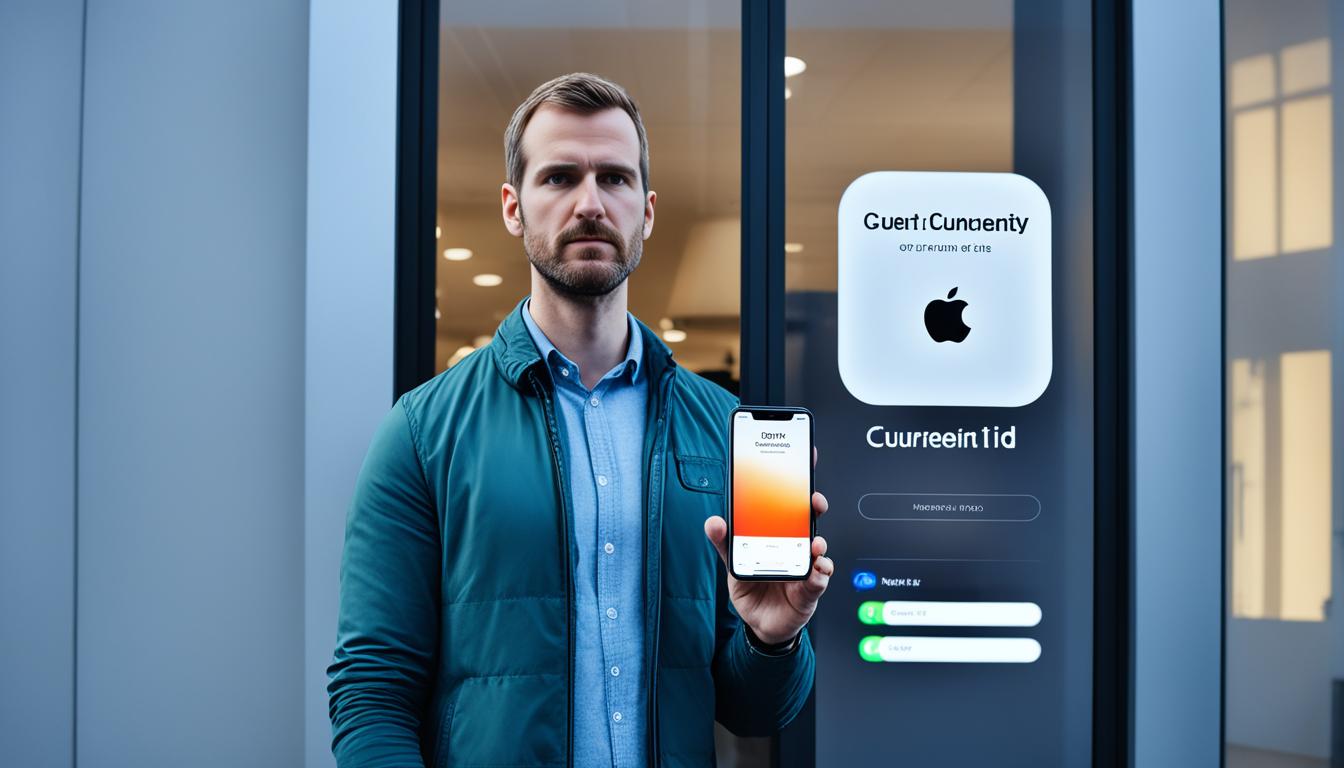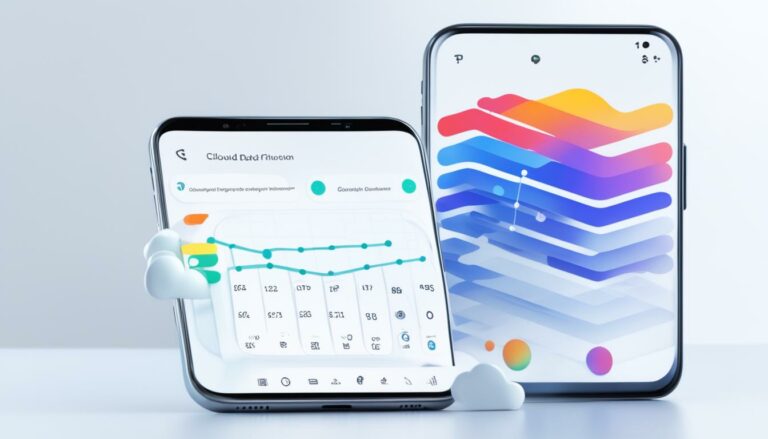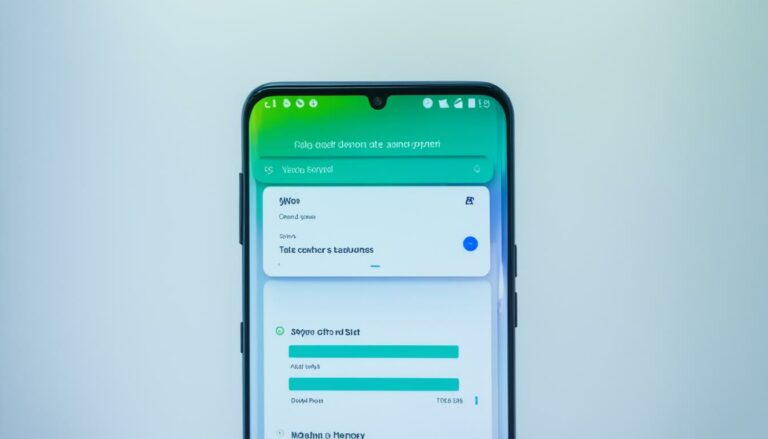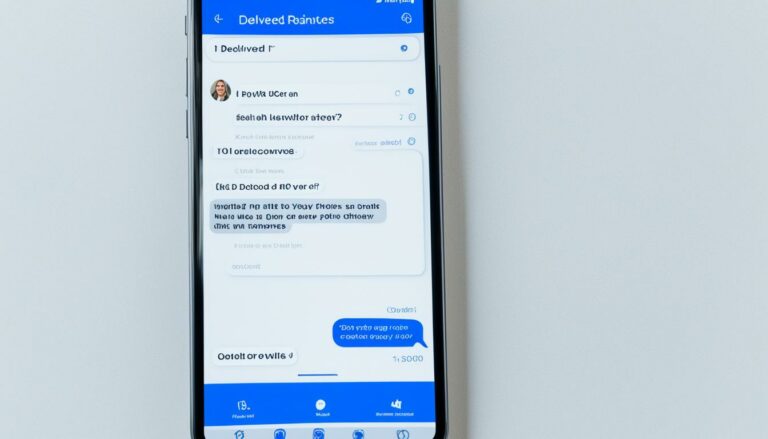Switching Apple ID: Will I Lose All My Photos?
Did you know that more than 1 trillion photos are taken worldwide each year? That’s an average of over 30,000 photos every second! With our smartphones becoming the go-to device for capturing precious moments, it’s no wonder that one common concern when changing your Apple ID is the potential loss of all your photos.
But fear not! The good news is that switching your Apple ID does not automatically result in losing all your photos. However, it’s crucial to understand the steps to ensure the safe transfer and backup of your photo library, so you can keep your cherished memories intact.
Key Takeaways:
- Switching your Apple ID does not mean losing all your photos.
- It is important to back up your photos before changing your Apple ID.
- You can choose to sync your device with iCloud or manually transfer your photos to a computer or external storage device.
- Having a backup plan in place is essential to safeguarding your photos during an Apple ID switch.
- Protect your memories and take the necessary steps to keep your photos safe.
Transferring and Backing Up Photos When Changing Apple ID
When you decide to switch your Apple ID, it is essential to take the necessary steps to transfer and back up your photos to ensure you don’t lose any precious memories. There are two main methods you can use to accomplish this: syncing your device with iCloud or manually transferring the photos to a computer or external storage device.
Syncing with iCloud
Syncing your device with iCloud is a convenient way to transfer and back up your photos when changing your Apple ID. Here’s how you can do it:
- On your iOS device, go to Settings and tap on your Apple ID at the top of the screen.
- Select “iCloud” and then “Photos”.
- Toggle on the “iCloud Photos” option.
- Wait for your photos to sync with iCloud. This process may take some time depending on the size of your photo library and your internet connection speed.
By enabling iCloud Photos, your photos will be seamlessly transferred to your new Apple ID, ensuring that you can access them without any loss.
Manual Transfer to a Computer or External Storage Device
If you prefer to take a more hands-on approach, you can manually transfer your photos to a computer or external storage device before changing your Apple ID. Follow these steps:
- Connect your iOS device to your computer using a USB cable.
- Open the software that is compatible with your device, such as iTunes or Finder.
- Access your device’s photo library through the software.
- Select the photos you want to transfer and choose the destination folder or storage device on your computer.
- Wait for the transfer to complete, ensuring that all your photos are safely stored on your computer or external storage device.
This method gives you full control over the transfer process and allows you to keep a local backup of your photos even after changing your Apple ID.
Remember, no matter which method you choose, it is crucial to verify that all your photos have been successfully transferred before proceeding with changing your Apple ID.
| Method | Pros | Cons |
|---|---|---|
| Syncing with iCloud | – Automatic and seamless transfer – No need for manual intervention |
– Requires a stable internet connection – Limited storage space in iCloud |
| Manual Transfer | – Full control over the transfer process – Local backup on your computer |
– Requires a computer and USB connection – Takes more time and effort |
Conclusion: Safeguarding Your Photos During Apple ID Switch
Switching your Apple ID does not automatically result in the loss of all your photos. By taking the proper steps to transfer and back up your photo library before changing your Apple ID, you can ensure the safety and preservation of your cherished memories.
There are two main options for safeguarding your photos during an Apple ID switch:
- Using iCloud: If you prefer a seamless and automatic process, syncing your device with iCloud is a viable option. By enabling iCloud Photos, your photos will be backed up and synced across all your Apple devices. This ensures that even after changing your Apple ID, your photos will remain safe and accessible.
- Manually transferring photos: If you prefer more control over the backup process, manually transferring your photos to a computer or an external storage device is a reliable alternative. Connect your device to a computer, select your photos, and copy them to your preferred storage location. This way, you can easily restore your photo library even after changing your Apple ID.
Remember, it is always better to be safe than sorry when it comes to protecting your photos during an Apple ID switch. Taking the time to back up and transfer your photo library ensures that your precious memories are secure and can be enjoyed for years to come.