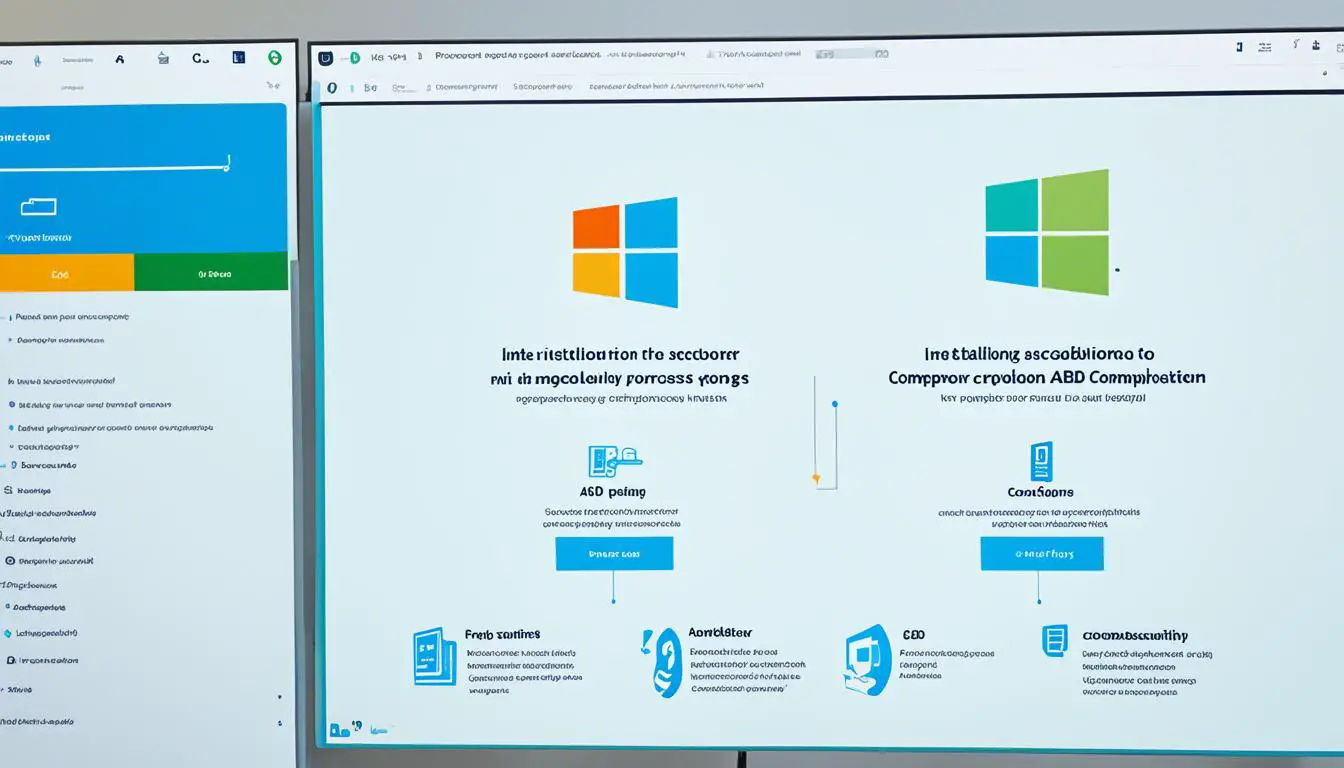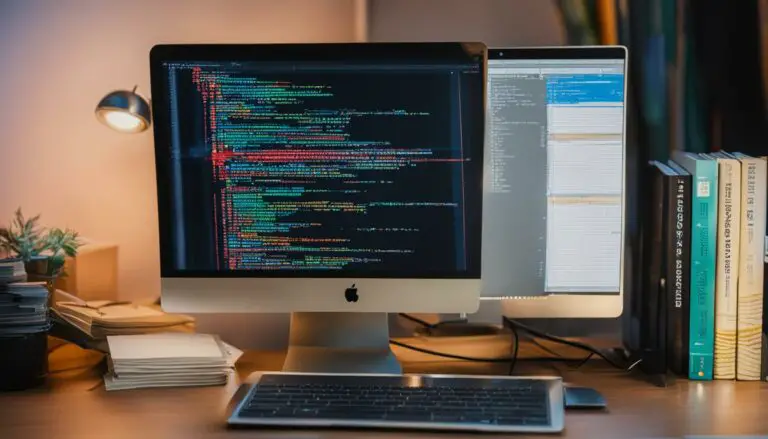Setup ADB on Windows: Easy Step-by-Step Guide
Originally posted on February 19, 2024 @ 11:12 am
Are you ready to unlock the full potential of your Android device? Discover the hidden features and advanced capabilities that will revolutionize your Android experience. But first, let’s answer a burning question: how do you set up ADB on Windows?
ADB, or Android Debug Bridge, is a powerful tool that allows developers to debug and test their software on Android phones. It provides a command-line interface to interact with your device, granting access to features and customization options that go beyond what you can do with the stock settings.
Setting up ADB on Windows may sound daunting, but fear not – we’ve got you covered. In this easy step-by-step guide, we’ll walk you through the process, ensuring that you have ADB up and running on your Windows PC in no time.
Key Takeaways:
- ADB is a powerful tool for developers to debug and test their software on Android phones.
- Setting up ADB on Windows involves enabling USB debugging on your Android device, downloading the Android SDK Platform Tools, and executing ADB commands in a Command Prompt or PowerShell window.
- With ADB set up on Windows, you can unlock hidden features, customize your Android experience, and explore the possibilities that this powerful tool has to offer.
How to Set Up ADB on macOS and Linux
Setting up ADB on macOS and Linux is a straightforward process that allows you to unlock the full potential of your Android device. Whether you’re a developer or an advanced user, ADB provides you with powerful tools for debugging and customization. In this section, we will explore two methods for setting up ADB on macOS and Linux.
Method 1: Using Nexus Tools
If you prefer a hassle-free approach, you can use Nexus Tools, a powerful tool that automates the installation process for the latest platform tools from Google. With Nexus Tools, you can set up ADB on macOS and Linux effortlessly. Simply follow these steps:
- Download and install Nexus Tools from the official website.
- Launch Nexus Tools and select the option to install ADB.
- Follow the on-screen instructions to complete the installation process.
- Once installed, you can use ADB commands on your Android device.
Using Nexus Tools simplifies the setup process and ensures that you have the latest version of ADB for macOS and Linux.
Method 2: Manual Installation
If you prefer more control and flexibility, you can manually install ADB on macOS and Linux. Here’s how:
- Download the Android SDK Platform Tools ZIP file for macOS or Linux from the official Android developer website.
- Extract the contents of the ZIP file to a location of your choice.
- Open a Terminal window on macOS or Linux.
- Navigate to the location where you extracted the Platform Tools ZIP file.
- Execute ADB commands using the Terminal window.
By manually installing ADB, you have more control over the installation process and can customize the location and setup according to your preferences.
Remember to enable USB debugging on your Android device by following the instructions provided by the manufacturer. When prompted, grant permission for USB debugging to ensure a successful connection between your device and the computer.

Once ADB is set up on macOS and Linux, you can start utilizing its powerful features. From debugging applications to customizing your Android device, ADB offers endless possibilities. Take advantage of this versatile tool to enhance your Android experience.
How to Set Up ADB on Chrome OS
To set up ADB on Chrome OS, we need to follow a few steps. Make sure you have Play Store support, Developer Channel enabled, and Linux enabled on your Chromebook. Once these prerequisites are met, you can start setting up ADB on Chrome OS.
- Open the Settings app on your Chromebook.
- Navigate to Linux -> Develop Android Apps -> Enable ADB Debugging.
- Restart your Chromebook to apply the changes.
- Connect your Android device to your Chromebook using a USB cable.
- When prompted on your Android device, allow the USB device connection.
- Open the Linux Terminal on your Chromebook.
- Install ADB on Chrome OS using the appropriate command for Chrome OS.
- Grant permission on your Android device to allow debugging.
- Confirm that ADB is working by running a simple command in the Terminal.
You have successfully set up ADB on Chrome OS! You can now use ADB to interact with your Android device and perform various tasks.
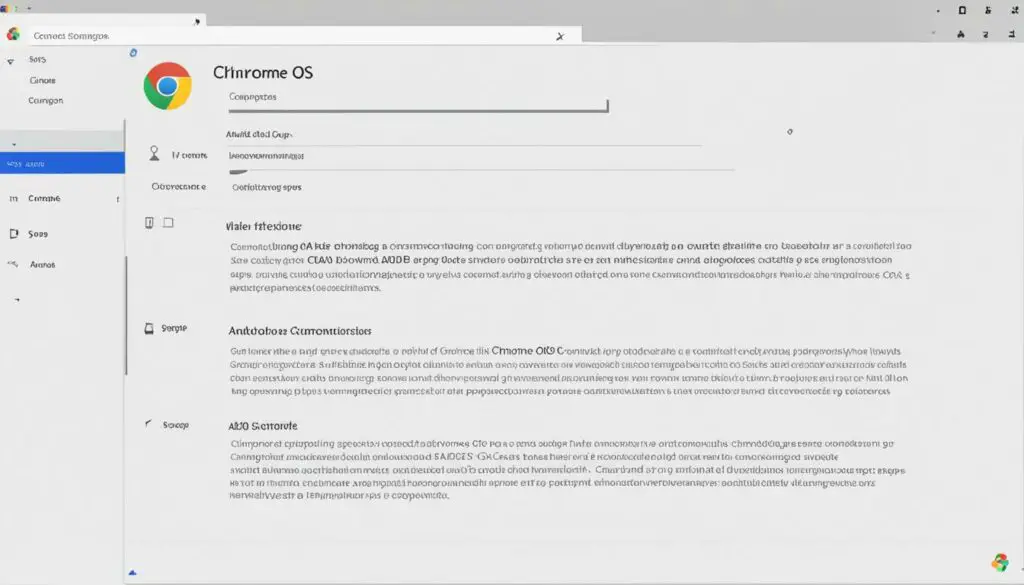
Note: Ensure you follow the steps correctly and grant the necessary permissions on both your Chromebook and Android device to avoid any issues.
Conclusion
After following the step-by-step guides provided in this article, you have successfully set up ADB on Windows, macOS, Linux, and Chrome OS. This powerful tool unlocks hidden features, allows you to debug applications, and provides customization options for your Android device.
Whether you’re a developer or an advanced user, ADB is an invaluable tool that enhances your Android experience. With its easy installation process and powerful commands, you can now explore the full potential of your device.
By enabling USB debugging, downloading the necessary platform tools, and granting permissions, you have gained access to a whole new world of possibilities. Take advantage of ADB to discover hidden features, optimize your apps, and personalize your Android device to suit your needs.
FAQ
How do I set up ADB on Windows?
To set up ADB on Windows, follow these steps:
– Enable USB debugging on your Android phone.
– Download and extract the Android SDK Platform Tools ZIP file.
– Open a Command Prompt or PowerShell window in the extracted folder.
– Connect your phone to your computer with a USB cable.
– Launch the ADB daemon by running the “adb devices” command.
– Grant USB debugging access on your phone when prompted.
– Confirm that your device’s serial number appears in the command prompt window.
How do I set up ADB on macOS and Linux?
To set up ADB on macOS and Linux, you have a few options:
– Use the Nexus Tools tool for macOS, which automatically downloads and sets up the latest platform tools from Google.
– Manually download the Android SDK Platform Tools ZIP file for macOS or Linux, extract it, and execute ADB commands in Terminal.
– Ensure USB debugging is enabled on your Android device and grant permission when prompted.
– Once ADB is set up, you can use it to debug and customize your Android device on macOS and Linux.
How do I set up ADB on Chrome OS?
To set up ADB on Chrome OS, you need to have Play Store support, enable Developer Channel, and enable Linux on your Chromebook. After meeting these prerequisites:
– Open Settings and navigate to Linux -> Develop Android Apps -> Enable ADB Debugging.
– Reboot your Chromebook.
– Connect your Android device to your Chromebook and allow the USB device connection.
– Open the Linux Terminal and install ADB using the appropriate command for Chrome OS.
– Grant permission on your Android device and confirm that ADB is working.
– With ADB set up on Chrome OS, you can interact with your Android device and perform various tasks.