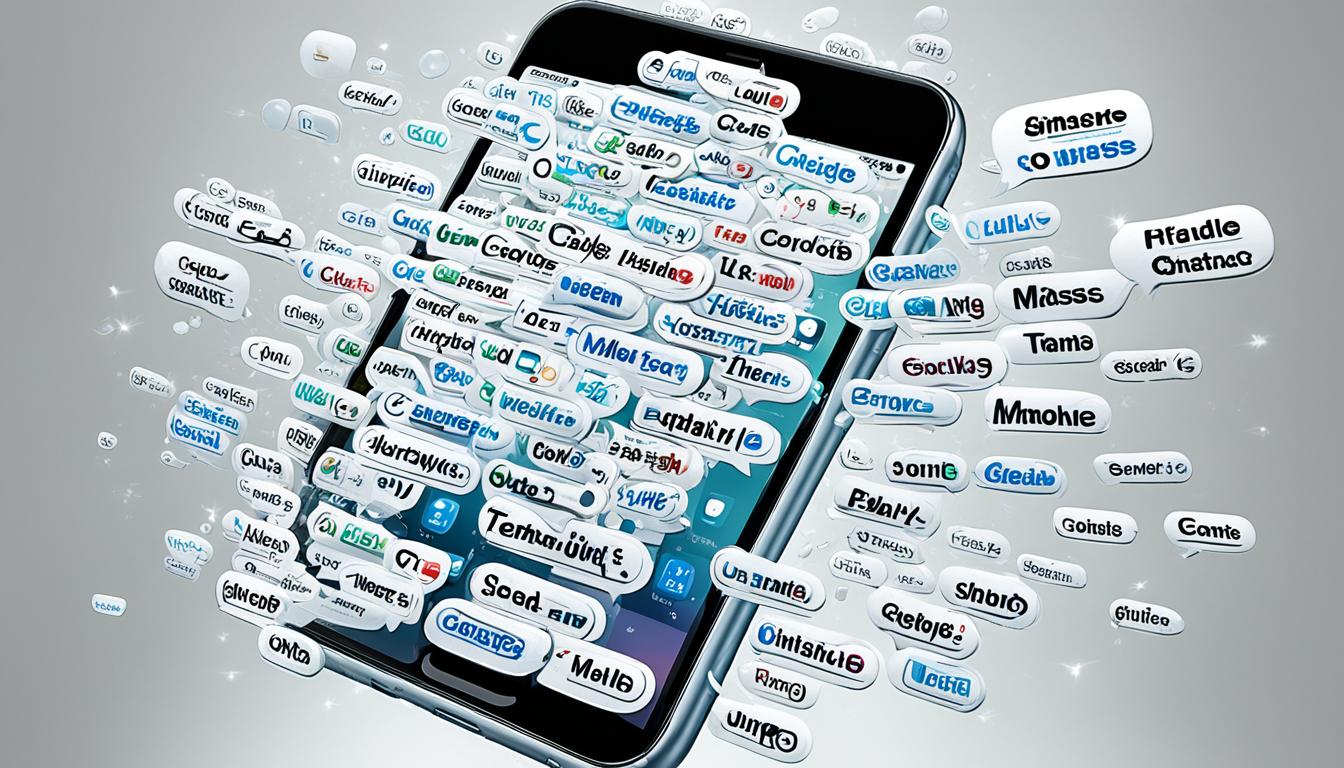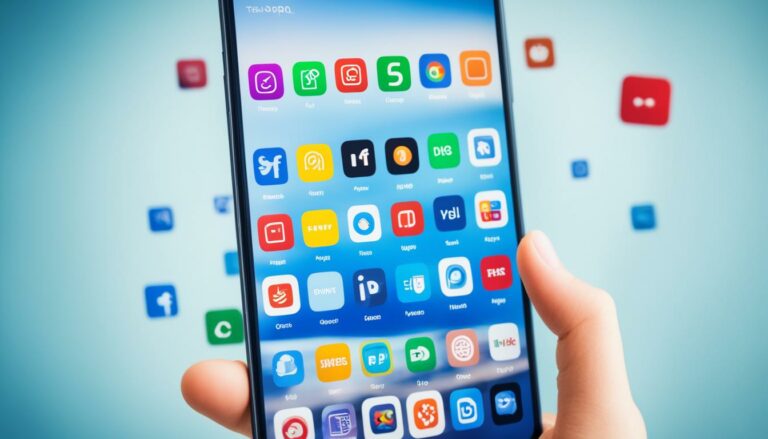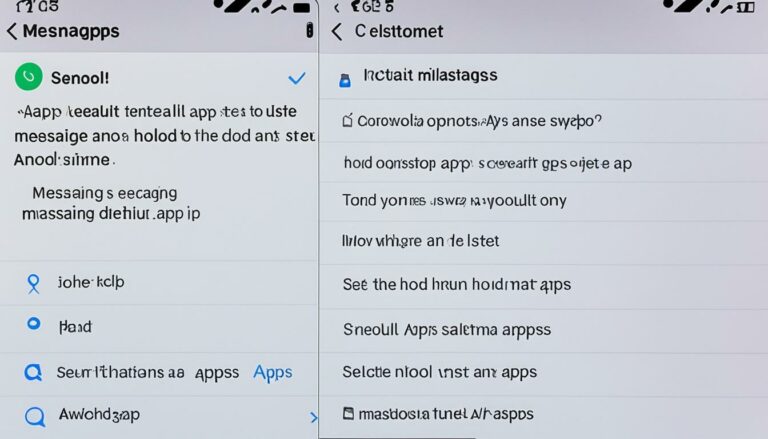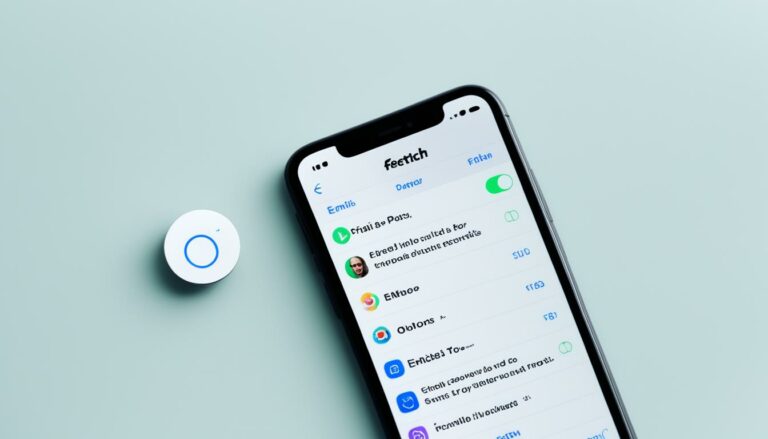Mass Text on iPhone: Send to All Contacts Easily
Originally posted on March 17, 2024 @ 1:58 pm
Sending individual text messages to multiple people on your iPhone can be time-consuming and tedious. But what if there was a way to reach all your contacts with just a single message?
With the mass texting feature on your iPhone, you can easily send a message to all your contacts in one go. Whether you want to send a group message or a mass text, there are simple steps you can follow to achieve this.
In this article, we’ll explore how to send text to all contacts on iPhone and discuss the steps involved in sending group messages. We’ll also share some tips for sending bulk messages on your iPhone to make your communication more efficient and time-saving.
Key Takeaways:
- You can send a text message to all your contacts on iPhone using the mass texting feature.
- Group messages allow you to reach multiple people at once.
- Following the steps outlined in this article, you can streamline your communication and save time.
- There are additional tips for sending bulk messages on your iPhone.
- Explore different options and find the method that works best for you.
How to Send Group Messages on iPhone
When it comes to communicating with multiple contacts on your iPhone, sending a group message can be a convenient solution. By utilizing the mass texting feature on your iPhone, you can effortlessly send messages to a selected group of people. Here’s a step-by-step guide on how to send group messages on your iPhone:
- Open the Messages app on your iPhone.
- Tap on the compose new message button, usually represented by a pencil and paper icon.
- In the “To” field, start typing the name of the first contact you want to add to the group message. As you type, suggestions will appear, and you can select the desired contact from the list.
- Repeat the previous step to add additional contacts to the group message. You can also select contacts from your existing conversations by tapping on the “Add Contact” button next to the “To” field.
- Once you have added all the desired contacts, compose your message in the text field provided.
- When you are ready to send the group message, simply tap the send button, usually represented by an arrow pointing upwards.
By following these simple steps, you can easily send group messages on your iPhone and efficiently communicate with multiple contacts at once. Whether you’re planning an event, coordinating with colleagues, or simply staying in touch with a group of friends, the mass texting feature on your iPhone makes the process seamless and convenient.
Note: Keep in mind that when you send a group message, replies from the recipients will be visible to everyone in the group. Make sure to choose the appropriate contacts and consider the privacy and confidentiality of the conversation.
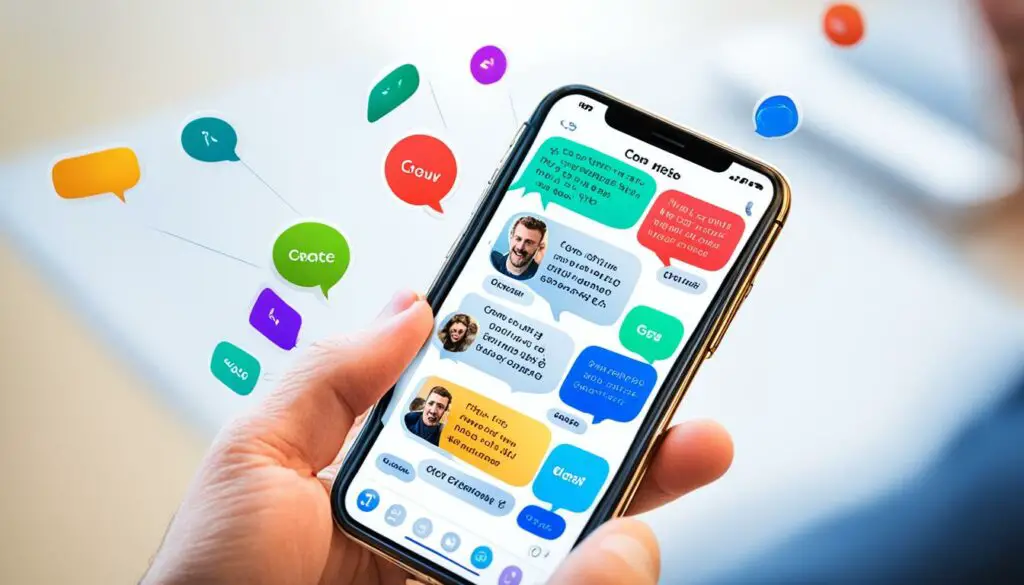
Now that you know how to send group messages on your iPhone, you can take advantage of this useful feature to streamline your communication and stay connected with your contacts effortlessly.
Tips for Sending Bulk Messages on iPhone
If you need to reach out to multiple contacts on your iPhone, whether it’s for a personal announcement, a business update, or any other reason, sending bulk messages can save you time and effort. Here are some tips to help you streamline the process:
1. Utilize the Built-in Group Messaging Feature
One of the easiest ways to send messages to multiple contacts is by using the group messaging feature on your iPhone. Simply create a group by selecting “Contacts” and tapping on the “+” symbol to add contacts to the group. Once you have your group ready, compose a message and select the group as the recipient. This way, your message will be sent to all members of the group simultaneously.
2. Consider Using Third-Party Messaging Apps
If you frequently find yourself in need of sending messages to a large number of contacts, you may want to explore third-party messaging apps. These apps often offer additional features such as scheduling messages, personalization options, and the ability to import contacts from various sources. Some popular messaging apps for iPhone include WhatsApp, Viber, and Telegram.
3. Take Advantage of Shortcuts
Another handy feature on your iPhone is the Shortcuts app, which allows you to automate tasks. You can create a shortcut specifically for sending bulk messages by selecting the necessary contacts and composing a predefined message. This can be a time-saving solution if you frequently need to send the same message to multiple recipients.
4. Use the “Share Sheet” Option
The “Share Sheet” option on your iPhone allows you to quickly share content with multiple contacts across various apps. To send a message to multiple recipients using the “Share Sheet,” simply select the content you want to share, tap on the “Share” button, and choose the messaging app or option you prefer. This way, you can easily send the same message to multiple contacts without having to switch between applications.
| Tip | Description |
|---|---|
| Utilize the Built-in Group Messaging Feature | Create groups and send messages to multiple contacts simultaneously using the group messaging feature on your iPhone. |
| Consider Using Third-Party Messaging Apps | Explore messaging apps such as WhatsApp, Viber, or Telegram, which offer additional features for sending bulk messages. |
| Take Advantage of Shortcuts | Automate the process of sending bulk messages by creating shortcuts that allow you to quickly select contacts and compose predefined messages. |
| Use the “Share Sheet” Option | Share content with multiple contacts using the “Share Sheet” option, which enables you to send messages across various apps. |
By following these tips, you can efficiently send bulk messages to all your contacts on iPhone, saving time and ensuring effective communication.
Conclusion
Sending text messages to all contacts on your iPhone can be made simple and efficient with the right methods and techniques. Whether you choose to send group messages or utilize third-party apps for bulk messaging, there are various options available to suit your needs.
By following the steps outlined in this article, you can easily send text messages to all your contacts on iPhone and enjoy the convenience of mass texting. Whether you have an important announcement to make, want to coordinate plans with a large group, or simply want to stay connected with everyone, mass texting allows you to streamline your communication and save time and effort.
Remember, you can send group messages on iPhone by selecting multiple contacts and composing your message. To send bulk messages, consider utilizing third-party apps that offer automated text messaging features, allowing you to reach all your contacts with just a few clicks. Explore different options and find the method that best suits your needs and preferences.
With mass texting, you can effortlessly send text messages to all your contacts on iPhone, ensuring that your messages reach everyone without any hassle. Enhance your communication capabilities and stay connected with the people that matter to you most.
FAQ
How can I send a text to all contacts on my iPhone?
Can I send a group message on my iPhone?
Are there any tips for sending bulk messages on my iPhone?
How can I automate the process of sending bulk messages on my iPhone?
Source Links
- https://www.forbes.com/advisor/ca/business/software/vpn-not-connecting/
- https://www.techradar.com/phones/phone-accessories/a-completely-biased-look-at-clicks-the-successful-new-iphone-keyboard
- https://careers.zoom.us/jobs/devops-manager-zoom-for-government-operations-san-jose-california-united-states-remote-washington-685a5d5a-fdb1-4bbb-a785-103364aef1eb