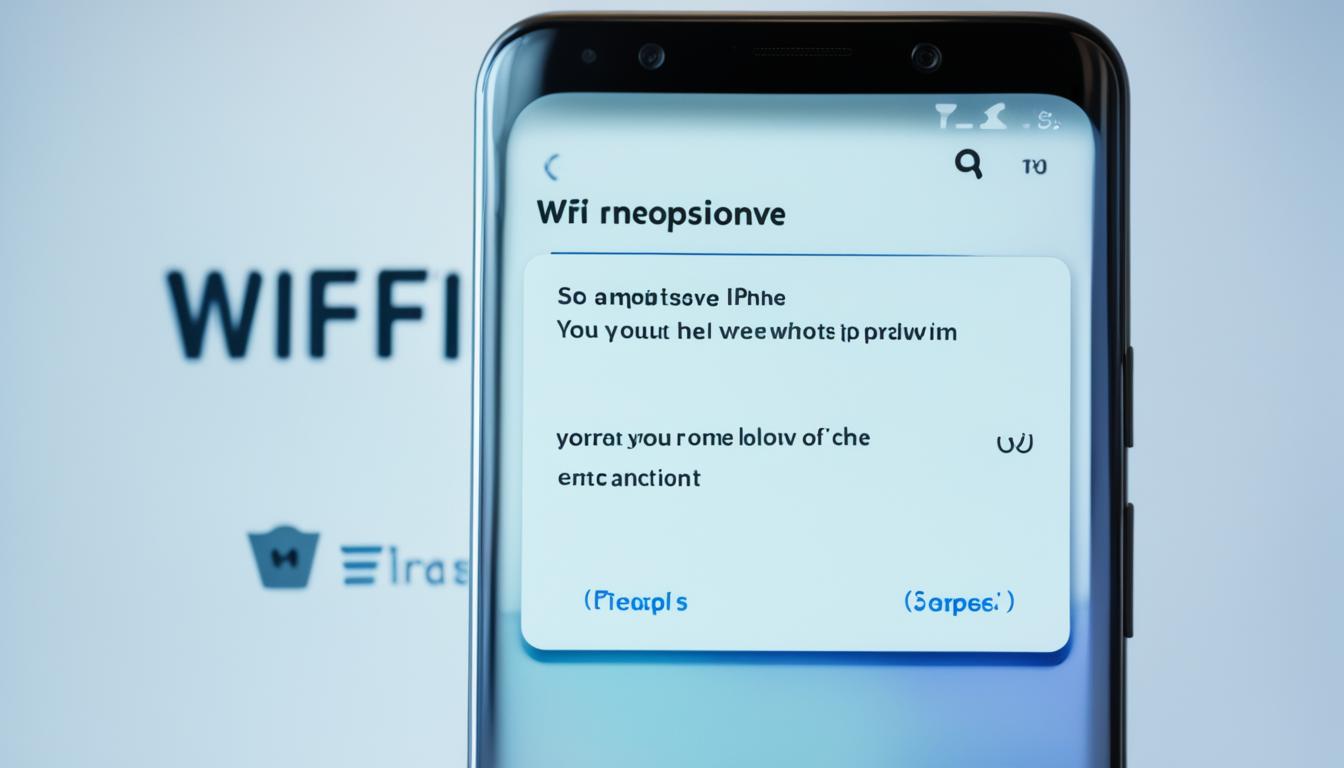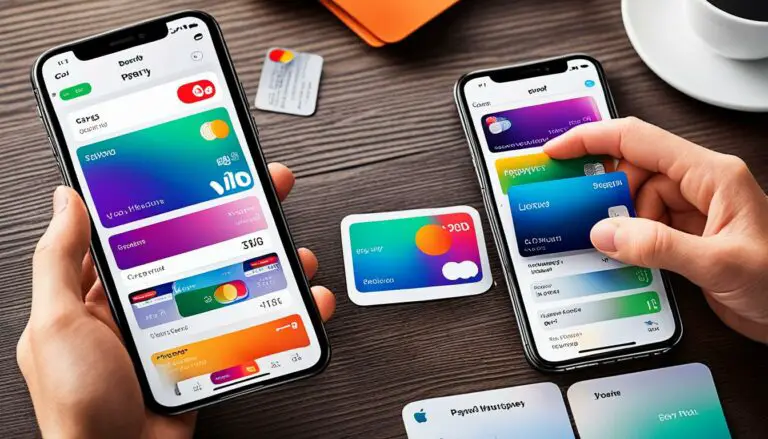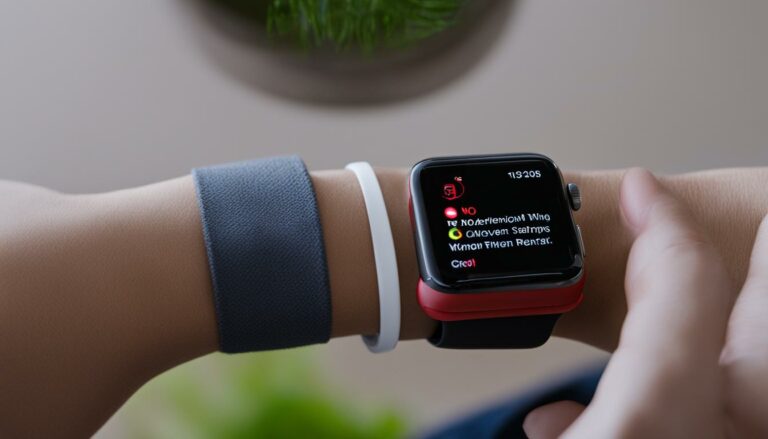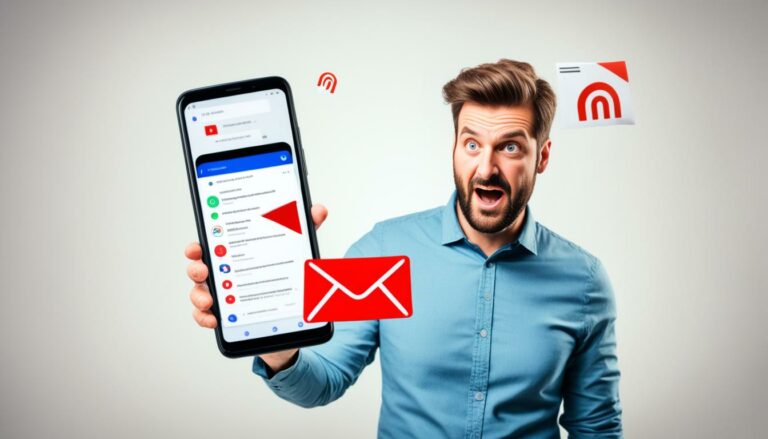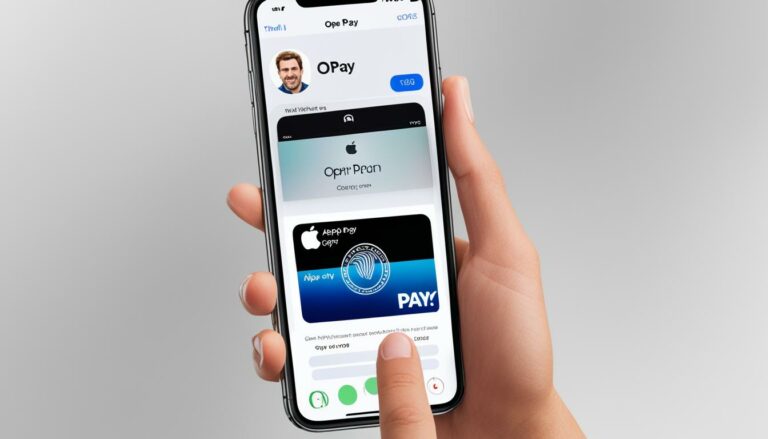Fix Android WiFi Sign-In Prompt Glitch
Originally posted on March 2, 2024 @ 7:59 pm
Did you know that many Android users face the frustrating issue of their devices repeatedly asking them to sign in to WiFi networks? This common problem can cause significant inconvenience and disrupt your online activities. Whether you’re trying to connect to a public hotspot or your home network, the constant sign-in prompt glitch can be a major annoyance.
If you’re tired of dealing with this issue, you’re in luck. In this article, we will explore the causes behind the Android WiFi sign-in prompt glitch and provide you with practical solutions to fix it. From troubleshooting steps to resolving authentication problems, we’ve got you covered. Say goodbye to the constant sign-in loop and regain control of your WiFi connections.
Key Takeaways:
- Many Android users experience the issue of their devices repeatedly asking them to sign in to WiFi networks.
- The sign-in prompt glitch can cause frustration and disrupt online activities.
- In this article, we will explore the causes and provide practical solutions to fix the problem.
Troubleshoot Android WiFi Sign-In Loop
If you’re stuck in a sign-in loop on your Android device when connecting to a WiFi network, there are a few potential solutions to try.
-
First, make sure you’re entering the correct login credentials for the network. Double-check the username and password to ensure accuracy.
-
If entering the correct login information doesn’t work, try forgetting the network and then reconnecting to it. This can help refresh the connection and resolve any temporary issues.
-
Another troubleshooting step is to reset your network settings on your Android device. This can be done by navigating to the Settings menu, selecting “Network & internet,” and choosing “Reset Wi-Fi, mobile & Bluetooth.” Keep in mind that this will remove any saved networks and Bluetooth devices, so make sure to reconfigure them afterward.
-
In some cases, simply restarting your Android device can help resolve the sign-in loop issue. Power off your device, wait a few seconds, and then turn it back on.
If none of these fixes work, it’s recommended to contact your network provider for further assistance. They can provide specific troubleshooting steps or even check if there are any network-related issues that could be causing the sign-in loop.
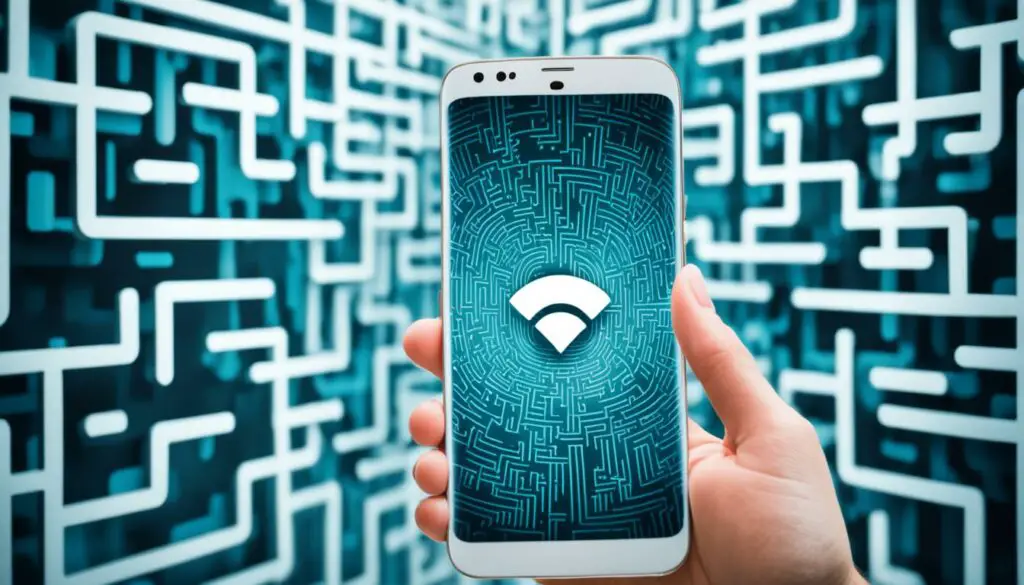
Having trouble with the Android WiFi sign-in loop can be frustrating, but by following these troubleshooting steps, you should be able to stop the sign-in notifications and fix the connection loop.
Resolve Android WiFi Login Loop
If your Android device is experiencing connectivity issues and is unable to connect to a WiFi network, you may be stuck in a login loop. Fortunately, there are several troubleshooting steps you can take to resolve this frustrating problem.
First and foremost, ensure that you are within range of the WiFi network and that it is functioning properly. Sometimes, a weak signal or network outage can prevent your device from connecting. If this is the case, you may need to move closer to the router or contact your network administrator for assistance.
If you are already in range and the network is working fine, try restarting your device. Often, a simple restart can help resolve minor software glitches that can cause connectivity issues. Additionally, toggle the WiFi off and on again to refresh the connection and establish a new login attempt.
If restarting and toggling the WiFi do not solve the problem, you can try resetting the network settings on your Android device. This can help clear any saved configurations that may be causing conflicts. Navigate to the settings menu, find the “Network & internet” section, and select “Reset Wi-Fi, mobile & Bluetooth.” Keep in mind that this will also erase any saved WiFi passwords, so be prepared to re-enter them.
If resetting the network settings doesn’t work, you can try forgetting the problematic WiFi network and then reconnecting to it. To do this, go to the WiFi settings on your device, find the network in question, and select “Forget.” Once the network has been forgotten, select it again from the list of available networks and enter the required login credentials.
If all else fails, you may need to resort to more drastic measures, such as performing a factory reset on your Android device. This will erase all data and settings, returning the device to its original state. It should be noted that this should be a last resort, as it will result in the loss of all personal data. Therefore, it is crucial to backup important files and documents before proceeding.
If you are uncomfortable performing a factory reset or if none of the above solutions work, it is advisable to contact your device manufacturer’s support team for further assistance. They will be able to provide specialized guidance and troubleshoot the issue specific to your device.
Remember, resolving an Android WiFi login loop may require patience and multiple attempts. By following these troubleshooting steps, you increase your chances of successfully connecting to a WiFi network and overcoming this frustrating issue.
Summary of Troubleshooting Steps:
- Ensure you are within range of the WiFi network and it is functioning properly.
- Restart your Android device.
- Toggle the WiFi off and on again.
- Reset the network settings on your device.
- Forget the problematic WiFi network and reconnect to it.
- Perform a factory reset (as a last resort).
- Contact your device manufacturer’s support team for further assistance.
By following these steps, you can effectively resolve the Android WiFi login loop issue and regain seamless connectivity on your device.
| Possible Causes | Troubleshooting Steps |
|---|---|
| Weak WiFi signal or network outage | Move closer to the router or contact network administrator |
| Software glitch | Restart device, toggle WiFi off and on |
| Conflicting network configurations | Reset network settings |
| Incorrect login credentials | Forget network and reconnect with correct credentials |
| Severe software issue | Perform a factory reset (as a last resort) |
| Unresolved issue | Contact device manufacturer’s support team |
Conclusion
Dealing with the frustrating issue of your Android device constantly asking to sign in to a WiFi network can be a real headache. But fear not, there are several effective steps you can take to resolve this problem and get back to enjoying a seamless WiFi experience.
If you find yourself stuck in a sign-in loop, begin by checking if you’ve been blocked from the network. Additionally, double-check that you’re logged into the correct account and that you have updated the app to its latest version. Clearing the app cache can also help alleviate the sign-in loop issue.
If these initial solutions don’t do the trick, try troubleshooting steps like forgetting the network and then reconnecting to it. Resetting your network settings or simply restarting your Android device might also resolve the login loop. And in the event that none of these techniques work, do not hesitate to reach out to the relevant support channels, such as Instagram support or your network provider, who can provide further assistance and guidance.