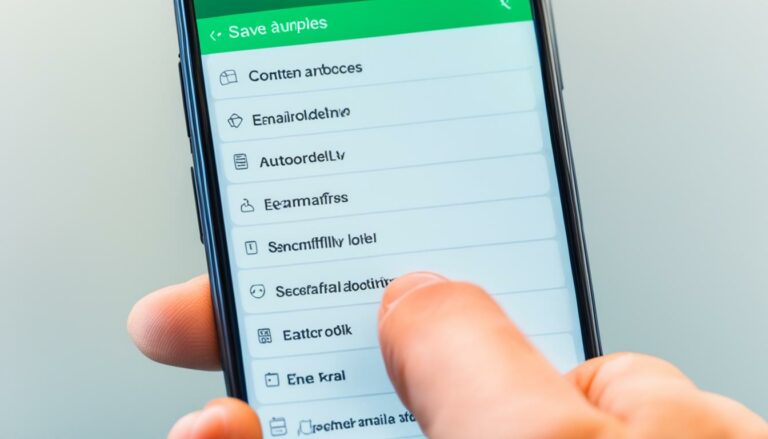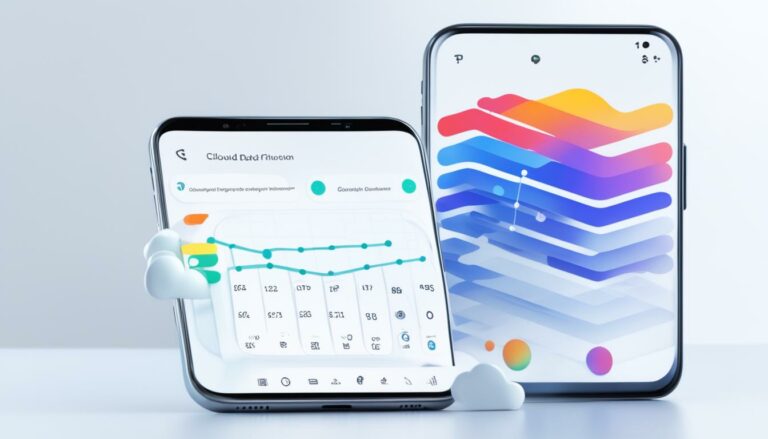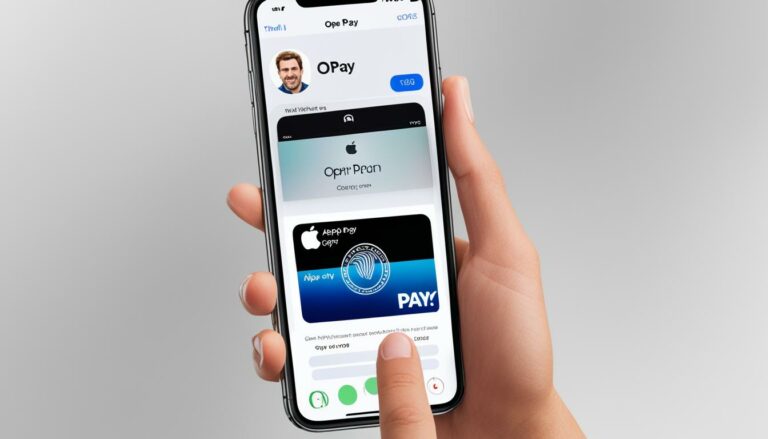IMAP vs POP on iPhone: Which to Choose?
Originally posted on March 17, 2024 @ 4:49 pm
Did you know that choosing the right email protocol for your iPhone can have a significant impact on your email experience?
IMAP (Internet Message Access Protocol) and POP (Post Office Protocol) are two different email retrieval protocols that you can use on your iPhone. They offer distinct features and benefits, making it crucial to understand their differences and select the one that best suits your needs.
So, should you use IMAP or POP on your iPhone? Let’s dive deeper and explore which email protocol is the best fit for you.
Key Takeaways:
- IMAP and POP are two different email retrieval protocols for your iPhone.
- IMAP allows you to access your emails directly from the server, while POP downloads them to your device.
- Choosing between IMAP and POP depends on your preferences and needs.
- IMAP is recommended for accessing and synchronizing emails across multiple devices.
- POP is suitable if you prefer to store emails locally and don’t need synchronization.
IMAP vs POP iPhone Settings: What to Consider
When setting up IMAP or POP on your iPhone, you’ll need to consider the specific settings required for each protocol.
IMAP, or Internet Message Access Protocol, allows you to access your emails directly from the mail server. This means that any changes you make to your emails (such as marking them as read or deleting them) are reflected across all devices. To set up IMAP on your iPhone, you’ll typically need to enter the following settings:
| Setting | Description |
|---|---|
| Incoming Mail Server (IMAP Server) | Provides access to incoming emails from the mail server. |
| Outgoing Mail Server (SMTP Server) | Responsible for sending outgoing emails. |
| Email Address | Your email address. |
| Password | Your email account password. |
| Hostname | The server address for incoming emails. |
| Port Number | The port used for incoming and outgoing mail. |
| Security Type | The type of security encryption used (SSL or TLS). |
POP, or Post Office Protocol, on the other hand, downloads your emails to your device. This means that your emails are stored locally on your iPhone and are not synchronized across devices. To set up POP on your iPhone, you’ll need similar settings to IMAP, but the server names and ports may vary. Refer to your email provider’s documentation for the specific settings.
Additionally, you may need to enable or disable certain features like SSL or authentication, depending on your email provider’s requirements. Be sure to consult your email provider’s support resources for any specific instructions or alternative settings for iPhone users.
Next, we’ll explore the key factors to consider when choosing between IMAP and POP for your iPhone.
Conclusion
The choice between IMAP and POP on your iPhone ultimately depends on your personal preferences and specific needs. If you want to have your emails accessible and synchronized across multiple devices, IMAP is the recommended option. With IMAP, you can access your emails directly from the mail server, ensuring that any changes you make on one device are reflected on all others. This makes it ideal for users who frequently switch between devices or rely on multiple devices to access their emails.
On the other hand, if you prefer to have your emails stored locally on your device and don’t require synchronization, POP may be suitable. POP downloads your emails to your device, making them accessible only on the device where they are downloaded. This can be a good choice if you have limited device storage or prefer to have offline access to your emails.
When making your decision, consider factors such as device storage, the need for offline access, and how you typically access and manage your emails across devices. It’s also important to consult your email provider for any specific recommendations or limitations they may have regarding IMAP or POP usage.
By understanding the differences between IMAP and POP and considering your own requirements, you can make an informed decision about which email protocol is best for your iPhone.