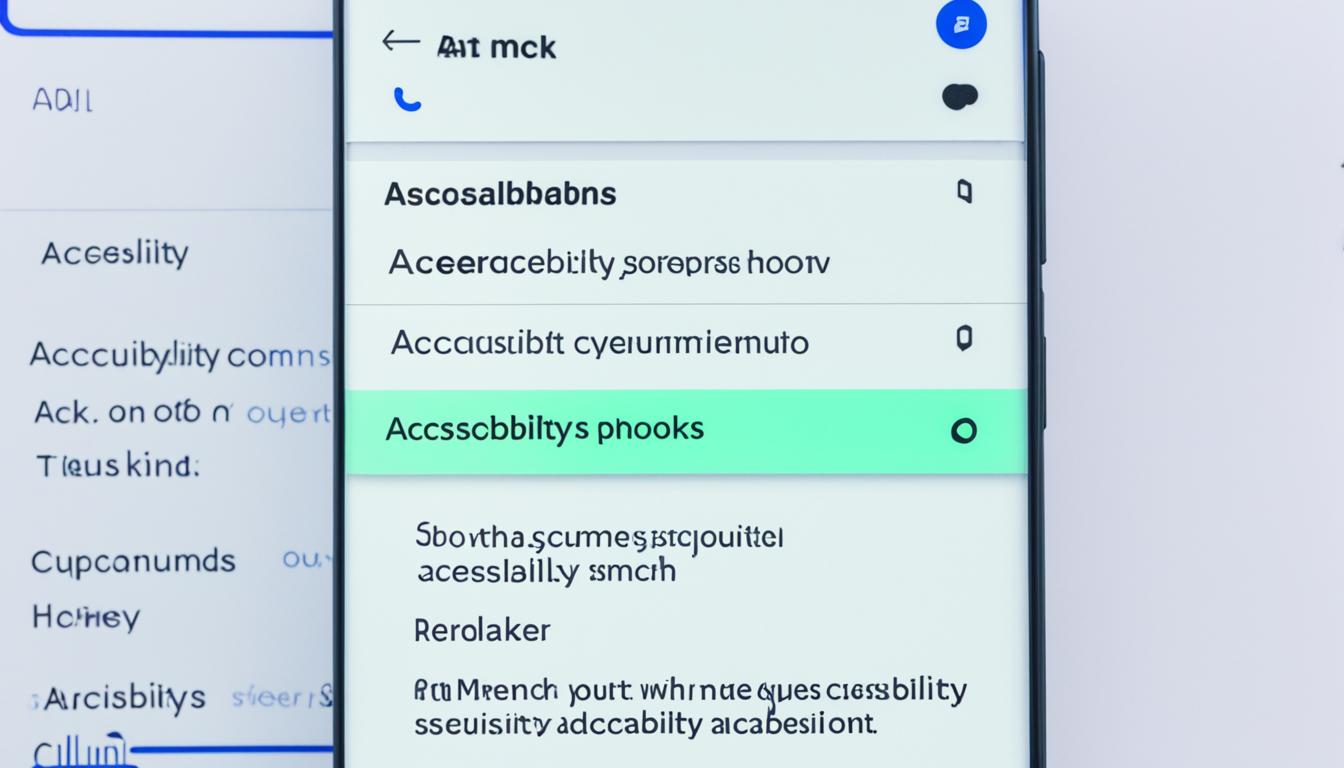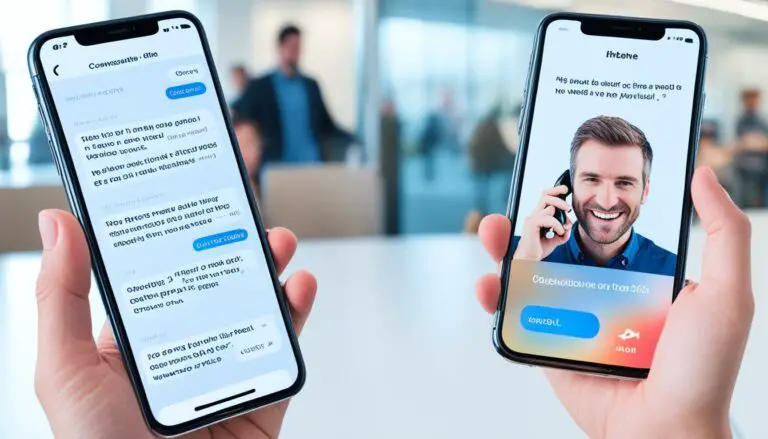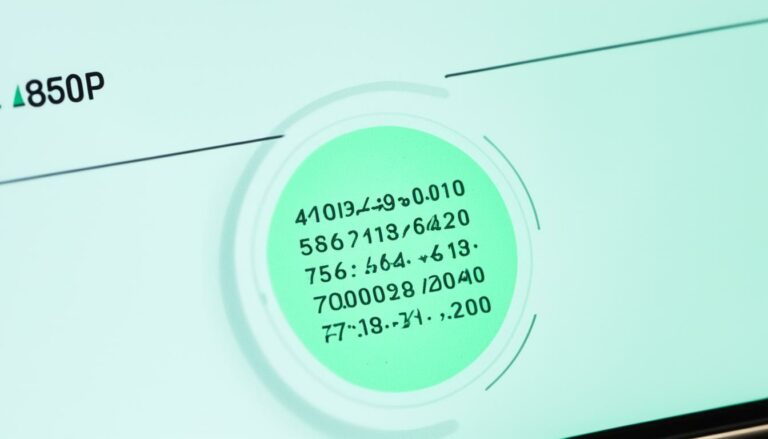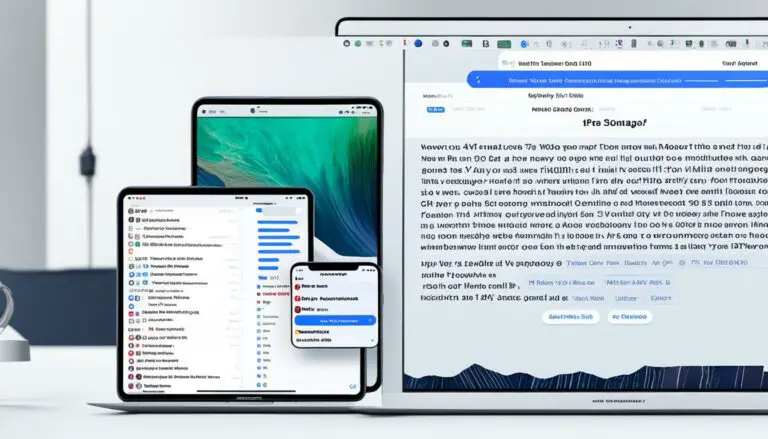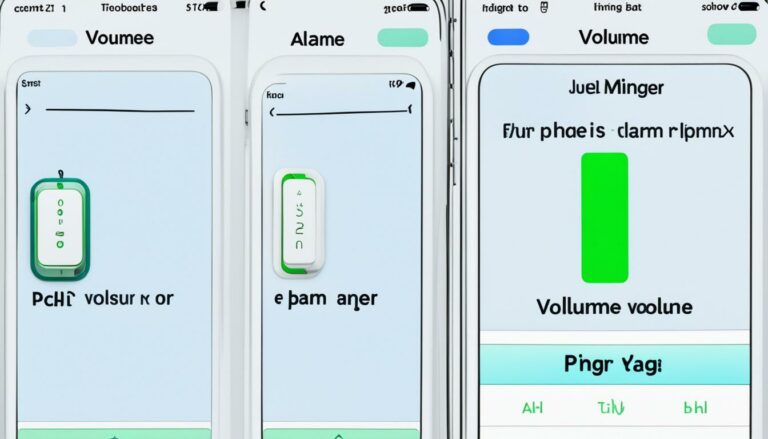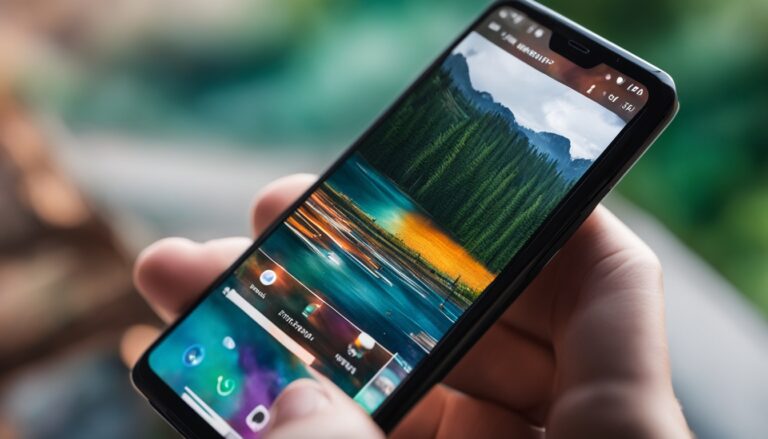How to Turn Off TalkBack on Android Phones & Tablets
Over 2 million Android users worldwide use the TalkBack feature to improve accessibility. This feature helps people with vision issues navigate their devices. But there are times when it’s okay to turn it off. For example, if you’re fixing a problem or just don’t need it. This guide will show you how to disable the TalkBack feature on your Android device.
Key Takeaways
- TalkBack is an Android accessibility feature that provides spoken feedback, audible navigation controls, and touch exploration mode for users with vision impairments.
- Turning off TalkBack can be beneficial for users who do not require these accessibility features, improving device performance and uninterrupted usage.
- The process to disable TalkBack involves navigating to the Accessibility settings and toggling off the service.
- Android offers alternative accessibility options and customization settings to cater to the diverse needs of users with vision impairments.
- Exploring these alternative features can help you find the most suitable solution to enhance your Android device experience.
Exploring TalkBack: Android’s Accessibility Feature
TalkBack, developed by Google, helps those with vision issues. It reads out what’s on the screen, offers sounds as you move around, and lets you touch the screen to explore. This makes Android devices easier to use for people with different needs.
Understanding TalkBack’s Purpose
TalkBack is all about making Android easier for vision impaired users. By giving spoken feedback and audible navigation controls, it lets users check out their phones without looking. They can listen and touch to move around.
Navigating with TalkBack Gestures
TalkBack has special gestures to help you get around. You can swipe, tap twice, or press and hold to do different things. This might include picking an option from a menu, starting an app, or having text read out. Learning these gestures is key to using TalkBack well.
TalkBack’s Impact on Device Usage
TalkBack improves things for those with vision impairments. But for others, its spoken feedback and navigation controls might not be needed. It could actually get in the way. If it’s not helpful, turning off TalkBack could make your device run smoother.
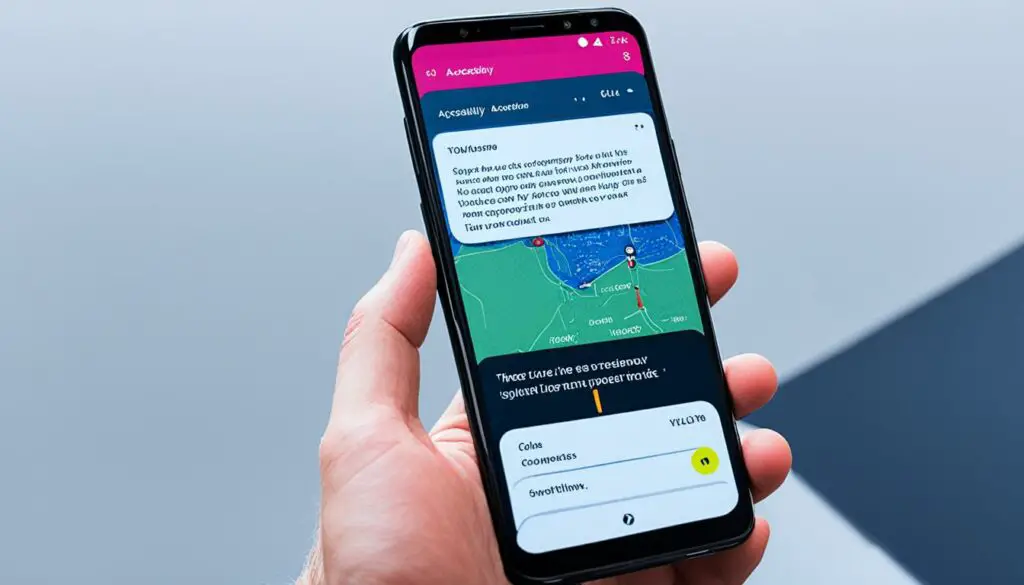
how to turn off talkback
Turn off the TalkBack feature on your Android by going to Settings. Open the Settings app on your device first. Then, look for the Accessibility section. You’ll find TalkBack there along with other accessibility options.
Accessing Accessibility Settings
Start by tapping on your device’s Settings. Next, go to the Accessibility section. Here, you can adjust settings for features like TalkBack.
Disabling TalkBack Service
Inside the Accessibility settings, find TalkBack. Then, switch off TalkBack to stop the spoken feedback and navigation sounds. This also turns off the touch exploration mode. Remember, this change resets your accessibility settings to default.
Confirming TalkBack Deactivation
Make sure TalkBack is off by checking your device. If you don’t hear spoken feedback or navigation, it’s probably off. You can also revisit Accessibility settings to see if TalkBack status is “Off” or “Disabled.”
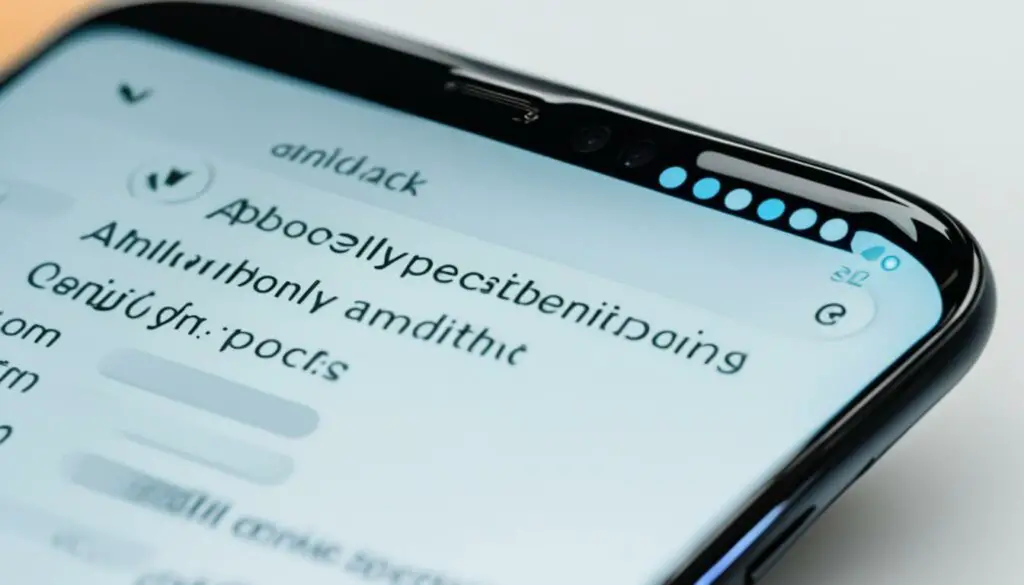
Alternative Accessibility Options
Android has many options for those with vision issues besides TalkBack. For instance, Select to Speak reads what’s on the screen. And Display Magnifier lets you zoom in on content. By checking out these alternative accessibility options, you can pick what works best for you.
Other Vision Accessibility Services
Android offers more than just TalkBack for vision impaired users. Take Select to Speak, for example. With it, select text and hear it read aloud. There’s also the Display Magnifier. It makes your device’s screen easier to see by zooming in.
Adjusting Font and Display Settings
Android lets you tinker with font size, display scaling, and more. These customization options are great for vision impaired users. They help make your device’s interface easier to view.
Look into the many alternative accessibility options and font and display settings on Android. You’ll likely find ways to better your experience, no matter your vision needs.
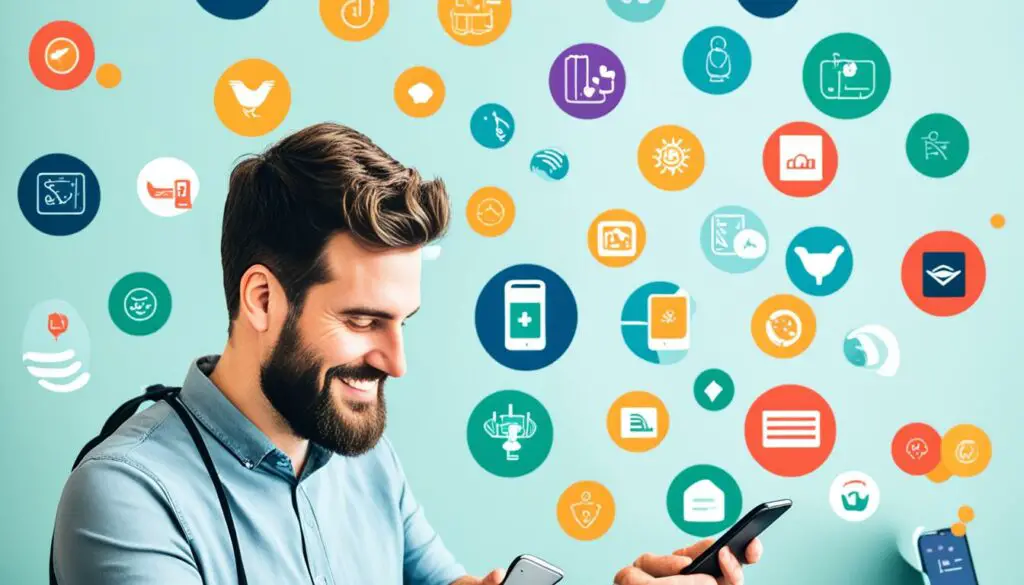
Conclusion
Turning off TalkBack on your Android is easy. Just go to Accessibility in your settings. Then, turn off the TalkBack service. This is great for those who don’t need its special features.
Android has many other options for people with vision problems. You can use Select to Speak or the Display Magnifier. Also, you can change the font and display. This helps make your Android experience better and meets your needs.
Deciding to turn off TalkBack is personal. It depends on what you need and like. By learning about your options, you can make your Android better for you. This makes it easier to use your phone in a way that you prefer.