Get Your Raspberry Pi IP via Email Easily
Originally posted on January 25, 2024 @ 4:21 pm
If you encounter any difficulties, please send the following error message: Unable to process the request due to encountered difficulties.
To simplify remote access management, you can set up your Raspberry Pi to send its IP address through email. By following a few easy steps, you can configure your Raspberry Pi to automatically email you its updated IP address. With this feature, you can conveniently access your Raspberry Pi from anywhere without having to manually check its IP address.
Key Takeaways:
- Configuring your Raspberry Pi to send its IP address via email simplifies remote access management.
- By automating the process, you don’t need to manually check the IP address of your Raspberry Pi.
- Email notifications help you keep track of any IP address changes for your Raspberry Pi.
- Accessing your Raspberry Pi remotely becomes more convenient with the IP address sent to your email.
- Setting up email configuration for your Raspberry Pi’s IP address involves package installation, modifying configuration files, and scheduling scripts.
Setting Up Email Configuration for Raspberry Pi IP
To enable your Raspberry Pi to send its IP address via email, we need to configure the email settings on your Pi. Follow these steps:
- Update your package list by opening the terminal and running the following command:
sudo apt-get update - Install the necessary packages – mailutils and ssmtp – by running the following command:
sudo apt-get install mailutils ssmtp - Next, we’ll modify the ssmtp configuration file. Open the file with the command:
sudo nano /etc/ssmtp/ssmtp.conf - In the configuration file, find the line that starts with “mailhub” and replace it with the following line, replacing “your_email@gmail.com” with your desired email address:
mailhub=smtp.gmail.com:587 AuthUser=your_email@gmail.com AuthPass=your_password UseTLS=YES UseSTARTTLS=YES - Press
Ctrl + Oto save the changes, and thenCtrl + Xto exit the editor. - Now, we’ll create a shell script that retrieves the current IP address and emails it to your desired recipient. Create a new file with the command:
nano ip_email.sh - Copy and paste the following code into the file, replacing “your_recipient_email@gmail.com” with the email address you want to receive the IP notifications:
#!/bin/bash # Get current IP address IP=$(hostname -I) # Send email echo "IP Address: $IP" | mail -s "Raspberry Pi IP Address" your_recipient_email@gmail.com - Press
Ctrl + Oto save the changes, and thenCtrl + Xto exit the editor. - Make the shell script executable by running the following command:
chmod +x ip_email.sh - Finally, we’ll schedule the script to run at regular intervals using Cron. Open the Cron configuration file by running the following command:
crontab -e - Add the following line at the end of the file to run the script every hour:
0 * * * * /path/to/ip_email.shReplace
/path/to/ip_email.shwith the actual path to yourip_email.shfile. - Save the changes and exit the editor.
Now, your Raspberry Pi will send its IP address via email at regular intervals, making it easier for you to access it remotely. With this configuration, you can stay connected to your Pi without worrying about its IP address changing.
Example Shell Script
#!/bin/bash
# Get current IP address
IP=$(hostname -I)
# Send email
echo “IP Address: $IP” | mail -s “Raspberry Pi IP Address” your_recipient_email@gmail.com
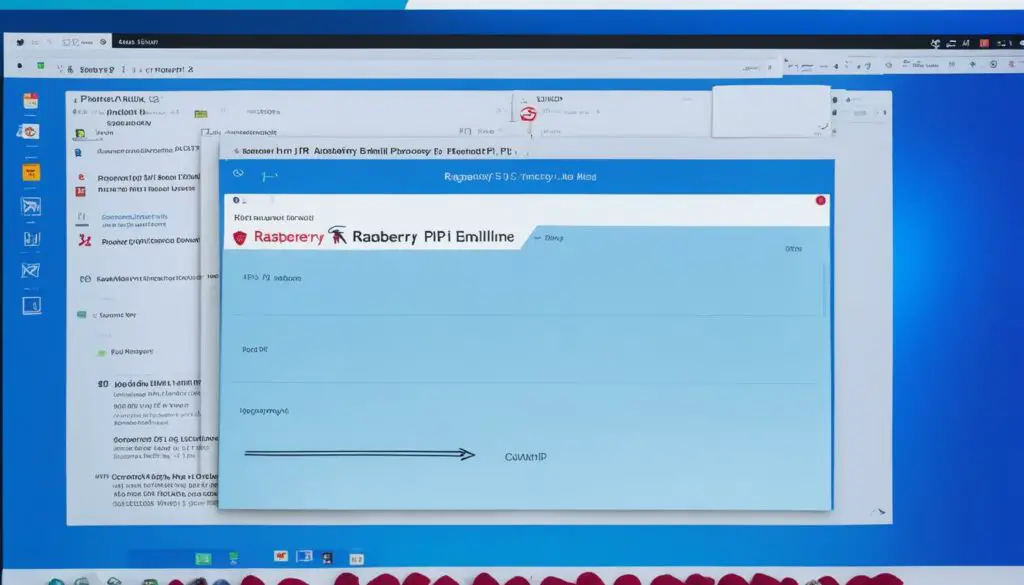
Finding the IP Address of Your Raspberry Pi
When it comes to accessing your Raspberry Pi remotely, knowing its IP address is essential. Fortunately, there are multiple methods you can use to find the IP address of your Raspberry Pi.
If you have physical access to the Raspberry Pi and a display connected, you can simply run a command to display the IP address on the screen. By opening the terminal and entering the command hostname -I, you will be provided with the IP address of your Pi.
If you don’t have direct access to the Raspberry Pi or if you prefer an alternative method, you can check your router’s device list. Most routers allow you to view the list of connected devices, including the Raspberry Pi. Look for the device name or MAC address to identify your Pi’s IP address within the router’s interface.
In situations where you don’t have access to the router, another way to find the Raspberry Pi’s IP address is by using the ping command. Open the terminal on your computer and type ping hostname.local, replacing “hostname” with the name you have assigned to your Raspberry Pi. The ping command will send a network request to the Pi, and you will receive a reply that includes the IP address of your Pi.
For those who prefer a more comprehensive approach, network scanner tools like nmap can be used to locate the Raspberry Pi’s IP address on your network. By scanning all devices on your network, you can identify the IP address associated with the Raspberry Pi.
“The ability to easily find the IP address of your Raspberry Pi allows for seamless remote access and management. Whether you choose to use the terminal, check your router’s device list, or employ network scanning tools, knowing the IP address is a crucial step in the configuration process.”
Example:
Let’s say you have set up your Raspberry Pi as a media server and want to access it remotely. By finding the IP address through one of the methods mentioned above, you can ensure a stable connection to your media files and control your Raspberry Pi from anywhere.
Now that we know how to find the IP address of the Raspberry Pi, let’s move on to the next section where we will explore the configuration of a static IP address for your Pi.
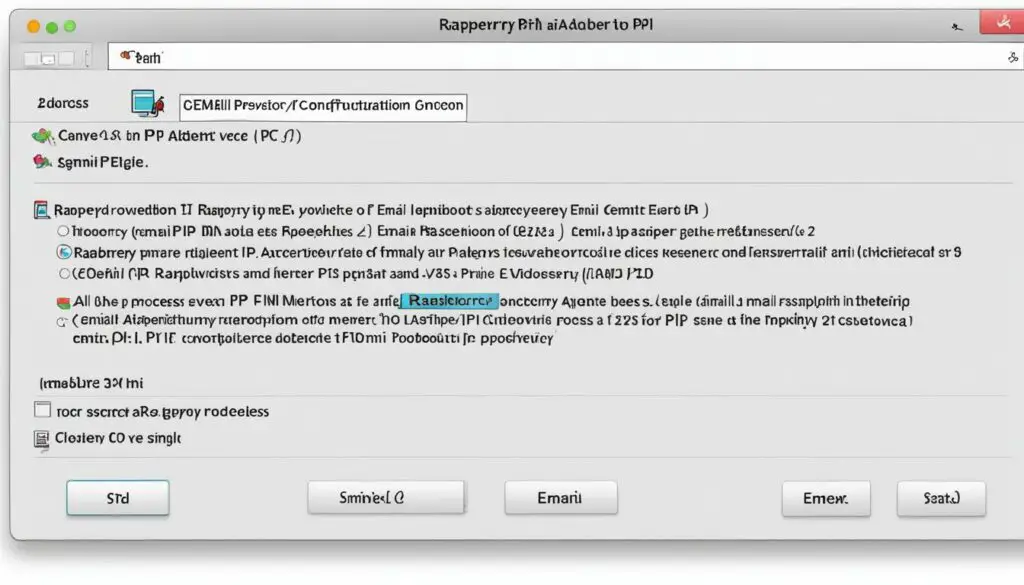
Tips for Configuring a Static IP Address
While the IP address of your Raspberry Pi may change dynamically, you can also configure a static IP address to ensure consistency. This can be useful if you’re using your Pi as a server or regularly accessing it remotely.
Configuring a static IP address on your Raspberry Pi allows you to have a reliable and fixed address for easy and consistent access. Whether you’re hosting a website, setting up a remote desktop connection, or running other services, a static IP address provides stability and convenience.
Modifying Network Configuration Files
To set a static IP address, you’ll need to modify the network configuration files on your Pi. These files contain the necessary information for the networking system to assign a specific IP address to your device.
- Open the terminal on your Raspberry Pi.
- Enter the following command to open the network configuration file:
sudo nano /etc/dhcpcd.confThis will open the configuration file in the nano text editor.
- Navigate to the bottom of the file.
- Add the following lines to the file, replacing the placeholders with your desired IP address, subnet mask, and gateway:
interface eth0
static ip_address=192.168.1.100/24
static routers=192.168.1.1
static domain_name_servers=192.168.1.1In the example above, the IP address is set to 192.168.1.100, the subnet mask is 24, the gateway is 192.168.1.1, and the domain name servers are also set to 192.168.1.1.
- Save the changes by pressing Ctrl + X, then Y, and finally Enter.
- Restart your Raspberry Pi for the changes to take effect by entering the following command:
sudo rebootVerifying the Static IP Address
Once your Raspberry Pi has restarted, you can verify that the static IP address has been successfully configured.
- Open the terminal on your Raspberry Pi.
- Enter the following command to check the IP address assigned to your Pi:
ip addr show eth0You should see the static IP address listed next to inet.
Benefits of a Static IP Address
A static IP address offers several advantages:
- Consistency: With a static IP address, your Raspberry Pi always has the same address, making it easier to access remotely without constantly checking for IP changes.
- Remote management: If you’re using your Pi as a server, a static IP address ensures that you can always reach the device remotely, even after network reboots or changes.
- Reliability: A static IP address eliminates the need for dynamic IP address assignment, reducing the risk of any service disruptions or conflicts.
Static IP Address Configuration Summary
| Configuration Parameter | Description |
|---|---|
| IP Address | A specific address assigned to the Raspberry Pi’s network interface. |
| Subnet Mask | An address mask that separates the network and host portions of the IP address. |
| Gateway | The network’s default gateway, which allows communication between different networks. |
| Domain Name Servers | The servers responsible for resolving domain names to IP addresses. |
By configuring a static IP address on your Raspberry Pi, you can ensure a stable and reliable connection for your projects and remote access.
Conclusion
Sending the Raspberry Pi’s IP address via email is a simple and effective solution for staying connected to your Pi remotely. By following the steps outlined in this guide, you can easily set up your Raspberry Pi to automatically send its IP address to your email whenever it changes.
Using methods such as checking your router’s device list or using network scanning tools, you can find the IP address of your Pi with ease. This knowledge empowers you to access and manage your Raspberry Pi from anywhere in the world.
Moreover, configuring a static IP address provides a consistent connection for remote access. Whether you plan to utilize your Pi as a server or require regular remote access, setting a static IP address guarantees a reliable and uninterrupted connection.
With these valuable tips and tricks at your disposal, managing and accessing your Raspberry Pi has never been more convenient. Stay connected and in control of your Pi by implementing the email setup, IP address notifications, and static IP configuration described in this guide.
FAQ
How can I configure my Raspberry Pi to send its IP address via email?
To configure your Raspberry Pi to send its IP address via email, you need to update your package list, install the necessary packages, modify the ssmtp configuration file with your Gmail account information, create a shell script to retrieve the IP address, and schedule the script to run using Cron.
How can I find the IP address of my Raspberry Pi?
There are multiple ways to find the IP address of your Raspberry Pi. You can run a command on the Pi’s connected display, check your router’s device list, use the ping command, or use a network scanner tool like nmap to locate the Pi’s IP address on your network.
Can I configure a static IP address for my Raspberry Pi?
Yes, you can configure a static IP address for your Raspberry Pi. By modifying the network configuration files on your Pi and specifying a specific IP address, subnet mask, and gateway, you can ensure that your Pi always has the same IP address, even after reboots or network changes.
Why is sending the Raspberry Pi’s IP address via email useful?
Sending the Raspberry Pi’s IP address via email is useful because it allows you to keep track of IP address changes and easily access your Pi remotely. With the IP address conveniently delivered to your email inbox, you don’t have to manually check or search for the Pi’s IP address whenever you need to connect to it.








